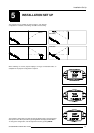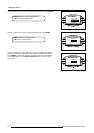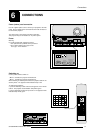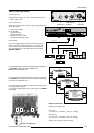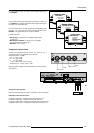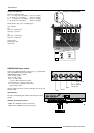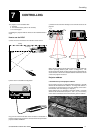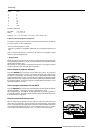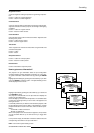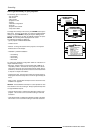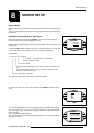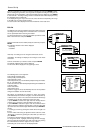Connections
6-7
5975338 BARCOVISION 9200 280497
Straps on module level :
Floating or non-floating input.
Red : J3 : strap "yes" : non floating strap "no" : floating
Green :J4 : strap "yes" : non floating strap "no" : floating
Blue : J5 : strap "yes" : non floating strap "no" : floating
H/C : J6 : strap "yes" : non floating strap "no" : floating
V : J7 : strap "yes" : non floating strap "no" : floating
Factory preset : strap "yes", non floating input
Sync selection.
J8 : separate sync or sync on green.
Factory preset : separate sync.
Floating or non floating input
Floating
Non-Floating
J8
Sync selection
Separate sync
Sync on green
J7
J6
J5
J4
J3
Connecting a computer, e.g. IBM PC (or
compatible), Apple Macintosh to the RS 232 input
of the projector.
The projector has a RS232 port that allows it to communicate with a
computer.
Applications : remote control and VISION communications.
a) remote control :
- easy adjustment of projector via IBM PC (or compat-
ible) or MAC connection.
- allow storage of multiple projector configurations and
set ups.
- wide range of control possibilities.
- address range from 0 to 255.
b) VISION communications :
- sending VISION to the projector or copying the VISION from
the projector to a hard memory device.
Set up of the baud rate for communication with a
computer.
The communication speed between projector and computer, e.g. PC
or MAC, has 8 possible speeds. With DIP switches S2(1,2,3) on the
controller unit, it is possible to select the baud rate (communication
speed).
Gaining access to the DIP switches
Power down the projector and unplug the power cord from the wall
outlet.
Turn both lock screws with a screwdriver or coin counter clock-
wise.
Lift up and pivot the top cover. Attention : the cover is not secured
with an incorporated support. When opening, turn it over slowly
and lay it down on the second part of the top cover.
The processor module with the DIP switches is located on top, the
front left side (seen from the front of the projector, see next page).
RS232
connection
RS232 OUT
IR-ACK NOWLEDGED
IR -REC EIVED
DIAGNO STICS
CODE
IR -REC EIVER