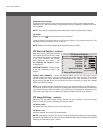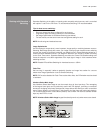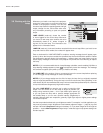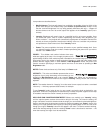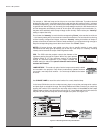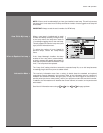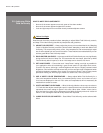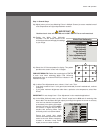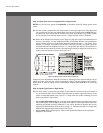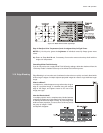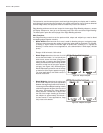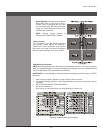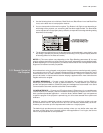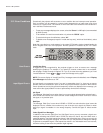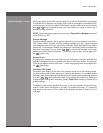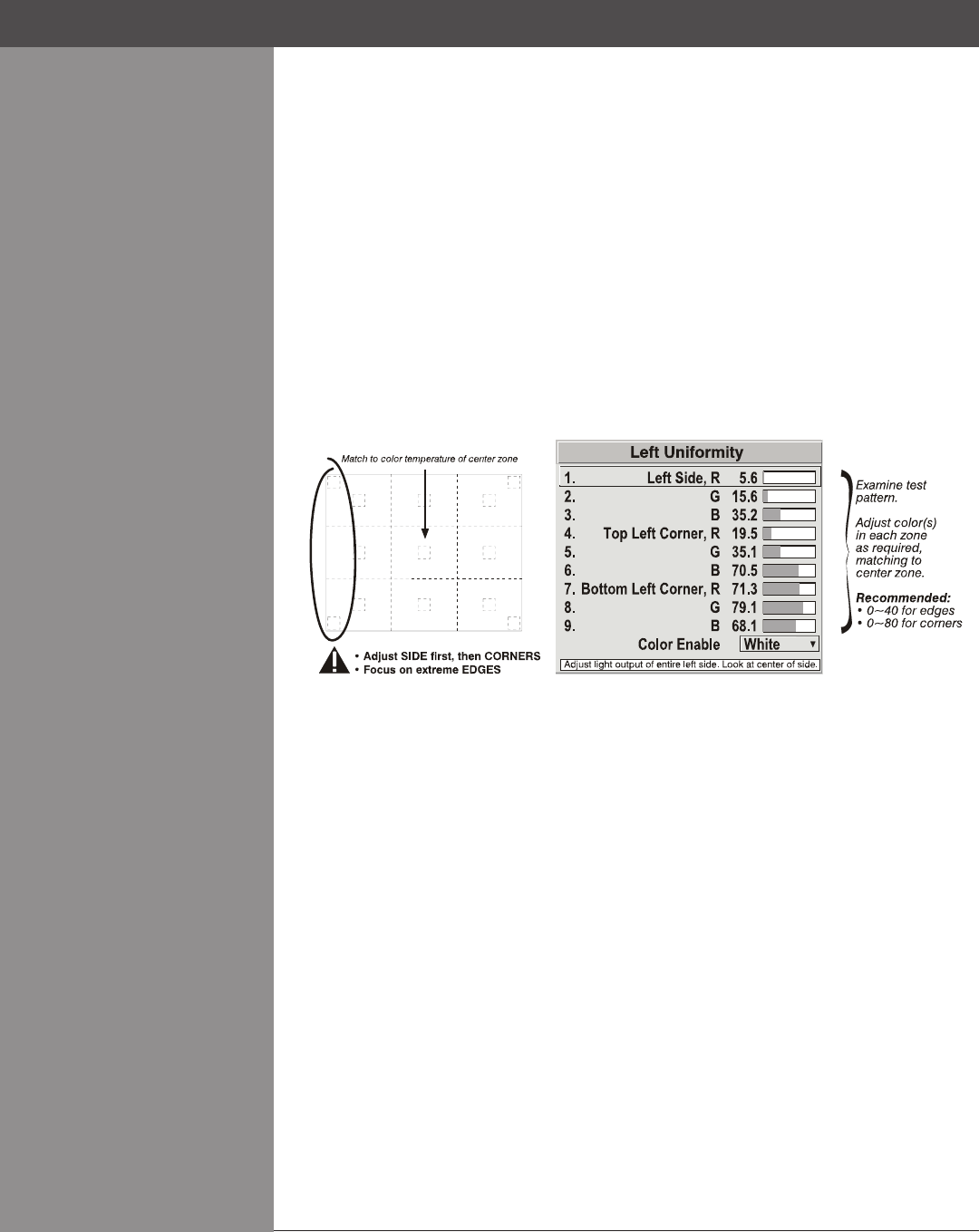
Wolf Cinema Owner's Manual
3-54
Section3►Operation
Step 2: Adjust Color (level of red/green/blue) in Eight Zones
NOTES: 1) At this point, ignore the brightness of individual zones. 2) Always ignore menu
colors.
2a) On each screen, compare the color temperatures in the eight target zones (four edges and
four corners) to that of the color temperature of the center. Compare using a whiteeldonly,
and take note of any areas that do not match the center. Also decide if any screen exhibits
a more obvious color shift than other screens — begin with this screen in Step 2b.
2b) Return to the White Field Uniformity menu. Beginning with the screen that exhibits the most
obvious color shift(s), for each edge that exhibits a noticeably different color temperature
from the center, select the corresponding Uniformity adjustment menu — Left, Right, Top or
Bottom. For example, if any part of the left side is too blue, too red or too green, go to the
Left Uniformity menu and adjust the colors (i.e., change their light output) until all portions of
theleftsidecloselymatchthecentercolortemperature.Adjustanedgerst(focusingonits
center), and then adjust its corners. See Figure 3.17.
Repeat the color adjustment of sides and corners for each edge of the screen that does not yet
match the center (note that each corner is adjustable in either of its two adjacent “side” menus).
When done, all areas of a given screen should match. Repeat Steps 2a & 2b for all remaining
screens.
Step 3: Adjust Light Output in Eight Zones
3a) For each screen, compare the light output of each edge and corner to that of the center. If
any of the areas differ, use the White Uniformity menu to match edges and corners to the
center as described below (see Figure 3.17). Begin with the screen exhibiting the most
obvious variations in light output.
Adjust • edge White Uniformityrst—notethateachedgeadjustmentalsoaffectstherestof
the screen slightly. Keep all edges just slightly lower than the center light output rather than
matching light output precisely. Otherwise, it may not be possible to brighten the corners
(typically the dimmest areas of the screen) enough. I.e., the best uniformity is a compromise
between the brightest and darkest areas of the screen.
Adjust • corner White Uniformity last—each corner adjustment affects only this quadrant.
Repeat for each screen. •
Figure 3.16. Match Zones to Center Color Temperature