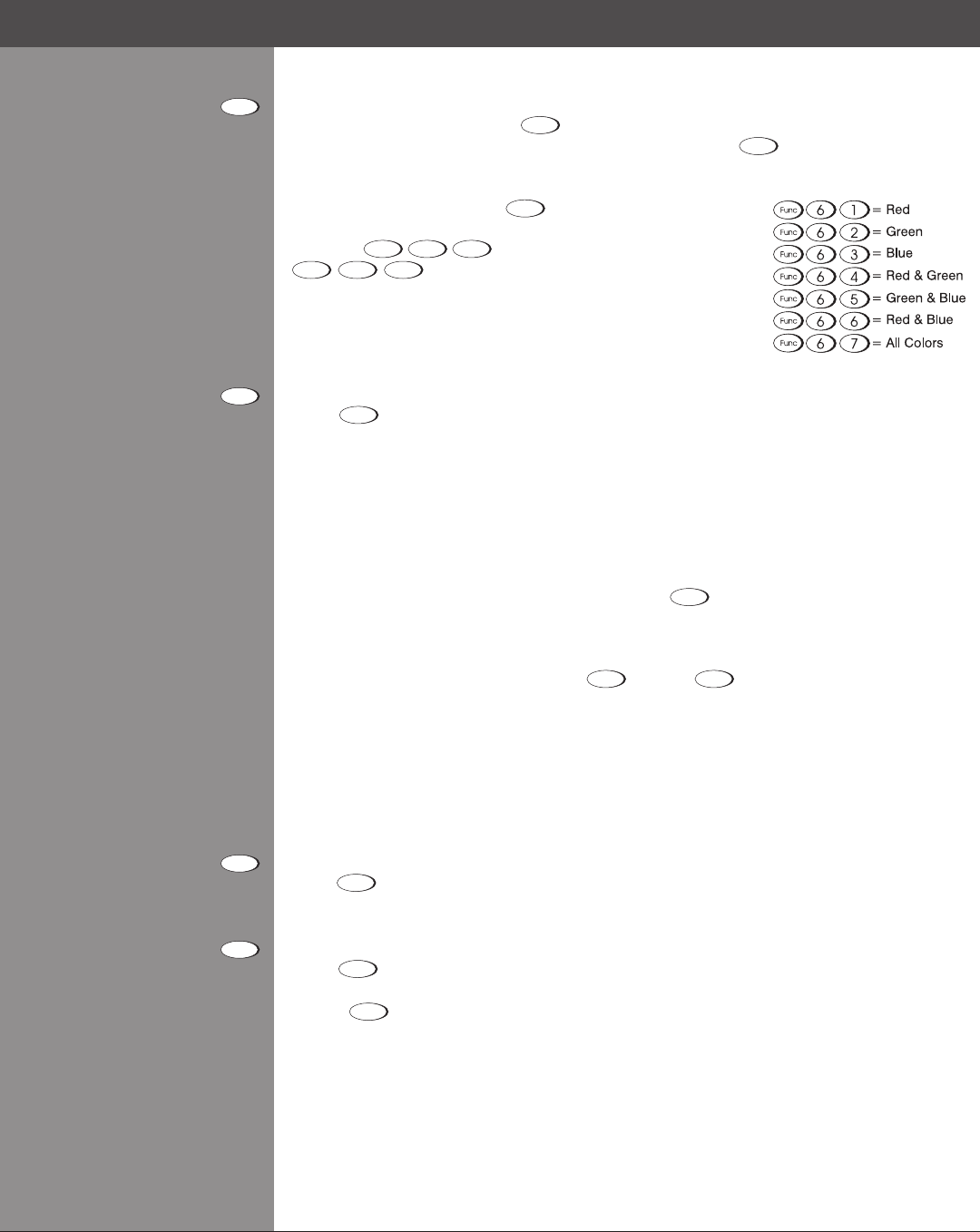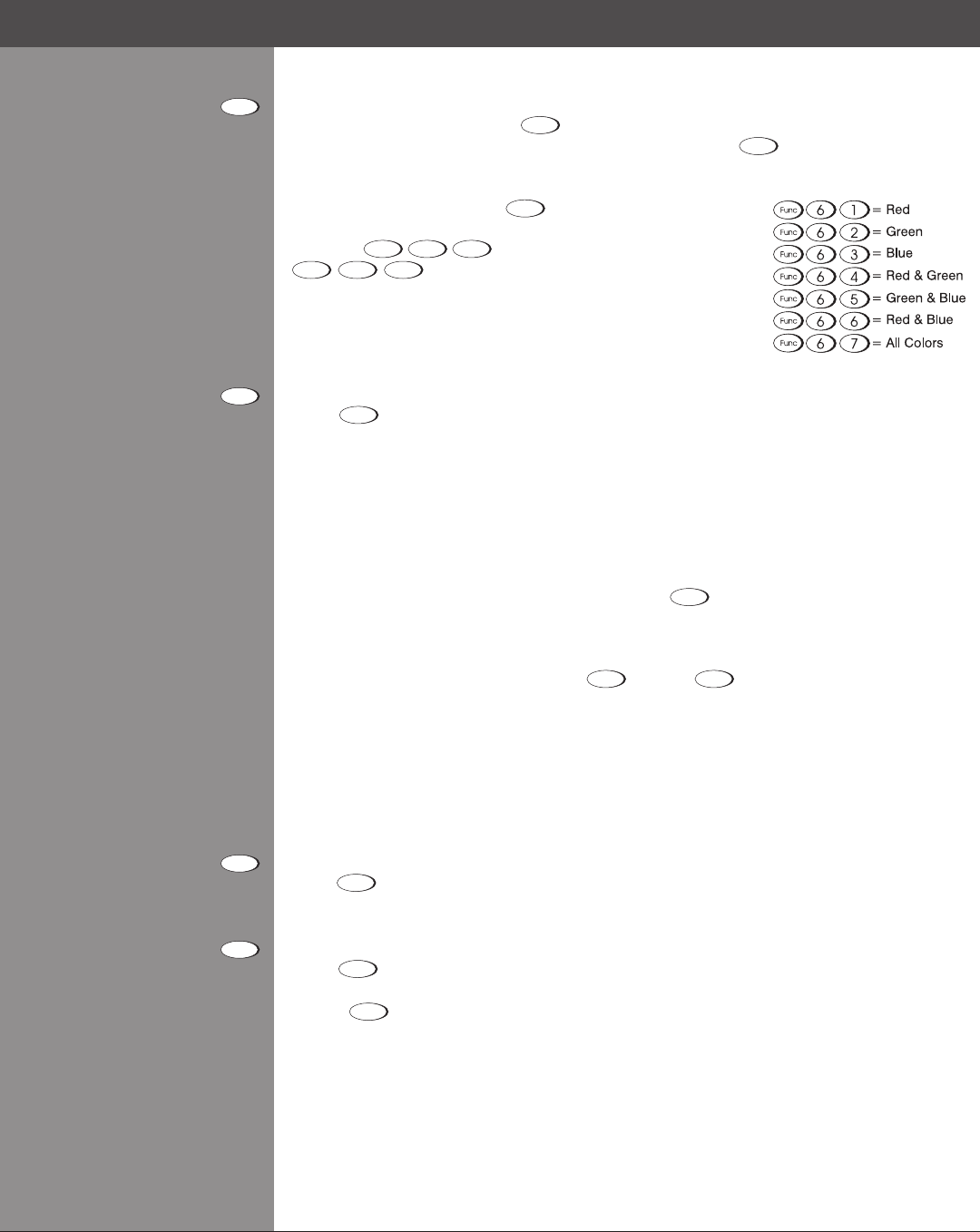
Wolf Cinema Owner's Manual
3-8
Function Key
IF WITHIN A MENU: Using the
Func
for special tasks within the menu system is noted with the
appropriate topic elsewhere in Section 3. For example, press
Func
in the Channel Setup menu
to enable deletion or copying of a channel.
SETUP FUNCTIONS: Press
Func
followed by a 2-digit number
toenableaspeciccolororcolorsinthedisplay(seeright).For
example,
Func
6
4
will display only red and green data,
Func
6
7
will display all color data. Eliminating one or
more colors can help with certain diagnostics and setups.
NOTE: Color enabling can also be implemented from numerous
locations within the menu system.
Projector
Press
Proj
toaccessaspecicprojectorwithinagroupofprojectorsortoconrmifthelocal
projector is listening. The number in the “Enter Number” window indicates which projector is
currentlylisteningtocommands,andwillmatchtheprojectornumberthathasbeendenedin
the Menu Preferences menu.
The “Projector” checkbox (read-only) shows whether or not the projector physically connected
to a keypad is listening to commands from that keypad. A checkmark means that connected
projectorislistening;ifthereisnocheckmark,youarecommunicatingwithadifferentprojector.
Tocontrolaspecicprojectorwiththekeypad,press
Proj
and then enter the three-digit number
assigned to the projector you want to use. If you switch to a projector other than the one you are
currently using, the checkmark will disappear.
To broadcast to multiple projectors, press
Proj
and then
Proj
again without entering a projector
number. Keypad commands will then affect all projectors present. Note that there is no method
ofcontrollingagroupofprojectorswithinthesamewiredcongurationusingthewiredkeypad
exclusively, since there is only one wired protocol available.
NOTES: 1) The "Broadcast Keys" option in the Communications menu must be selected for
only one (any) projector in a serial network. The keypad in use must be OFF (disabled) for the
remaining projectors. 2) See 3.6, Adjusting System Parameters and Advanced Controls.
Enter
Press
to select a highlighted item, to toggle a checkbox, or to accept a parameter adjustment
and return to the previous menu or image.
Exit
Press
Exit
to return to the previous level, such as the previous menu.
NOTE:
Exit
does not save changes within text editing boxes (including number editing of a
slide bar value) or within pull-down lists. It acts as a “cancel” in these cases.
Section3►Operation
Func
Proj
Exit