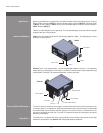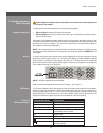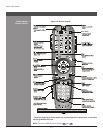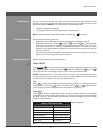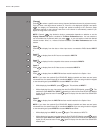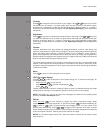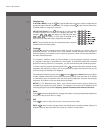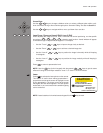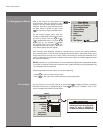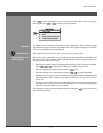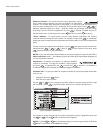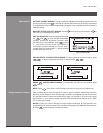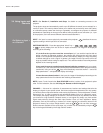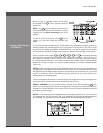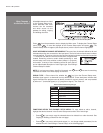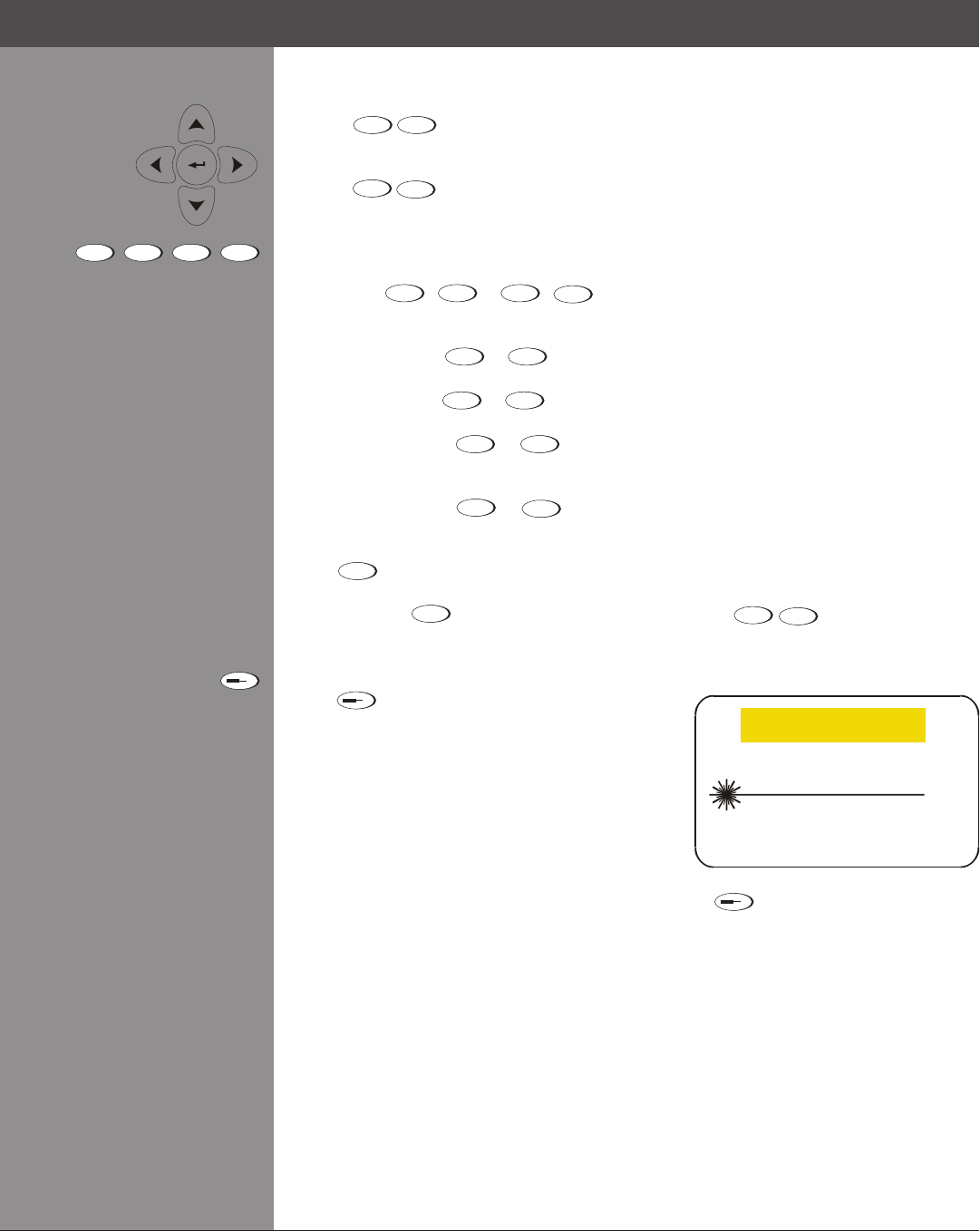
Wolf Cinema Owner's Manual
3-9
Arrow Keys
Use the
keys to change a slidebar value or to select a different option within a pull-
downlistwithouthavingtorstscrollthroughoptions.SeealsoEditing Text later in Section 3.
Use the
keys to navigate within a menu, pull-down list or text box.
Lens Focus, Zoom and Lens H Shift, Lens V Shift
Whenadjustingtheimageforfocus,zoom,horizontalandverticalpositioning,usethespecic
arrow keys (
/
or
/
) related to each function. A small window will appear
to indicate the type of adjustment taking place. For example,
Use the “Focus” •
or
keys to improve image clarity as desired.
Use the “Zoom” •
or
keys to achieve a desired image size.
Use the “Lens H” •
or
keys to position the image horizontally while still keeping
it rectangular.
Use the “Lens V” •
or
keys to position the image vertically while still keeping it
rectangular.
Press
Exit
to return to presentation level.
NOTE: Use the
Lens
Shift
key (built-in keypad) with the general
keys to get the same
effect as if using the arrow keys related to “Lens V” or “Lens H” on the IR remote.
Laser
Press
to activate the laser pointer on the remote.
This feature is useful when making presentations -
just point the remote at the screen to highlight an area
of your presentation. The closer you are to the screen
the brighter the laser beam appears. The laser pointer
works best in an environment where ambient lighting
can be controlled.
NOTE: Leave batteries in the wired remote keypad for the
key to work.
Section3►Operation
Focus
,
Zoom
,
Lens H
,
Lens V
LASER RADIATION
DO NOT STARE INTO BEAM
LASER DIODE
Wavelength 670nm
Max Output 1mW
CLASS II LASER PRODUCT
CAUTION