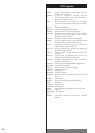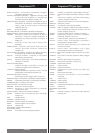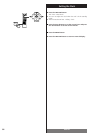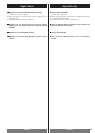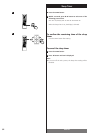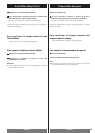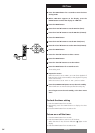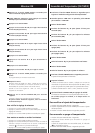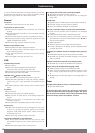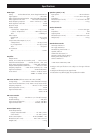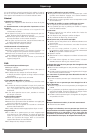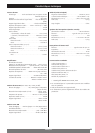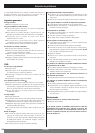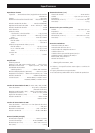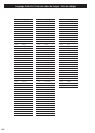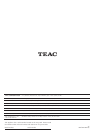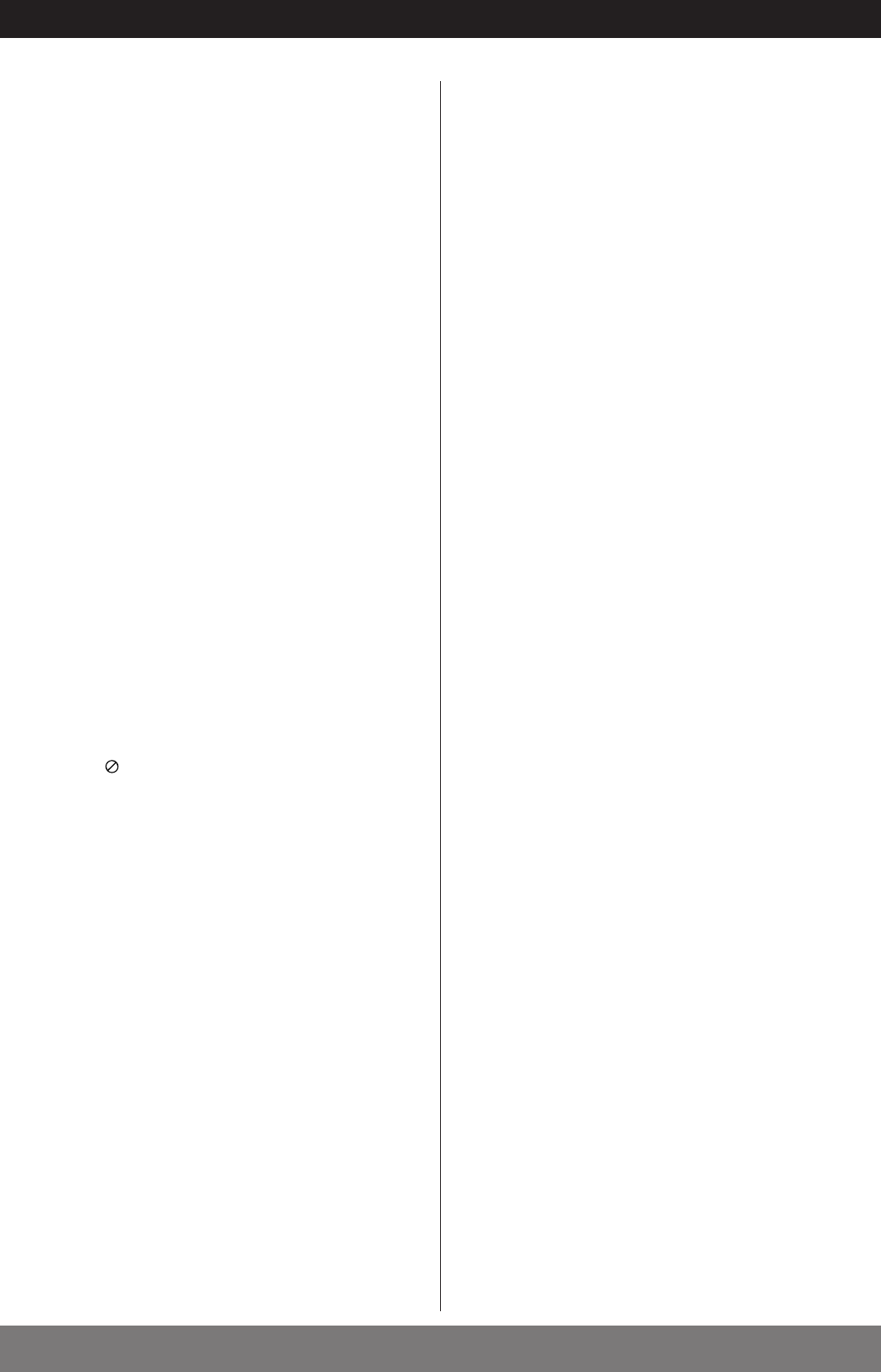
96
ENGLISH
Troubleshooting
In case of any trouble with this unit, please take the time to look
through this chart and see if you can solve the problem yourself
before you call your dealer or a TEAC service center.
General
No power.
e
Check the connection to the AC wall outlet.
Severe hum or noise is heard.
e
Check that the speakers and components are connected
securely.
e
This unit cannot play some discs, such as CD-ROMs. Use only
supported discs.
e
Check that the cables are not near a transformer or motor.
e
If the plugs and jacks are dirty, wipe them gently with a cloth
slightly moistened with alcohol.
e
If the disc is dirty, clean the surface of the disc.
Remote control doesn’t work.
e
If the batteries are dead, change the batteries.
e
Use the remote control unit within range (5 m/15 ft) and
point it at the front panel.
e
Clear obstacles between the remote control unit and the
main unit.
e
If a strong light is near the unit, turn it off.
DVD
Playback does not start
e
Clean the disc.
e
Load a disc with the playback side facing down.
If the disc is dirty, clean the surface of the disc.
e
A blank disc has been loaded. Load a prerecorded disc.
e
Check the region code of the DVD.
PROHIBIT icon appears on the screen
e
The operation is not permitted by the disc or the unit.
e
Note that during playback of a title part (cautions, software
maker’s logo, etc.), most operations are prohibited by the
disc.
e
If another operation is still in process, wait a moment and try
again.
No picture.
e
Turn on the TV.
e
Check that the system is connected properly.
e
Make sure the TV video input is set to display images from
this unit.
e
Make sure this unit is connected to the video input
connector on the TV.
e
If the video cable is damaged, replace it with a new one.
Picture noise.
e
If video from this system has to go through your VCR to get
to your TV, the copy-protection applied to some DVD
programs could affect picture quality. Please connect the
unit directly to your TV.
e
If the disc is dirty, clean the surface of the disc.
The image is distorted or monochromatic.
e
The colour system selected does not match your TV. Press
the PAL/NTSC button on the remote control unit once or
twice.
e
Select the correct aspect ratio to match your TV.
The aspect ratio of the screen cannot be changed.
e
The aspect ratio might be fixed by the disc.
e
Depending on the TV, you may not be able to change the
aspect ratio.
Sound skips.
e
Place the unit on a stable place to avoid vibration and shock.
e
If the disc is dirty, clean the surface of the disc.
e
Don’t use scratched, damaged or warped discs.
There is no sound or only a very low-level sound is heard.
e
Check that the speakers and components are connected
securely.
e
Check the operation of the connected component.
e
The sound is muted during pause, slow-motion, and fast
forward/reverse. Press the PLAY/PAUSE button (G
/J) to
resume normal playback.
e
Adjust the volume.
e
Select the proper source using the function buttons.
e
If mute is blinking on the display, press the MUTING button
to restore the sound.
Language for subtitles cannot be changed when playing a
DVD.
e
Multilingual subtitles may not be recorded on the DVD.
e
The DVD may not allow the subtitle language to be changed
while it is playing.
Subtitles cannot be turned off when playing a DVD.
e
The DVD may not allow the subtitles to be turned off.
Angles cannot be changed when playing a DVD.
e
Multiple angles may not be recorded on the DVD.
e
There may not be multiple angles available at that part of the
DVD. Change angles when the angle icon appears on the
TV.
e
The DVD may not allow the angle to be changed while it is
playing.
Tuner
Though the broadcast is stereo, it sounds monaural.
e
Press the AUDIO button.
If normal operation cannot be recovered, unplug the
power cord from the outlet and plug it in again. This resets
the internal micro-computer which can be disturbed during
electrical storms, power interruptions, et cetera.