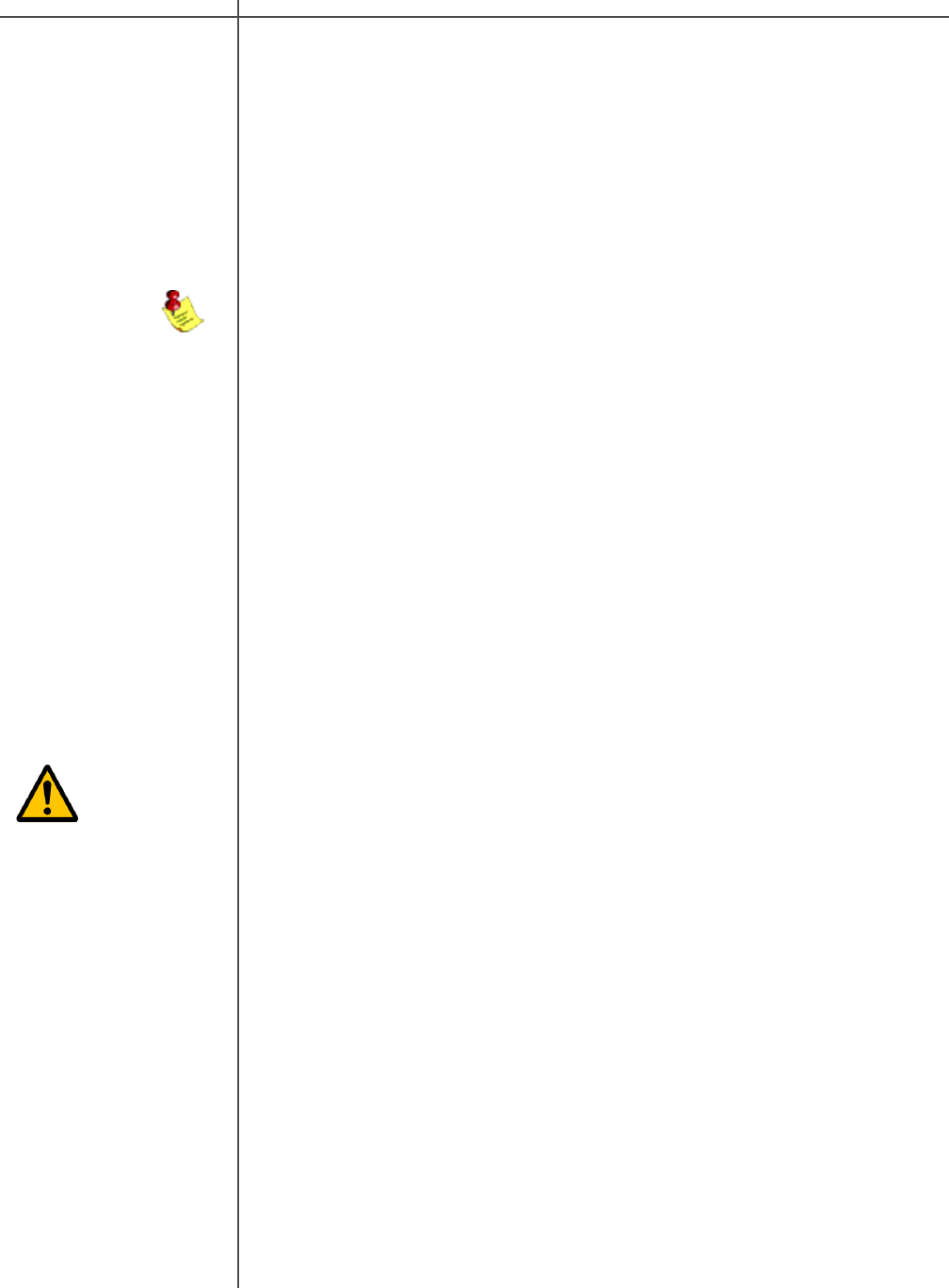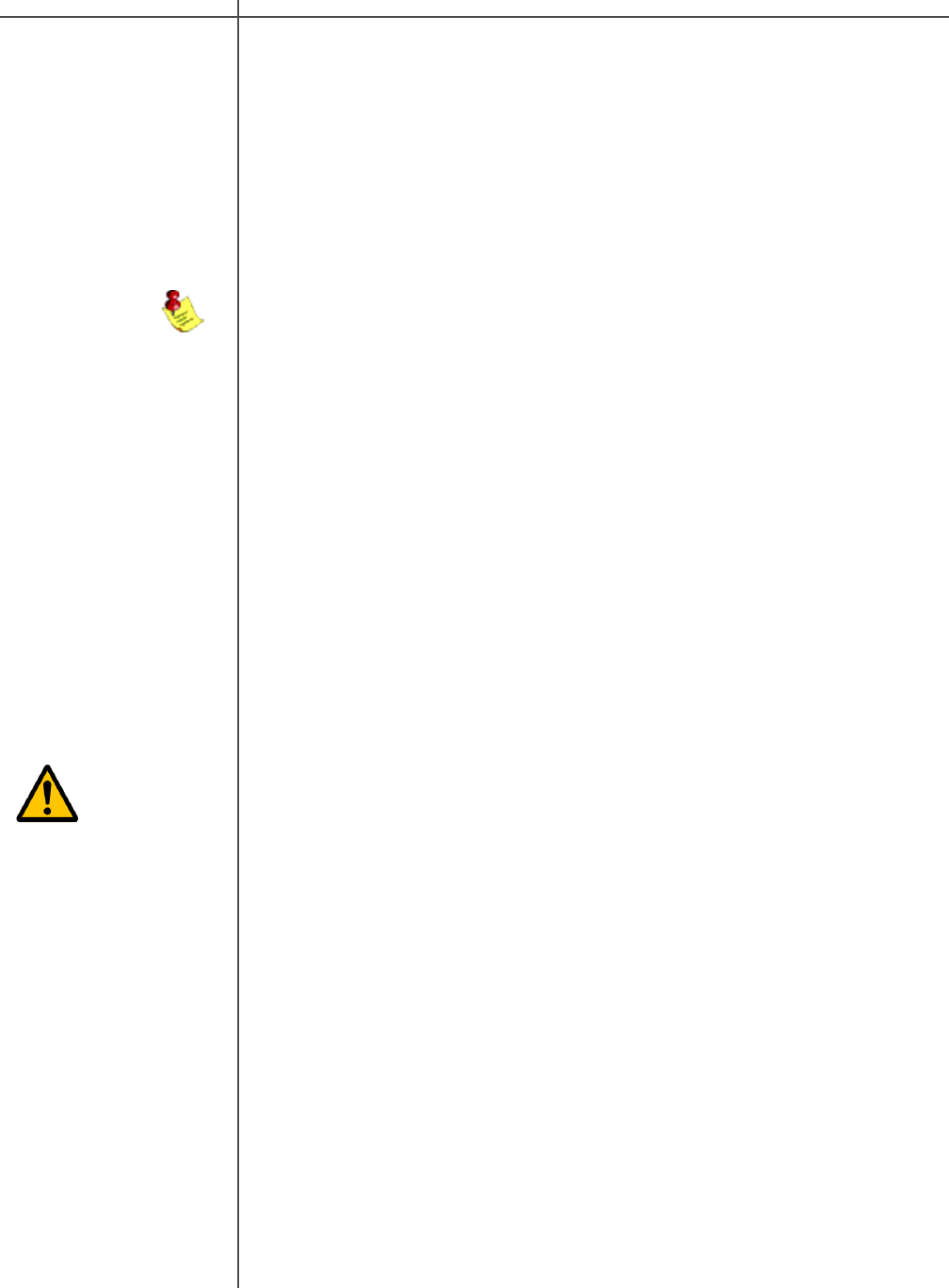
19Tact Audio
Correction menu option
Move the cursor to the CORR (3) option and press the “ENTER” button to enter the
main room correction menu.
Parametric EQ menu option
Move the cursor to the PAR EQ (4) option and press the “ENTER” button to enter the
main parametric EQ menu.
Tone control menu option
Move the cursor to the TONE (5) option and press “ENTER” button to enter the tone
control screen.
Output sampling frequency indicator
This displays the currently selected output sampling frequency. The output sampling
frequency is can be modified in the “OUT-FS” general menu option.
Input sampling frequency indicator
This displays the sampling frequency of the currently selected digital input. The RCS
2.2X will automatically detect input signal presence and display its sampling
frequency.
RCS 2.2X operating mode
This displays the systems operating mode. The operating mode can be modified
from the “MODE” general menu option.
Front Panel Display
Saving Menu
Settings
Custom settings that are made to any of the menu selections can be saved by
placing the RCS 2.2X into standby mode. If you make changes to any of the menu
items and turn the unit off before placing the unit into standby mode all settings will be
lost. To place the RCS 2.2X into standby mode press STANDBY button found on the
front panel of the unit or the red “STANDBY” button on the remote control.
Note: An EQ preset must be enabled from the main screen for the PAR EQ and
TONE menus to be active. If the EQ preset is set to “BP” the PAR EQ and
TONE controls are disabled.