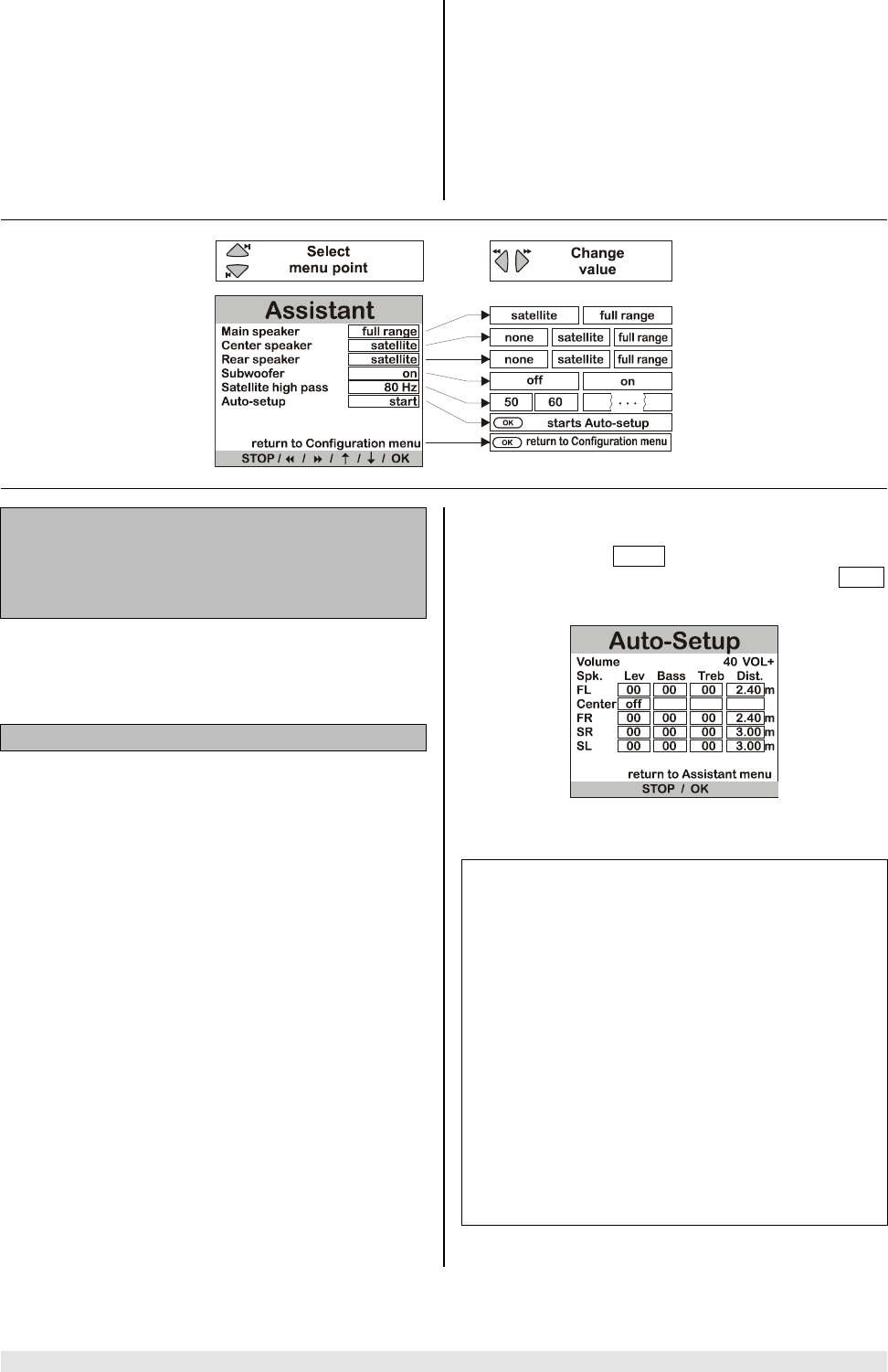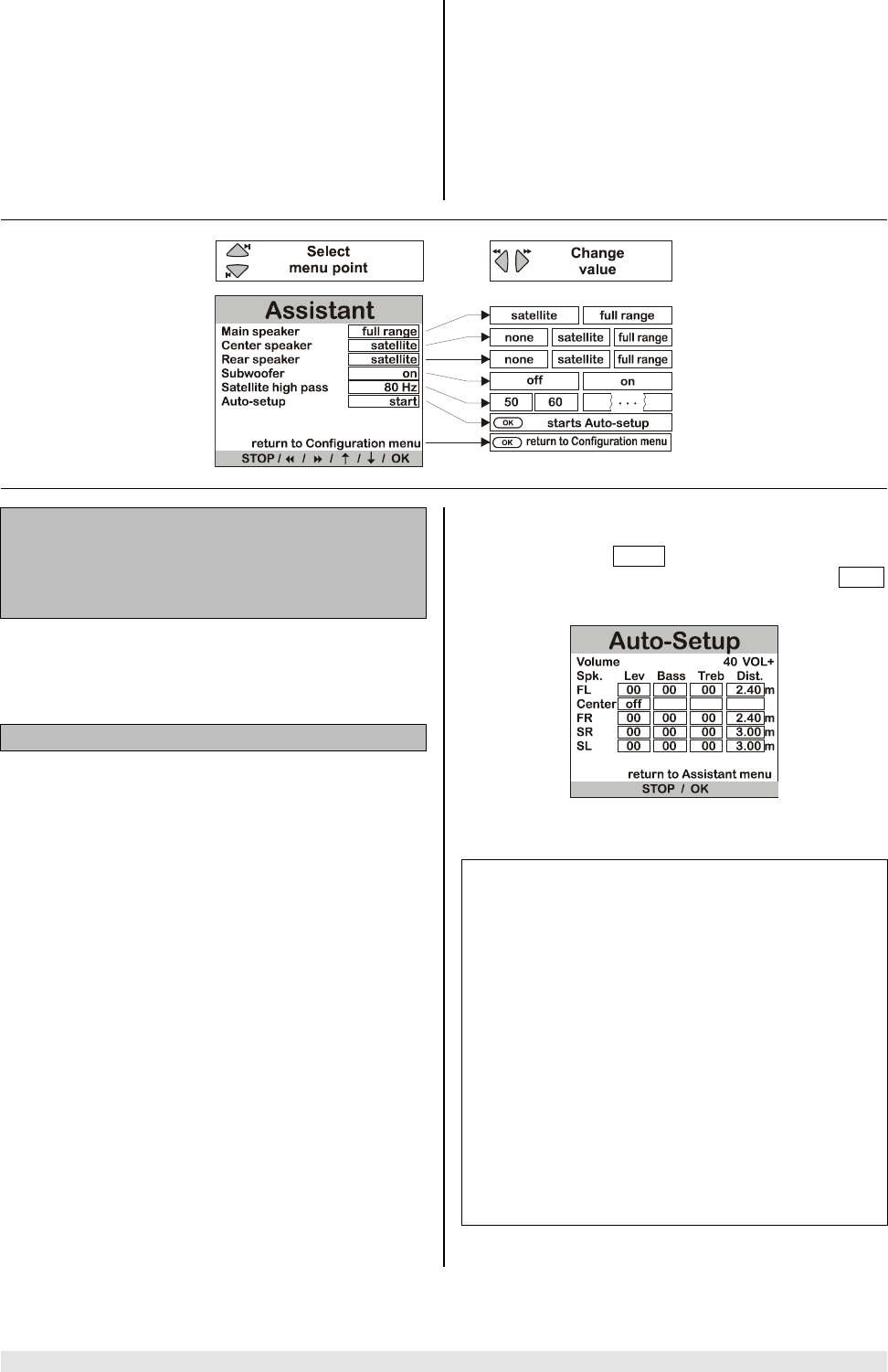
35 Basic settings
Assistant Menu
The purpose of the
Setup Assistant is to help you
set up your surround system correctly. If you follow the
steps described below, the K6 will automatically calibrate
your loudspeakers with the help of the measurement
microphone supplied, and under normal listening room
conditions this procedure will deliver optimum results
from your system.
If the automatic calibration system is to work properly the
following conditions must be satisfied: the measurement
microphone must be set up with free space all round it,
close to your preferred listening position (e.g. on the
living room table, or on the arm of an armchair). There
must be straight-line visual contact between the micro-
phone and each loudspeaker.
First connect the supplied microphone to the headphone
socket on the right-hand side of the K6, below the front
panel. Set a normal listening volume.
Call up the Setup Assistant and the menu shown below
appears.
Main speaker:
Center speaker:
Rear speaker:
Subwoofer:
Satellite high pass:
The first step is to enter the size of your loudspeakers in
the right-hand column of the menu (see 'Loudspeaker
Menu'), and state whether your system includes a sub-
woofer or not.
Auto-setup:
Now move to the 'Auto-setup' menu point and press the
button to activate the menu point.
To ensure that the calibration process can be carried out
correctly it is essential to set the volume to the optimum
level beforehand. To help set the correct level the K6
generates a hissing signal on the front left channel. In
the 'Volume' line on the screen you will see the currently
set volume, following by a flashing indicator informing
you which button to press. 'VOL+' means that the volume
is too low. 'VOL-' means that it is too high. The calibra-
tion process is initiated by pressing the
button,
but this will not work until you see 'OK' on the screen.
The K6 will now carry out the automatic calibration proc-
ess. During this period you will hear various test signals
from your loudspeakers. The results could be falsified if
any loud noises occur during the duration of the calibra-
tion process, so take care to keep the room quiet.
The on-screen 'Auto-setup' display on your TV set
keeps you constantly informed about the settings it has
established. In the Level column you will see the set
corrections (volume compensation), while the Dist.
column lists the measured loudspeaker distances.
Typical display of measured values
produced by the Auto-setup menu
Notes
If the calibration process was spoiled by extraneous
sounds, or if implausible results are generated for what-
ever reason, you can re-start the calibration process at
any time.
The distances established by the Assistant are calcu-
lated on the basis of acoustic reflection times. They may
vary slightly from the true geometric distances due to
signal delays in your loudspeakers.
If the automatic calibration process supplies invalid re-
sults due to difficult acoustic conditions in your listening
room, we recommend that you should first try varying the
microphone position and / or the volume setting in an
attempt to obtain a valid result.
If this does not bring about an improvement, making
automatic calibration impossible, you can still carry out
the loudspeaker set-up procedure manually via the
'Loudspeaker Menu'.