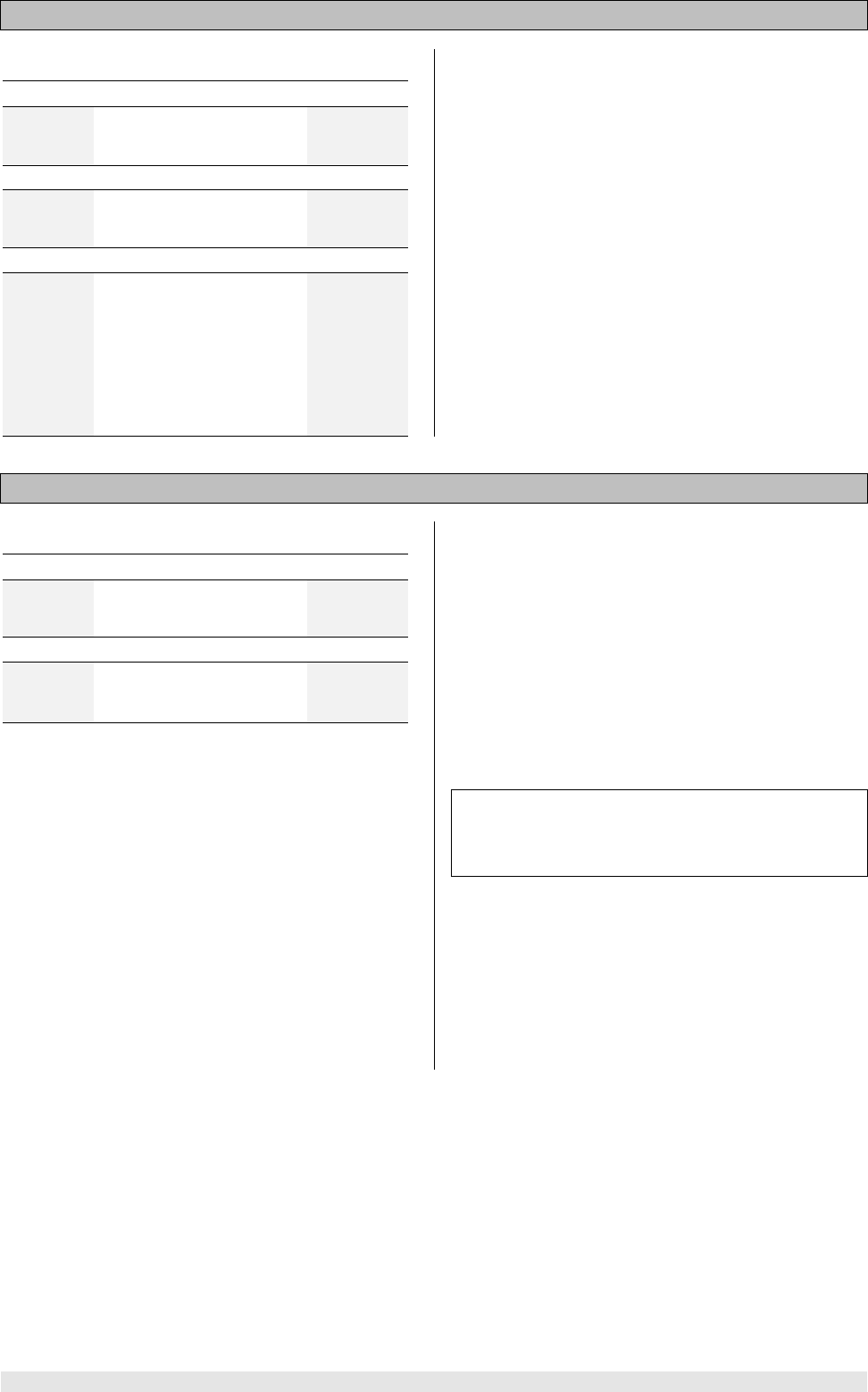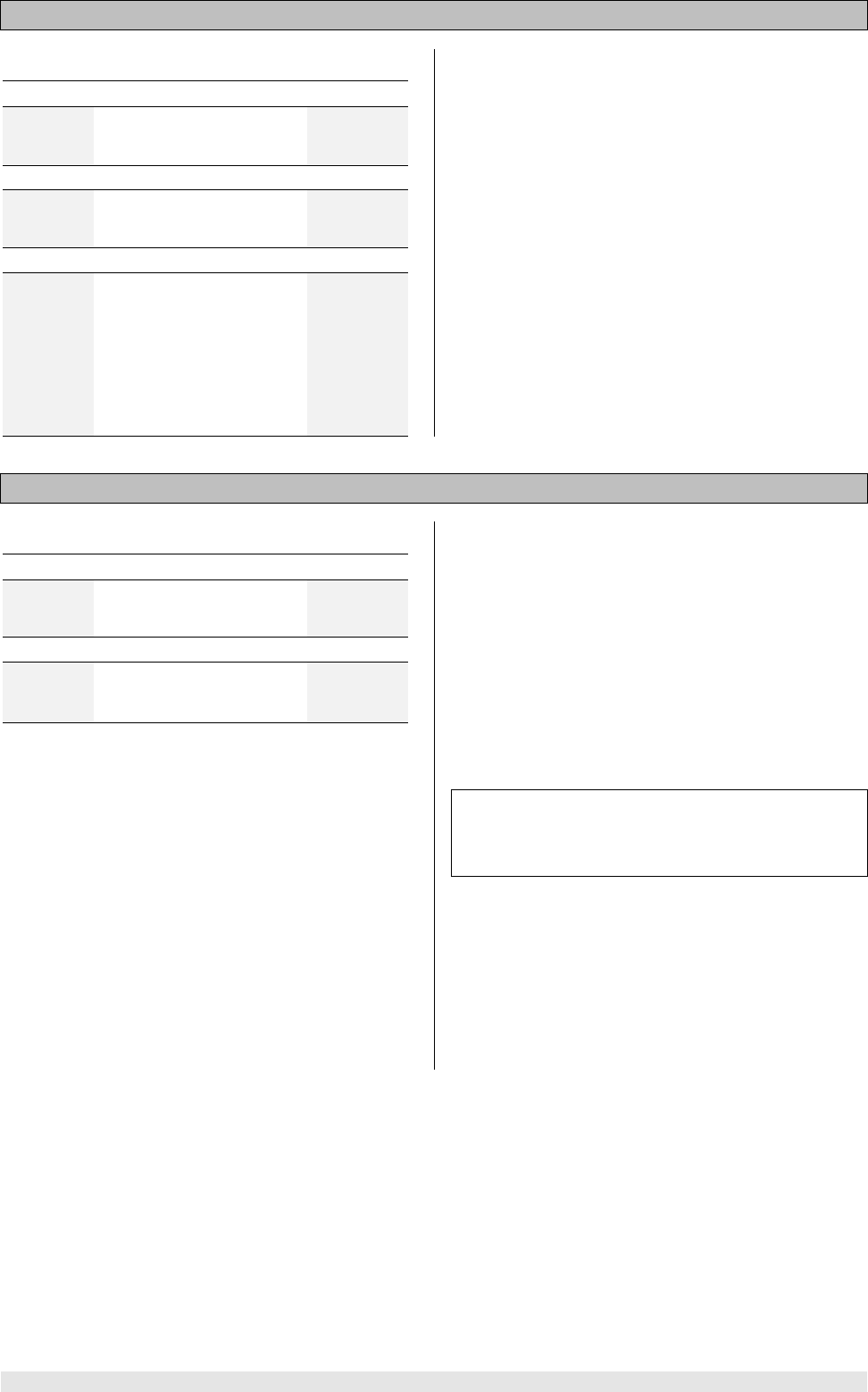
Operation 28
Camera angle
Operation:
with the angle symbol superimposed . . .
to
Enter the number of the
desired camera angle
or
press
for 2 sec.
Call up the camera angle
symbol on the screen
then
press
for 2 sec.,
or
/
or
to
Select next camera angle
Explanation:
If the DVD or VCD contains scenes which were recorded
using different camera angles, the camera angle symbol
appears on the screen.
The numbers above the symbol on the screen indicate
the number of available camera angles together with the
currently selected camera angle.
As long as this symbol with alternative camera angles
appears on the screen, the camera angle can be se-
lected by entering the number directly using the numeric
buttons (
. . .
). The angle symbol then
indicates the new camera angle.
If the angle symbol is not superimposed automatically by
the DVD, the symbol can be brought up on the screen at
any time by a long press (approx. 2 seconds) on the
button. It stays on the screen for about five sec-
onds, allowing you to select the camera angle.
Switching audio channels
Operation:
with the DVD playing . . .
press
briefly
Open the audio channel
select option
then
press
briefly
Repeated short presses
switch to the available
audio channels
Explanation:
Generally speaking, the audio channel (e.g. Dolby Digi-
tal, DTS, MPEG, Stereo etc.) is selected within the Disc
Menu when you start the DVD. Please follow the operat-
ing notes included in the menu.
However, the audio channel and synchronous speech
can also be changed during playback if the DVD con-
tains alternatives.
A short press on the
button brings up the sym-
bol on the screen for about five seconds. During this
period each short press on the
button selects
the next available audio channel.
Note
Some DVDs do not allow you to switch audio channels
during playback. In this case you must use the 'Disc
Menu Function' to select a different audio channel.