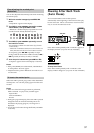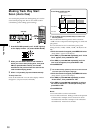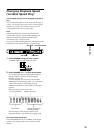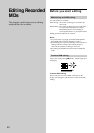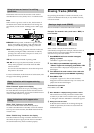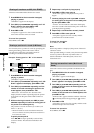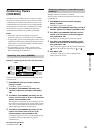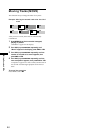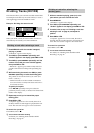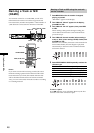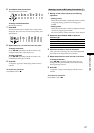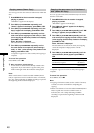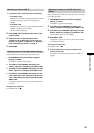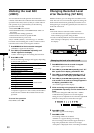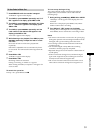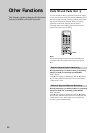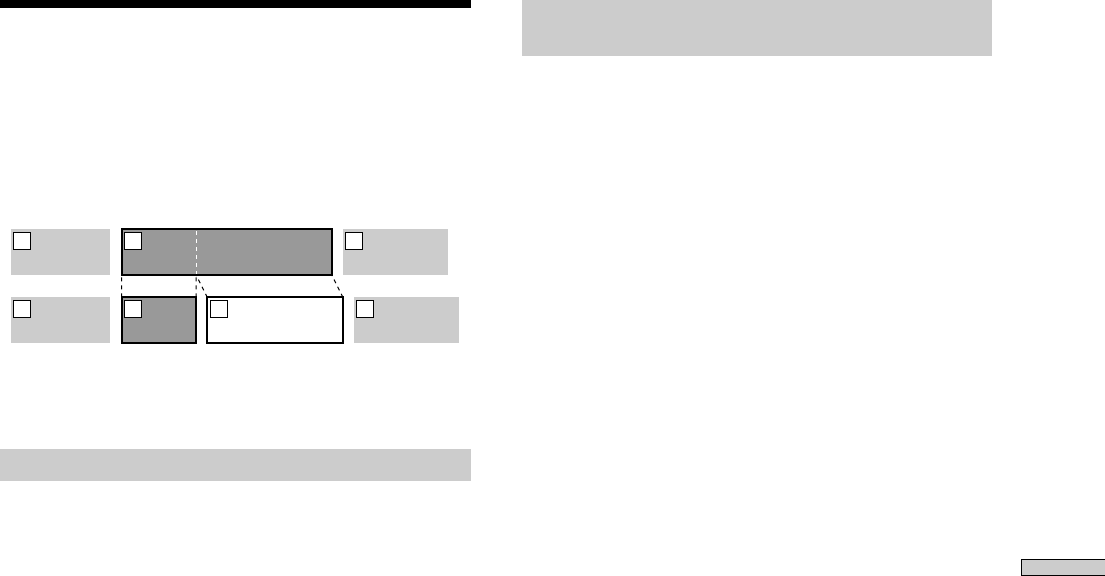
45
Editing Recorded MDs
Dividing Tracks (DIVIDE)
This function allows you to divide recorded material that
has multiple tracks but only one track number, or to set a
new beginning point in the middle of a track.
Example: Dividing the second track
AAA
B1 B2
CCC
1 2 3
AAA
BBB
BBB
B1 B2
CCC
1 2 3 4
When you divide a track, the total number of tracks are
automatically increased by one and renumbered.
Dividing a track after selecting a track
1 Press MENU/NO while the recorder is stopped,
playing, or paused.
“Edit Menu” appears in the display.
2 Turn AMS (or press ./> repeatedly) until
“Divide?” appears in the display; press AMS or YES.
3 Turn AMS (or press ./> repeatedly) until the
number of the track you want to divide appears,
then press AMS or YES.
“-Rehearsal-” appears, press AMS or YES, and a few
seconds of the track from that point repeatedly play
back.
4 While monitoring the sound, turn AMS (or press
./> repeatedly) to locate the dividing point
The position is moved one frame* (f) at a time (one
frame = 1/86 sec.).
* Monaural tracks or tracks recorded in LP2 stereo
move two frames at a time; LP4 stereo tracks move
four frames at a time.
To quickly find a point
Press m/M repeatedly in step 4 to select the
position by frame, second, or minute. The selected unit
flashes in the display.
5 Repeat step 4 until you’ve located the proper
dividing point
6 Press AMS or YES.
“Complete!” appears for a few seconds, the track is
divided, and the recorder begins to playback the new
track. The new track is not given a new track name.
To cancel the operation
Press MENU/NO or x.
z
You can divide tracks while recording.
For details, see “Marking Track Numbers While
Recording” on page 23.
Dividing a track after selecting the
dividing point
1 While the recorder is playing, press (7) at the
point where you want to divide the track
2 Press MENU/NO.
“Edit Menu” appears in the display.
3 Turn AMS (or press ./> repeatedly) until
“Divide?” appears in the display; press AMS or YES.
4 If needed, refer to step 4 of “Dividing a track after
selecting a track” on page 45, and adjust the
position.
5 Press AMS or YES.
“Complete” appears for a few seconds, the track is
divided, and the recorder begins to play back the new
track. The new track is not given a new track name.
To cancel the operation
Press MENU/NO or x.
z
You can divide tracks while recording
For details, see “Marking Track Numbers While
Recording” on page 23.