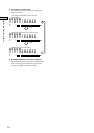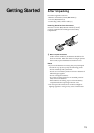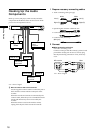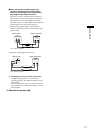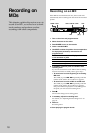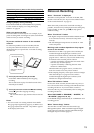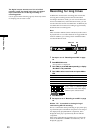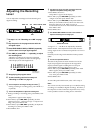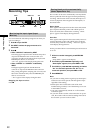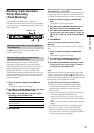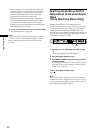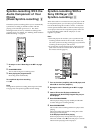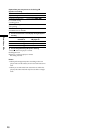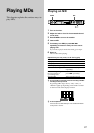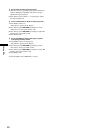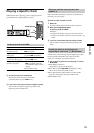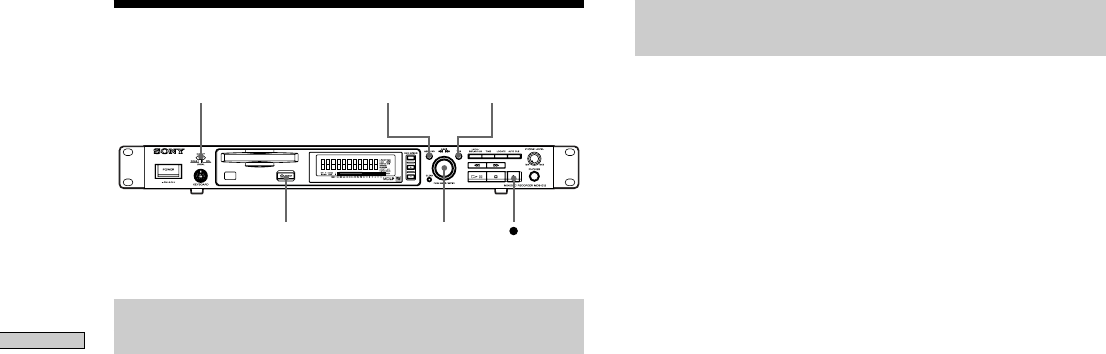
22
Recording on MDs
Recording Tips
MENU / NO YESINPUT
AMS
Z EJECT
Monitoring the input signal (Input
Monitor)
You can monitor the selected input signal even when you
aren’t recording it.
1 Press Z to eject the MD.
2 Use INPUT to select the program source to be
monitored.
3 Press z.
• When “ANALOG” is selected by INPUT
The analog signal input from the ANALOG IN jacks is
output to the DIGITAL OUT connector after A/D
conversion, and then to the ANALOG OUT jacks and
PHONES jack after D/A conversion.
“AD - DA” appears in the display during this time.
• When “OPTICAL” or “COAXIAL” is selected by
INPUT
The digital signal input from the DIGITAL IN
connector is output to the DIGITAL OUT connector
after passing through the sampling rate converter, and
then to the ANALOG OUT jacks and PHONES jack
after D/A conversion.
“- DA” appears in the display during this time.
Stopping the input monitor
Press x.
Erasing blank portions automatically
(Smart Space/Auto Cut)
The recorder can be set to automatically erase any blanks
that are produced when the signal is interrupted during
recording. The function which activates (Smart Space or
Auto Cut) depends on the length of the interruption, as
described below.
Smart Space
If the signal is interrupted for less than 30 seconds, Smart
Space replaces the blank portion with a blank space of
about 3 seconds, then continues the recording. “Smart
Space” appears in the display during this time.
Auto Cut
If the signal is interrupted for about 30 seconds, Auto Cut
replaces the blank portion with a blank space of about 3
seconds, then pauses the recording. “Auto Cut” appears
in the display during this time.
Do the procedure below to turn Smart Space and Auto Cut
on or off.
1 While the recorder is stopped, press MENU/NO
twice.
“Setup Menu” appears in the display.
2 Turn AMS (or press ./> repeatedly) until
“Smart Space” appears, then press AMS or YES.
3 Turn AMS (or press ./> repeatedly) and select
“On” for automatic operation and “Off” for no
automatic operation, then press AMS or YES.
4 Press MENU/NO.
Note
• If you start recording with no signal input, Smart Space
and Auto Cut will not operate until the signal is input
regardless of the setting.
• Smart Space does not affect the order of the track
numbers being recorded, even if the blank space occurs
in the middle of a track.
• Auto Cut is automatically turned on or off in tandem
with Smart Space.
• If you turn off the recorder or disconnect the AC power
cord, the recorder will store the last setting and recall it
the next time you turn on the recorder.