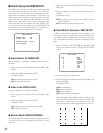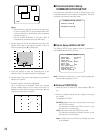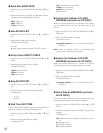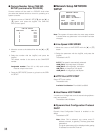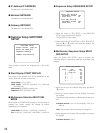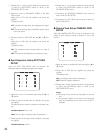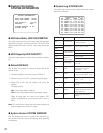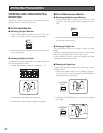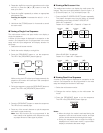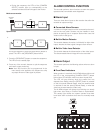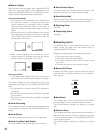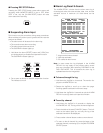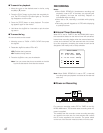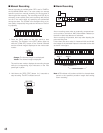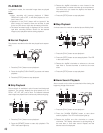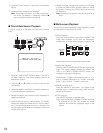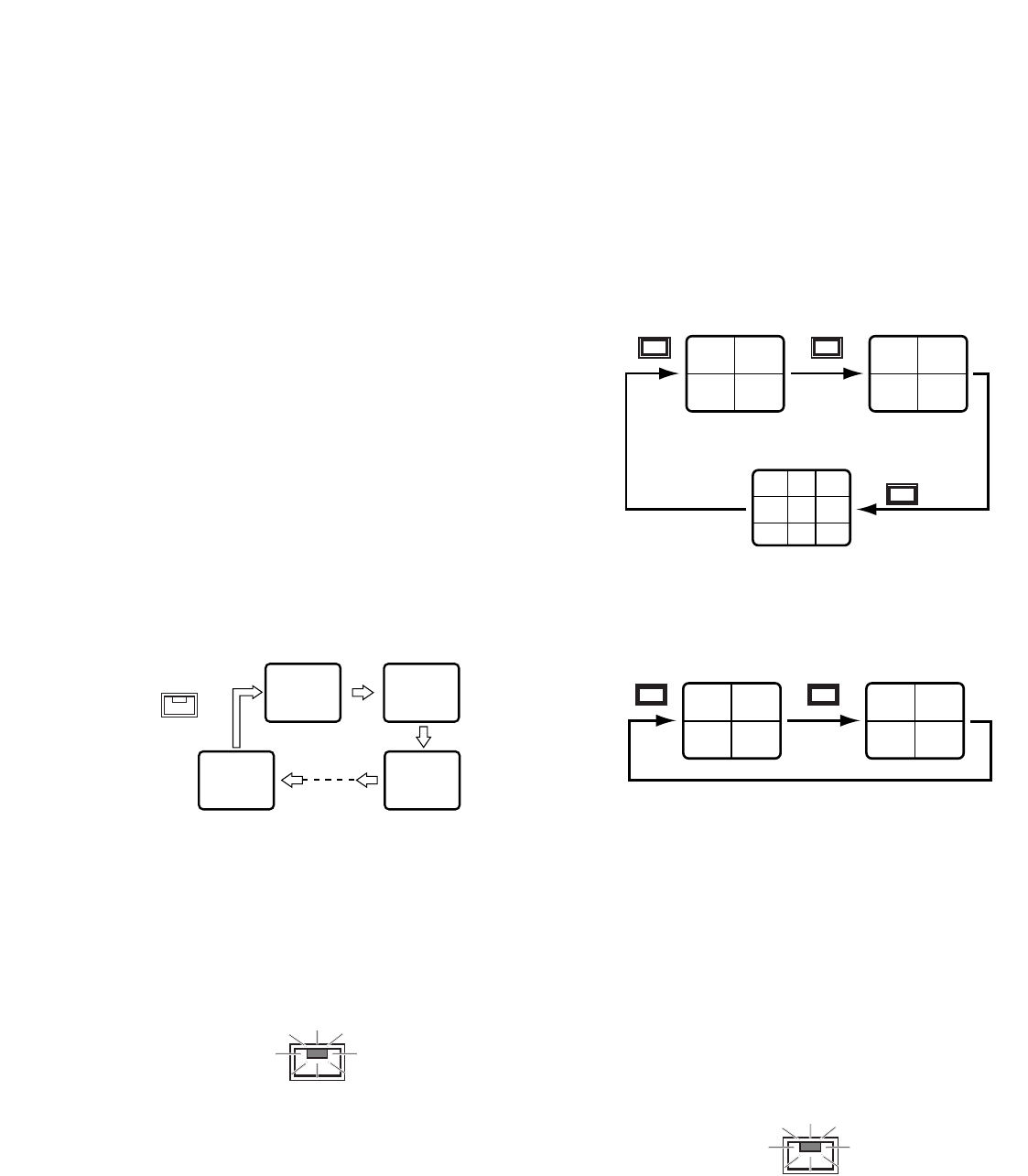
43
3. Rotate the JogDial to move the zoomed area to the right
and left, or press the [D] or [C] button to move the
area up or down.
4. Press the JogDial repeatedly to select an appropriate
enlargement ratio.
Pressing the JogDial : Increases the ratio (x1 → x2 →
x4)
5. Hold down the [ZOOM] button for 2 seconds to cancel
the zoom mode.
● Viewing a Single Live Sequence
The multi-screen monitor and spot monitor can display a
single live sequence.
A series of input images is displayed in succession on the
monitor. One sequence can be programmed in the menu
setup with the input assignment and display duration for
each step.
1. Select the multi-screen monitor.
2. Switch the monitor display to a single live.
3. Press the [SEQUENCE] button to run the sequence.
The LED in the [SEQUENCE] button lights up.
While running, the LED of the input image presently dis-
played on the monitor will illuminate in the correspond-
ing numeric button.
2. During the sequence, press the [SEQUENCE] button to
pause. The LED in the [SEQUENCE] button blinks.
3. Press the [SEQUENCE] button to restart the sequence.
The LED turns to a steady light.
4. Press any of the numeric buttons to quit the sequence
and return to spot monitoring.
Note: Auto Skip function can be programmed in the
menu setup to be applied to the sequence to skip
any steps where no video signal is present.
● Viewing a Multi-screen Live
The multi-screen monitor can display the multi-screen live
images. There are some split patterns: Quad A (input 1, 2,
3, 4), Quad B (input 5, 6, 7, 8), and 9-split (input 1-8).
1. Press the [MULTI SCREEN SELECT] button repeatedly.
The pattern changes every time the button is pressed
depending on the setup for MULTI SEQ SETUP.
When ALL is selected:
Pattern 4A → Pattern 4B → Pattern 9 → Pattern 4A
When QUAD ONLY is selected:
Pattern 4A → Pattern 4B → Pattern 4A
● Viewing Quad Live Sequence
A series of quad images is displayed in succession on the
monitor. One sequence can be programmed in the menu
setup and display the duration for each step.
1. Select the multi-screen monitor.
2. Change the monitor display to the multi-screen live
mode.
3. Press the [SEQUENCE] button to run the sequence.
The LED in the [SEQUENCE] button lights up.
Notes:
• When the single live mode is activated during the
sequence, both the multi-screen monitor and spot
monitor can be switched to the single live image.
• During the sequence, when a single live image is
displayed on a multi-screen monitor, a spot monitor
display is switched to the same image.
12
8
3
SEQUENCE
SEQUENCE
1
3
2
4
5
7
6
8
123
456
78
(4A) (4B)
9-split
MULTISCREEN
SELECT
MULTISCREEN
SELECT
MULTISCREEN
SELECT
1
3
2
4
5
7
6
8
(4A) (4B)
MULTISCREEN
SELECT
MULTISCREEN
SELECT
SEQUENCE