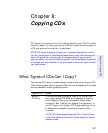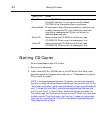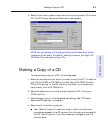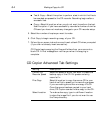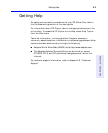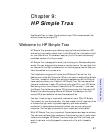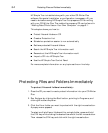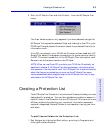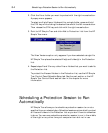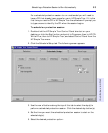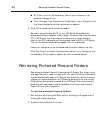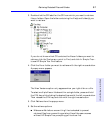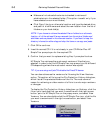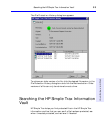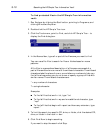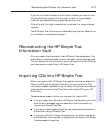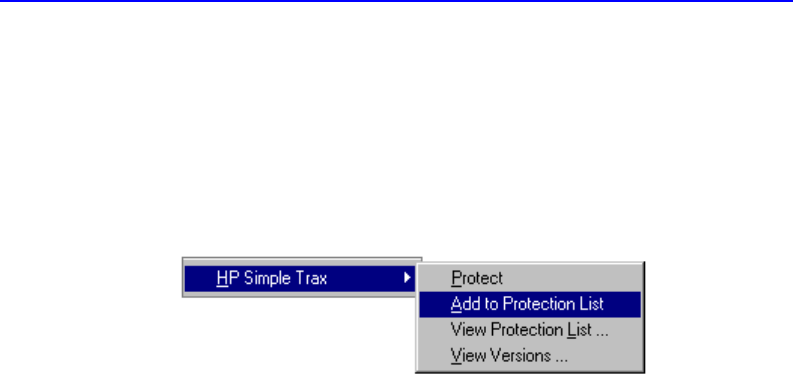
9-4 Scheduling a Protection Session to Run Automatically
2. Click the file or folder you want to protect with the right mouse button.
A popup menu appears.
To select multiple files or folders within a single folder, press and hold
the
CTRL key while clicking the desired items with the left mouse button.
Then release the
CTRL key and click with the right mouse button.
3. Point to HP Simple Trax and click Add to Protection List from the HP
Simple Trax menu.
The View Versions option only appears if you have selected a single file.
HP Simple Trax places the selected file(s) and folder(s) in the Protection
List.
4. Repeat steps 2 and 3 for any other files or folders that you want to add to
the Protection List.
To protect the files and folders in the Protection List, use the HP Simple
Trax Control Panel Schedule Setup tab. See the next section or the HP
Simple Trax Control Panel section later in this chapter for more
information.
Scheduling a Protection Session to Run
Automatically
HP Simple Trax allows you to schedule a protection session to run at a
specified time on selected days. Scheduled sessions automatically protect
all files and folders in the Protection List so you don't have to remember
to do so. You can even schedule a protection session to run in the middle
of the night or any other time your computer is on but not in use.