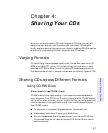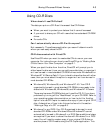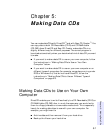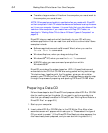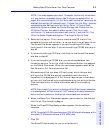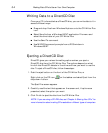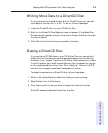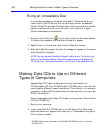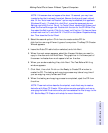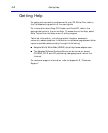Making Data CDs to Use on Your Own Computer 5-3
Chapter 5: Making Data CDs
NOTE: If no screen appears after about 15seconds, the disc may not be blank,
or it may have an unreadable format. (See “Fixing an Unreadable Disc” on
page 5-6 for more information.) Or the “Auto insert notification” option may be
disabled (this applies to Windows95 only). To check this, click Start, move the
mouse pointer over Settings, and click Control Panel. In Control Panel,
double-click System and select the Device Manager tab. Double-click the
CD-Writer Plus icon, then select the Settings tab. Click Auto insert
notification if it does not have a check mark next to it, and click OK. Click
OK on the System Properties dialog box. Then close the Control Panel.
3. Select the first option: Click here to create a data CD that will be
accessible through a drive letter, i.e. as you would use a floppy drive.
The Format Disc screen appears. If you are formatting a CD-R disc,
continue with the next step. If you are formatting a CD-RW disc, skip to
step #5.
4. If you are formatting a CD-R disc, click Next on the Format Disc screen
and skip to step #6.
5. If you are formatting a CD-RW disc, you can choose between two
formatting options. To do this, click the Advanced button that appears
on the Format Disc screen. When the next screen appears, select either
Fast Format or Full Format and click OK.
We recommend that you select HPfast format, which lets you start
writing to the CD-RW disc almost immediately while the disc is
formatted in the background. A Full Format requires you to wait about
an hour until the formatting is complete before you can write to the disc.
Click the Help button for more information about the formatting
options.
NOTE: Data is safe if you write it to the disc while HPfast format takes place
in the background. HPfast format will NOT overwrite this data, because the
data is written to sections of the disc that have already been formatted.
6. When the Name Your Disc screen appears, type a name for the disc and
click Finish. Disc formatting begins.
When the DirectCD Disc Ready window appears, the formatting is
complete.
NOTE: Formatted CD-RW discs have about 530 MB of available space, while
formatted CD-R discs can store up to 618 MB of data.
7. Click OK.
The DirectCD disc is ready for you to write data to it.