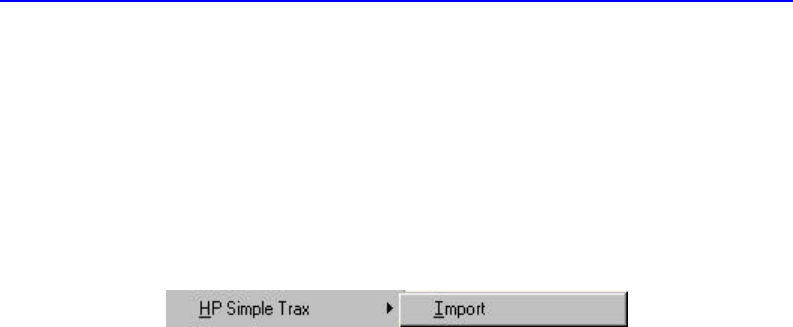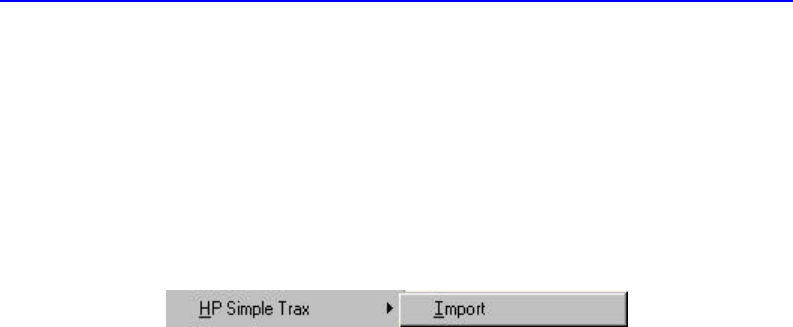
9-12 HP Simple Trax Control Panel Overview
■ If you want to start tracking files on a CD created by someone else.
To import a CD into HP Simple Trax:
1. Place the CD whose contents you want to import into your CD-Writer
Plus.
2. Run Explorer by clicking the Start button, pointing to Programs, and
clicking Windows Explorer.
3. Right-click the drive icon for your CD-Writer. A popup menu appears.
4. Point to HP Simple Trax and click Import from the HP Simple Trax menu.
The import process can take anywhere from a couple of minutes to over
an hour. The duration of the operation depends mainly on the type of
computer you have and the number of files on the CD.
If the CD you placed in your CD-Writer has not been used with HP
Simple Trax before, the program prompts you to type a name to identify
the CD. This name is used only in HP Simple Trax. Be sure to write the
same name on the CD label.
HP Simple Trax Control Panel Overview
The HP Simple Trax Control Panel provides access to many HP Simple
Trax options. The HP Simple Trax Control Panel has three notebook tabs
that organize the available functions:
■ Selection: The Selection tab gives you full control over the HP Simple
Trax Protection List, allowing you to add and remove files and folders
as needed to protect your valuable information.
■ Schedule Setup: The Schedule Setup tab allows you to schedule
automatic protection of all items in the Protection List.
■ Error Logs: An error log is automatically created during every
protection or retrieval session whether or not an error occurs. You
may wish to consult the error log for additional information in the
event that an error message appears during an operation.