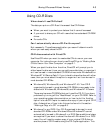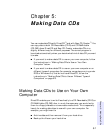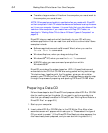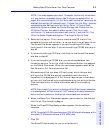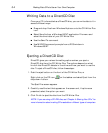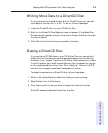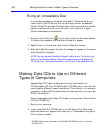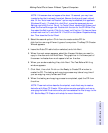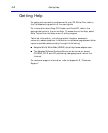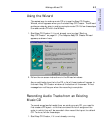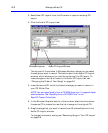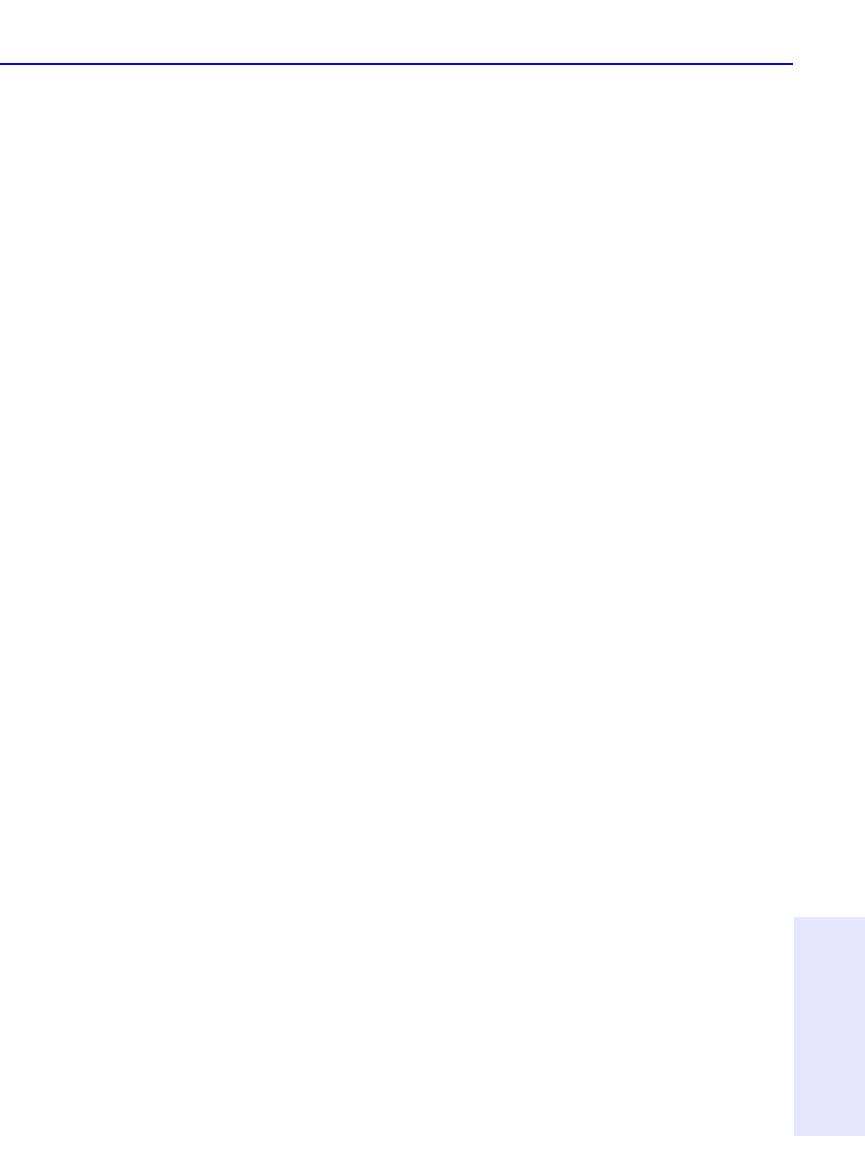
Making Data CDs to Use on Your Own Computer 5-5
Chapter 5: Making Data CDs
Writing More Data to a DirectCD Disc
If you previously formatted a blank disc for DirectCD use, you can add
more data to the disc until it is full. To do so, follow these steps:
1. Insert the DirectCD disc into your CD-Writer Plus.
2. Wait for the DirectCD Disc Ready window to appear. (If the Make Disc
Writable screen appears, simply follow the on-screen directions to make
the disc writable.)
3. Click OK and continue writing more data to the disc.
Erasing a DirectCD Disc
If you are using CD-RW discs in your CD-Writer Plus, you can actually
erase files from the disc and use the recovered space to write new files.
However, if you “delete” files from a CD-R disc, the files become invisible
to the file system (such as Windows Explorer) but the space they occupy
is not made available for other files. Thus, “deleting” files from a CD-R
disc will not increase the available free space on the disc.
To erase the contents on a DirectCD disc, follow these steps:
1. While in Windows Explorer, select the file(s) you want to erase.
2. Select Delete from the File menu.
3. Click Yes to confirm that you want to erase the files from the disc.
DirectCD erases the selected file(s) from the disc.