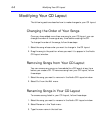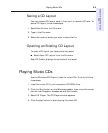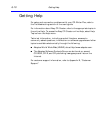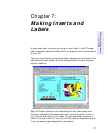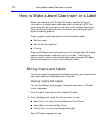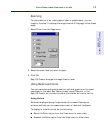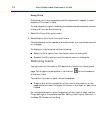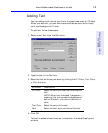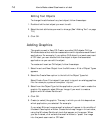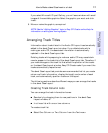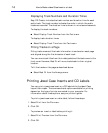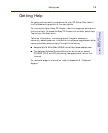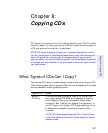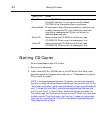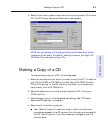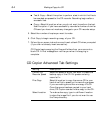7-6 How to Make a Jewel Case Insert or a Label
Editing Text Objects
To change the attributes of any text object, follow these steps:
1. Double-click the text object you want to edit.
2. Select the text attributes you want to change. (See “Adding Text” on page
7-5.)
3. Click OK.
Adding Graphics
The graphics used in EasyCDCreator are called OLE objects. OLE is a
Windows feature that maintains associations with objects across different
applications. For example, if you add an OLE object to a jewel case insert
or CD label, you can double-click the object to open the associated
application so you can edit the object.
To create and insert an OLE object, follow these steps:
1. Select Insert and New Object from the Edit menu. A list of Object Types
appears.
2. Select the Create New option to the left of the Object Types list.
Select Create From File instead if you want to import an existing graphics
file—for example, a piece of computer “clip art.”
3. Select from the Object Type list the application you will use to create the
graphic. For example, select Bitmap Image if you want to create a
graphic with Windows Paintbrush.
4. Click OK.
5. Create (or select) the graphic. The way in which you do this depends on
which application you selected. For example:
If you select Bitmap Image a small window will appear in the middle of
the Jewel Case Layout window. Create the bitmap image in this window,
using the Windows Paintbrush tools that appear on the screen. When
you are finished, click outside the small window to “paste” the image
into the jewel case insert or CD label.