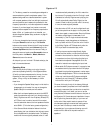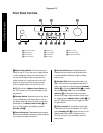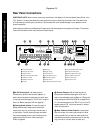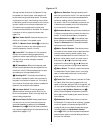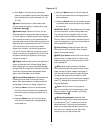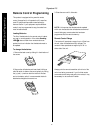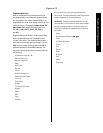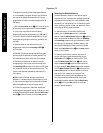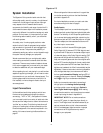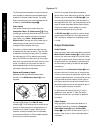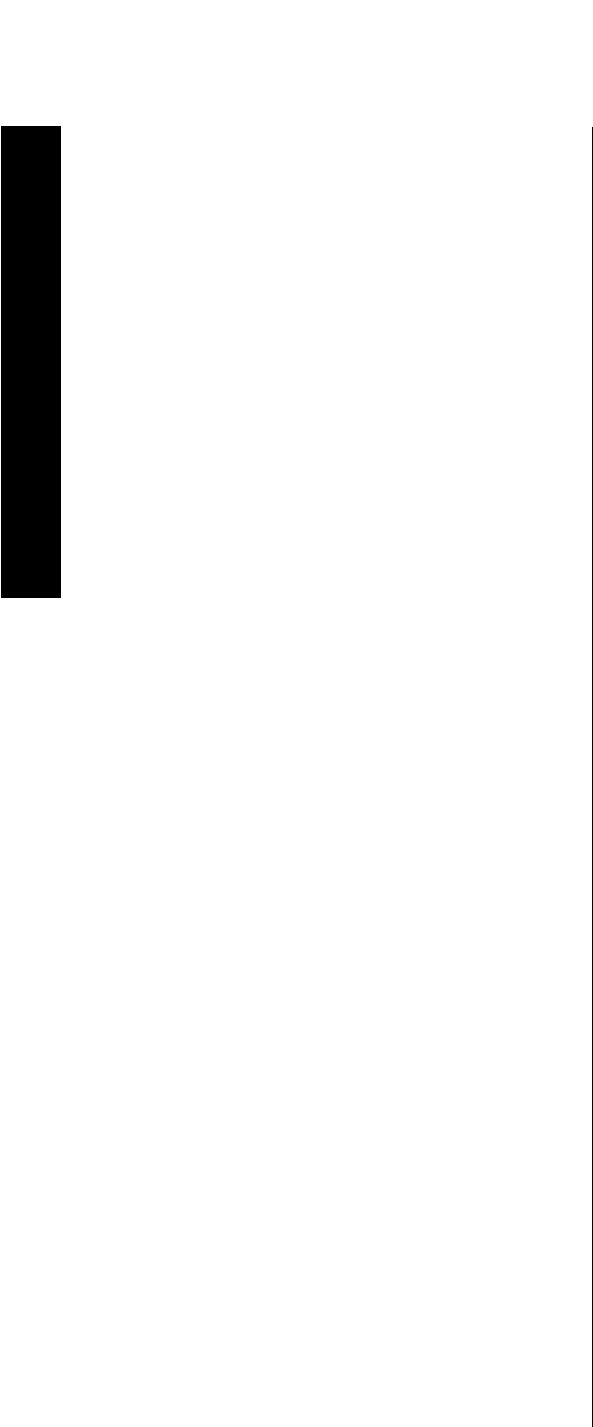
Remote Control Operation
14
Signature 2.0
m Bass Boost:
Press this button to activate the Bass
Boost feature. When the button is pressed a menu will
appear on the screen (see figure OSD-20 on page 42)
and you may adjust the subwoofer output volume by
pressing the
‹
or
› Menu Control
buttons
i
. When
you have completed the adjustment, press this button
again to enter the setting and remove the menu from
the screen.
n Balance Control:
Press this button to activate the
Balance Control feature. When the button is pressed a
diagram will appear on the screen (see figure OSD-9
on page 32) that shows a small circle as the current
listening position. To adjust the front/back fade and
left/right balance use all four
Menu Control
buttons
i
to “move” the listening position with respect to the
center of the room. Press this button again to enter the
setting and remove the diagram from the screen.
o Center Mode:
Press this button to select the
center mode. When the button is pressed a menu will
appear on the screen (see figure OSD-22 on page 43)
and you may then make a selection using the
‹
or
›
Menu Control
buttons
i
. Press the button again to
enter the setting and remove the menu from the screen.
p Surround Control:
Press this button to turn the
surround channel output off or on. When the button is
pressed a menu will appear on the screen (see figure
OSD-23 on page 43) and you may then make a selection
using the
‹
or
› Menu Control
buttons
i
. Turning
the surround channel feed off with this control will
change the setting only until the source is changed, at
which point the setup configuration selected in the
Spkr Setup Menu
will take effect. Press the
button again to enter the setting and remove the menu
from the screen.
IMPORTANT NOTE: Adjustments made using
the
Treble Cut
,
Subwoofer Trim
,
Bass Boost
,
Balance Control
,
Center Mode
and
Surround
Control
buttons
k l m n o p
are
temporary. When the mode or input source is changed,
or the 2.0 is turned off, the adjustment is canceled and
the system preset will return. To make a permanent
change to any of these settings, use the
Effects
Menu
, as described starting on page 30.
q TV Volume:
These buttons may be used to control
the volume of a TV, set-top converter box or other audio
device not connected to the 2.0. When shipped from the
factory, the buttons will control television sets with the
popular RC-5 remote code system. To use these buttons
to control other television sets you must program the
codes into the remote as described on page 37.
r Main Volume Control:
These buttons control the
unit’s volume. Note that all channels are controlled
simultaneously.
s Mute:
Press this button to temporarily silence the
audio output of the receiver. Press it again to return to
the previous volume level.
t Transport Controls:
These buttons may be
programmed to control the transport functions of
compatible VCR’s, DVD player, CD player, cassette
decks, and other source equipment by following the
instructions on pages 17 and 18. As shipped from the
factory, the remote will control compatible Harman
Kardon CD players and cassette decks when the
CD
or
Tape Source Selection
buttons
g
have been
pressed. Some of these buttons also have specific
functions to operate the 2.0’s tuner when it is selected.
a) The ‡and· buttons are used for seek tuning.
Each press of these buttons will cause the tuner
to search for the station with the next higher or
lower frequency that has a signal strong enough for
acceptable reception.
b) The
‚
and
—
buttons may be used to
manually tune stations in single frequency increments
or, by pressing and holding one of these buttons, it is
possible to quickly tune to a specific station.
u Disk/Track:
When a compatible Harman Kardon
CD player or cassette deck is in use, this button has
different functions. It may also be re-programmed to any
compatible IR code function following the instructions
on page 18.
a) When
CD
is selected and the unit is a CD changer,
these buttons will change to the next disc
∏
or
previous disc
Â
.