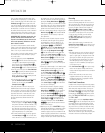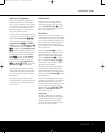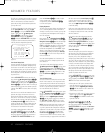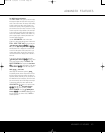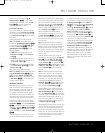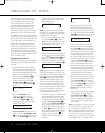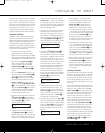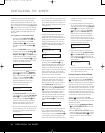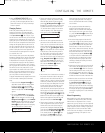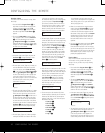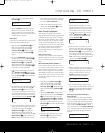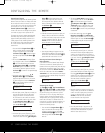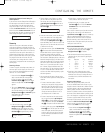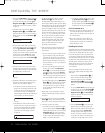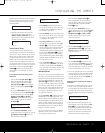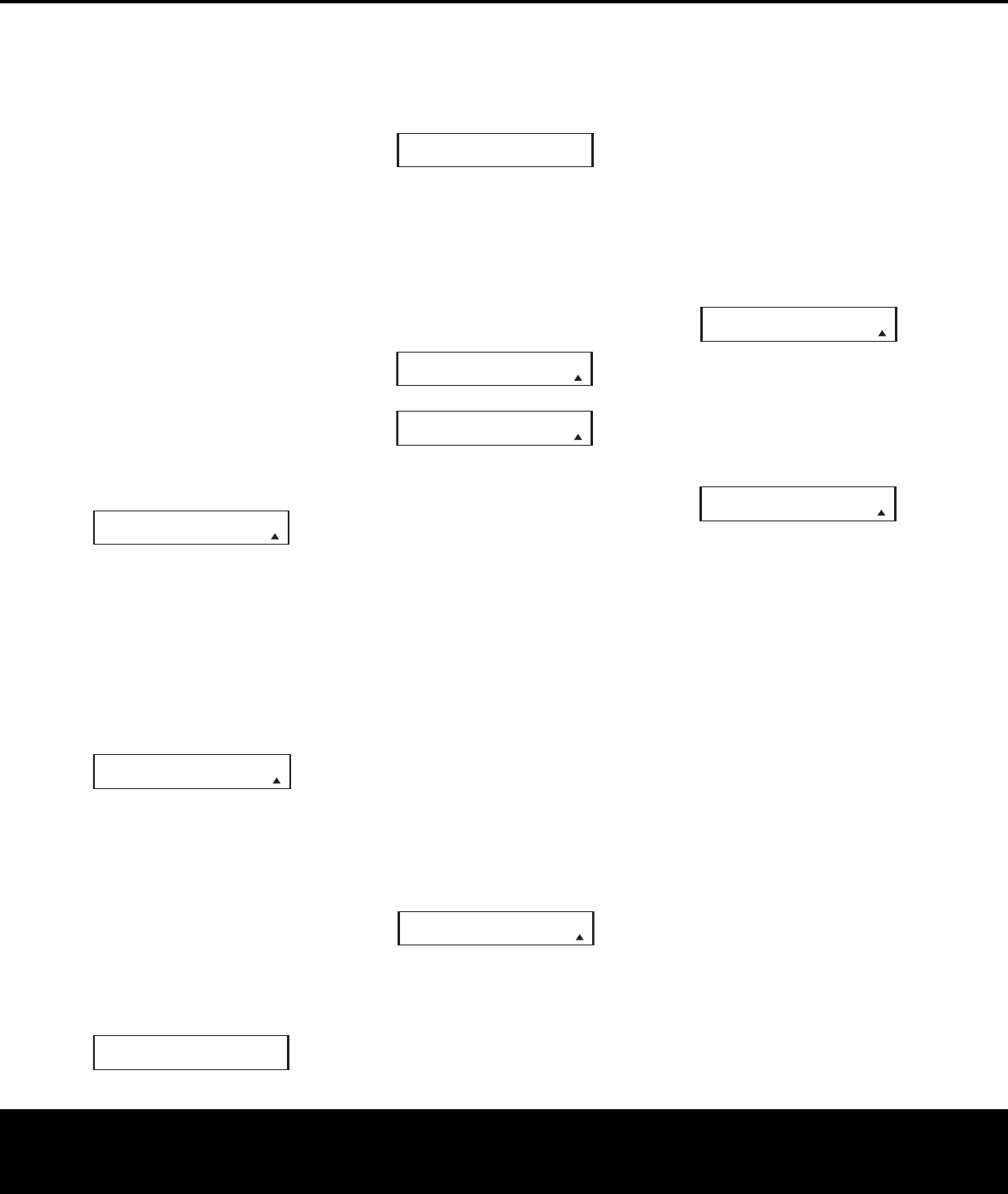
CONFIGURING THE REMOTE
48 CONFIGURING THE REMOTE 48 CONFIGURING THE REMOTE
The learning process requires that both the device’s
original remote and the AVR remote be available.
Before pressing any buttons on either remote, place
t
hem so that the IR transmitter on the remote from the
d
evice to be programmed is facing the
I
nfrared Lens
j
on the AVR remote. The two remotes should be
no more than an inch apart, and there should not be
any direct sunlight or other bright light source near
t
he remotes.
L
earning Keys for an Entire Device Remote
1. Press and hold the Program Button y for
about three seconds while the message shown
in Figure 25 appears in the remote’s
LCD
Information Display
c. Release the button
when the red light under the
Set Button F
appears.
2. The remote’s
MAIN MENU message (Fig. 26),
will appear in the LCD and the
Set Button F
will remain illuminated in red. Press the
⁄
Navigation Button D so that LEARN appears
on the bottom line of the LCD screen, as shown
in Figure 36. Press the
Set Button F to begin
the process of learning commands from another
device’s remote into the AVR remote.
Figure 36
3. To program the codes for a device’s remote into
the AVR remote, press the
⁄
/
¤
Navigation
Buttons
D until the words LEARN KEY
appear in the bottom line of the LCD, as shown
in Figure 37. Press the
Set Button F to
continue. If you wish to program one of the
Input Selector buttons for a special code,
follow the instructions shown below for
“Device Selector Programming”.
Figure 37
4. The SELECT A DEVICE message will appear
in the LCD (Figure 27).
Press the
⁄
/
¤
Na
vigation
Buttons
D to scroll through the list of device
categories and press the
Set Button F when
the device for which you wish to set the codes
appears
.
F
or this example
, we will select “TV” to
enter the codes needed to operate your TV.
5. The next menu screen (Figure 38) will prompt you
to select the button, or “key,” on the AVR remote
that you wish to program. Press that button on
the A
VR remote
.
Figure 38
6. Once you press the button to be programmed on
the AVR remote, press and hold the button on the
remote control for the device to be programmed
w
ithin 5 seconds, as instructed on the next menu
s
creen (Figure 39).
Figure 39
7. Continue to hold the button on the original remote
until the menu on the AVR remote’s LCD screen
c
hanges. If the code is successfully learned, you will
see the display shown in Figure 40.
I
f you see that
message, proceed to Step 10. If the code is
not
successfully learned, you will see the display shown
in Figure 41. If that menu appears, proceed to
Steps 8 and 9.
Figure 40
Figure 41
8. If the message shown in Figure 41 appears in
the display, press the
Set Button F to try
programming the button again. When the remote
prompts you to press and hold the key on the
original remote again by showing the display
shown in Figure 39, immediately press the button
on the source remote again. To avoid another
failed attempt, make certain that the windows on
the two remotes are facing one another.
9. Continue to hold the button on the original remote
until the LCD changes again. If the code was
successfully learned, you will see the display
shown in Figure 40.
In that case,
go to Step 10.
If the
LEARN FAILED display (Figure 41)
appears again, you may either try to program the
key again, or press the
⁄
Navigation Button
D to stop the process. It is possible that some
remotes may use code sequences or infrared
frequencies that are not compatible with the
AVR remote, and those codes cannot be learned.
When the display shown in Figure 42 appears,
press the
Set Button F to exit the Learning
system.
Figure 42
10. When a code has been learned successfully, you
have a number of options. When the display
shown in Figure 40 is on the LCD screen on the
A
VR remote
,
you may press the
Set Button F
to learn additional codes from the buttons on a
source remote into the AVR remote. Follow Steps
5 through 9 as often as needed to complete the
code-learning process.
11. If you wish to change the name that appears in
the LCD when the button that has just had a new
c
ode learned is pressed, press the
⁄
N
avigation
B
utton
D s
o that the display shown in Figure
43 appears in the LCD. Press the
Set Button
F to be taken to a RENAME KEY display.
Enter the new name for the key following the
i
nstructions shown in the Renaming Individual
Keys section of this manual on pages 53–54. If
you find it more convenient to rename the buttons
at a later time, you may do that separately by
following the instructions on page 53.
Figure 43
12. When you have programmed all keys for the
desired device, press the
⁄
Navigation Button
D when LEARN MENU (Figure 40) appears
so that you see the display shown in Figure 44.
Press the
Set Button F to return the remote to
normal operation.
Figure 44
13. If you wish to program the codes for another
device, repeat the procedure outline above, but
select a different device in Step 4.
Learning Codes for an Input Selector
The
AVR 445’s remote allows you to learn a specific
code to be attached to one of the
Input Selectors
d so that whenever that button is pressed, you will
not only be selecting that device as the AVR’s input and
telling the remote to use the remote codes that
have
been programmed to belong to that device, it also
allows
you to have that special code transmitted, as well. This
allows you to have an input (or other command) sent to
a display so that when video sources are directly con-
nected to the display
,
you can automatically command it
to switch to the same input selected for the AVR.
To learn a remote code into one of the
Input
Selectors
d, follow the same steps shown above
for learning the keys for an entire device remote with
the following exceptions:
• In Step 3, press the
⁄/¤ Navigation Buttons
D until LEARN
DEVICE
appears in the
bottom line of the LCD.
• When the
SELECT A DEVICE message
(Figure 27) appears
,
as described in Step 4,
press
the specific
Input Selector Button d that you
wish to have transmit a special code when it is
pressed.
L
EARN MENU
END LEARNING
L
EARN MENU
RENAME KEY
LEARN FAILED
EXIT
L
EARN FAILED
RETRY
LEARN MENU
LRN ANOTHER KEY
P
RESS KEY ON
ORIGINAL REMOTE
SELECT A KEY
TO PROGRAM
LEARN
LEARN KEY
MAIN MENU
LEARN
AVR445 OM 6/23/06 3:14 PM Page 48