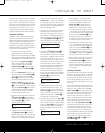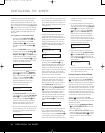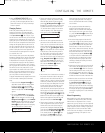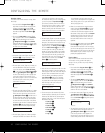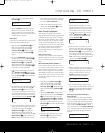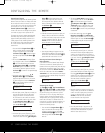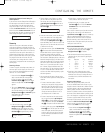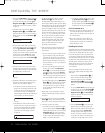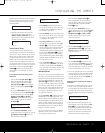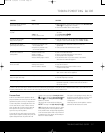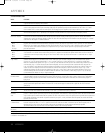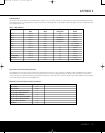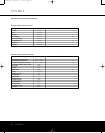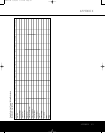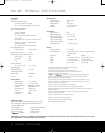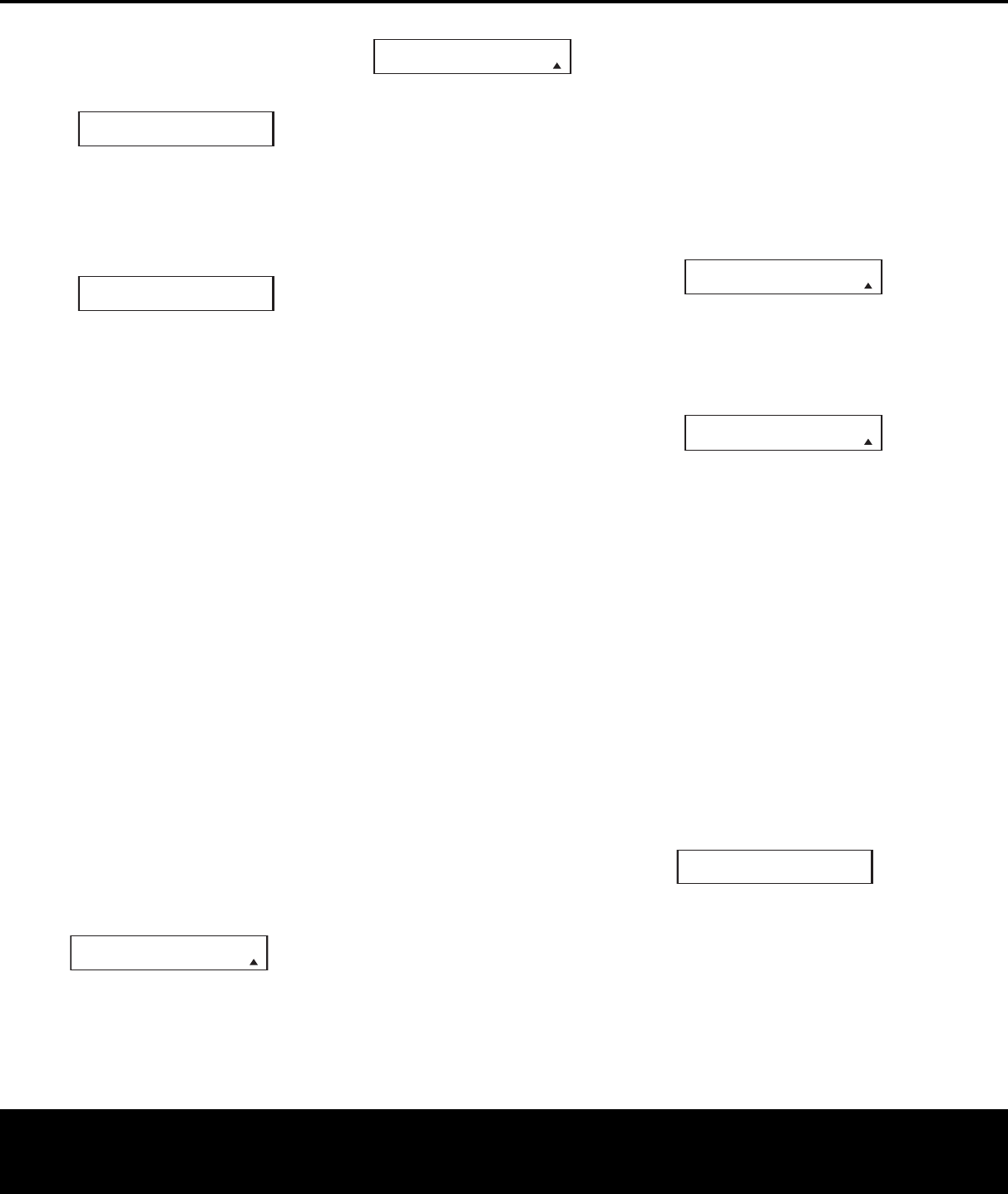
CONFIGURING THE REMOTE 55
CONFIGURING THE REMOTE
depending on how much customization and program-
ming has taken place. Please be patient; as long as
the message appears in the display, the remote is
f
unctioning properly.
Figure 84
4. When the remote has been totally reset and
returned to the factory default condition, a
REMOTE RESET COMPLETE message will
appear (Figure 85) briefly, and then the remote
w
ill return to normal operation.
Figure 85
Device Priority Timing
The remote’s Device Priority mode allows you to
select the length of time that the remote continues to
issue codes for a device other than the AVR once you
use the remote to control a source or other product.
The default operation for the remote is to have all
buttons on the remote return to their AVR functions
5 seconds after the last button press. However, you
may program the AVR remote to remain active as the
source device remote for 12 seconds, or to keep the
source device’s codes active until another
Input
Selector
d is pressed. If you wish to keep the
default setting of a 5-second return, no changes
are needed.
To change the device priority timing, follow
these steps:
1. Press and hold the Program Button y for
about 3 seconds while the message shown
in Figure 25 appears in the remote’s
LCD
Information Display
c. Release the button
when the red light under the
Set Button F
appears.
2.
The remote’s
MAIN MENU message (Fig
.
26)
will appear in the LCD and the
Set Button F
will remain illuminated in red. Press the
⁄
/
¤
Navigation Buttons D until DEVICE
PRIORITY
appears in the bottom line of the
LCD, as shown in Figure 86, and press the
Set Button F.
Figure 86
3. When the DEVICE PRIORITY message
appears in the remote’
s LCD (Figure 87), press the
⁄
/
¤
Navigation Buttons D to select the
option that best suits your needs
.
Figure 87
• When NORMAL appears on the bottom line of
t
he LCD, the AVR remote will revert to AVR control
5 seconds after the last button press, when you
are controlling a source device.
•
When
E
XTENDED
a
ppears on the bottom line of
the LCD, the AVR remote will revert to AVR control
12 seconds after the last button press, when you
are controlling a source device.
• When
LAST USED appears on the bottom
line of the LCD, once you press one of the
Input
Selectors
d, the AVR remote will continue to
operate as with the codes for the selected source
device, until another device is selected. If you
choose this option, please remember that you will
have to press the
AVR Selector e in order to
use the remote to operate the AVR for functions
such as surround mode selection, but the Volume
and Mute controls will continue to remain active in
their AVR modes at all times.
4. Press the
Set Button F one more time. The
LCD will show the word
SAVING on the top line
for about 2 seconds and then flash
SAVED four
times on the bottom line to indicate that the setting
has been accepted by the remote’s memory.
Backlight Options
The A
VR 445’s remote has a built-in backlight system
that makes it easier to use the remote when the room
lighting is dimmed for an optimal home theater experi-
ence. To turn the backlighting on, simply press the
Light Button z.
That button is made from a spe
-
cial “glow” material that makes it easier to find in dark
rooms. This glow feature does not use any battery
power
,
so the glow will fade when the remote is kept
in a dark room for an extended period of time. You
may
“recharge” it by placing the remote in nor
mal
room lighting for a few hours.
Once the
Light Button z is pressed, the remote’s
backlighting will remain on for approximately 7 sec-
onds, and when you press any button on the remote
while the backlighting is on, the light will stay on for
another 7 seconds. However, the remote’s “Couch”
function will conserve battery power by turning both
the backlighting and the LCD off when any button is
pressed for more than 30 seconds
.
You may also configure the remote so that the back-
lighting will come on, any time a button is pressed.
T
o set this option,
follow these steps:
1. Press and hold the
Program Button y for
about 3 seconds while the message shown in
Figure 25 appears in the remote’s LCD. Release
the button when the red light under the
Set
B
utton
F a
ppears.
2. When the remote’s
MAIN MENU message
(
Figure 26) appears in the LCD and the
S
et Button
F remains illuminated in red, press the
⁄
/
¤
Navigation Button D until BACK LIGHT
appears in the bottom line of the LCD screen,
as shown in Figure 88.
Figure 88
3. Press the Set Button F and then press the
⁄
/
¤
Navigation Buttons D again so that
ON FULL appears in the bottom line of the LCD,
as shown in Figure 89.
Figure 89
4. Press the Set Button F one more time. The
LCD will show the word
SAVING on the top line
for about 2 seconds and then flash
SAVED four
times on the bottom line to indicate that the setting
has been accepted by the remote’s memory.
5.
The remote’s backlighting will now turn on whenever
a button is pressed. To revert to the original setting,
follow the four steps shown above, but in Step 3,
select the option that has the word
NORMAL on
the bottom line of the LCD.
Additional Notes on Configuring and Operating
the Remote
•
When the remote is being programmed, it will auto-
matically time-out if no button is pressed within a
30-second period. The message shown in Figure 90
will appear briefly, and the remote will then exit the
feature being programmed and any data entered will
be lost.
Figure 90
• The programming or configuration process may
also be stopped at any time by pressing the
Clear
Button
9
. The message shown in Figure 90
will appear
,
the data entered in the current process
will be lost and the remote will retur
n to nor
mal
operation. Any process that was underway when
the button will be pressed must be restarted.
TIME OUT OR
CLR KEY PRESSED
BACK LIGHT
ON FULL
M
AIN MENU
B
ACK LIGHT
D
EVICE PRIORITY
NORMAL
MAIN MENU
DEVICE PRIORITY
REMOTE RESET
C
OMPLETE
RESETTING...
AVR445 OM 6/23/06 3:14 PM Page 55