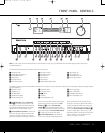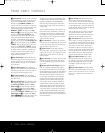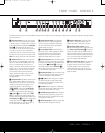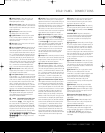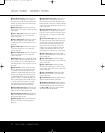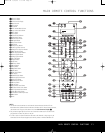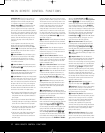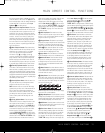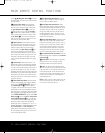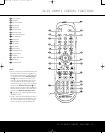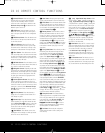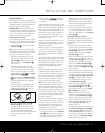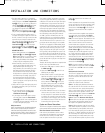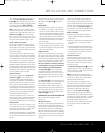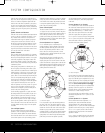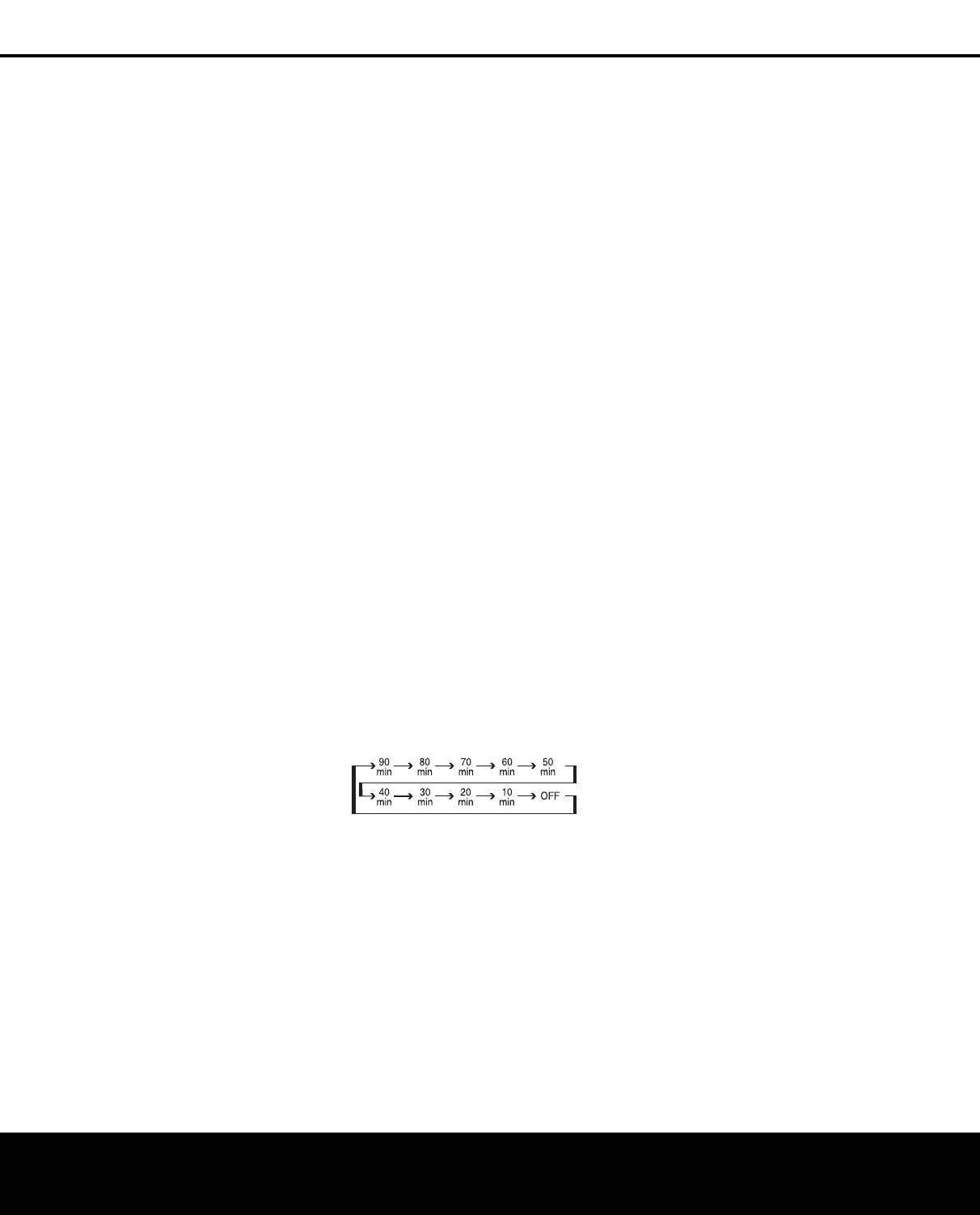
the volume, press the button marked
¤
by pressing
toward the bottom of the remote. The
‹
/
›
buttons on
the left and right sides of this disc change channels up
o
r down when the TV, cable box or satellite
I
nput
S
electors
3
h
ave been pressed.
s T
ransport Fast-Play/Scan Buttons:
T
hese but-
tons have no direct function on the AVR 445, but they
are used when the remote is programmed for a
com-
patible DVD, CD or tape player. Pressing these buttons
w
ill transmit a fast-play forward, fast-play reverse, or fast-
forward or -reverse scan command, according to the
capabilities of the player being controlled. In the factory
default setting, these buttons are preprogrammed
with
the remote codes for Harman Kardon DVD players
so
that you may control a compatible player without hav-
ing to switch devices.
J
Main Transport Controls: These buttons have
no direct function on the AVR 445, but they are used
when the remote is programmed for a compatible
DVD, CD or tape player. Pressing these buttons
will transmit a stop (
Í), record (Î), or pause (
±
)
command, according to the capabilities of the player
being controlled. In the factory default setting, these
buttons are programmed with the remote codes for
Harman Kardon DVD players so that you may control
a compatible player without having to switch devices.
K
Track Skip Up/Down Buttons: These buttons
do not have a direct function with the AVR 445, but
when used with a compatibly programmed CD or DVD
changer, they will change the track or chapter currently
being played. In the factory default setting, these buttons
are programmed with the remote codes for Harman Kardon
DVD players so that you may control a compatible player
without having to switch devices
.
L
Preset Up/Down Button: When the tuner is in
use, press this button to scroll through the stations
programmed into the AVR 445’s memory.
NOTE: When the AVR 445 is used with The Bridge
(optional) and your iPod, some of the buttons that are
used to control the various transport functions on
source devices are used to control the iPod, and navi-
gate through its menus and content. Consult the
owner
’
s manual packed with
The Bridge for more
information.
M Tuning Up/Down Button: Press this button
when the tuner is in use to change the station to one
with a higher or lower frequency, or to change the
XM channel. When the tuner is in the
MANUAL/
MONO
mode, each tap of the selector will increase
or decrease the frequency by one increment. When
the tuner receives a signal sufficient for adequate
reception,
MANUAL
TUNED
will appear in the
Lower Display Line $ and in the on-screen display.
When the tuner is in the
AUTO/STEREO mode,
press the button once
,
and the tuner will scan for a
station with acceptable signal strength. When the next
higher- or lower-frequency station with a strong-
enough signal is tuned, the frequency scan will stop
a
nd the
L
ower Display Line
$ a
nd the on-screen
d
isplay will indicate
A
UTO TUNED
.
When an FM
Stereo station is tuned, the display will read
AUTO
ST TUNED
. See page 39 for more information
on using the tuner.
N
Disc Skip Button: This button has no direct
function for the AVR 445 but may be used to change
the disc in a CD or DVD changer when the remote is
programmed for that type of device.
O
P
rogram Button:
T
his button is used to begin
the process of programming the remote. Press and hold
this button for 3 seconds to place the remote in the
programming mode. Once the red LED under the
Set
Button
p
lights, release the button. You may then
select from the desired option. (See pages 46–56 for
more information on configuring the remote.)
P
Light Button: Press this button to activate the
remote’s backlight for ease of use in darkened rooms.
Q
Multiroom Button: Press this button to begin
the process of activating the multiroom system or
to change the input or volume level for the second
zone. (See page 44 for additional information on the
multiroom system.)
R
Macro Buttons: Press these buttons to store or
recall a “Macro”, which is a preprogrammed sequence
of commands stored in the remote. (See page 49 for
more information on macros.)
S Sleep Button: Press this button to place the unit
in the Sleep mode. After the time shown in the display,
the AVR 445 will automatically go into the Standby
mode
.
Each press of the button changes the time until
turn-off in the following order:
When the Sleep timer is in use, the front-panel display
indicators will dim to half-brightness.
T
Night Mode Button: Press this button to activate
the Night mode
.
The Night mode is available in specially
encoded Dolby Digital sources, and it preserves dialogue
(center channel) intelligibility at low volume levels.
U
OSD Button: Press this button to activate or turn
off the On-Screen Display (OSD) system used to set up
or adjust the AVR 445’s parameters.
V
Tone Control Button: This button controls the
tone mode settings, enabling adjustment of the bass
and treble boost/cut. You may also use it to take the
tone controls out of the signal path completely for
“flat” response. The first press of the button displays a
TONE IN message in the on-screen display and
i
n the
L
ower Display Line
$.
To take the controls
out of the signal path, press either of the
⁄/¤
Navigation Buttons n until the display reads
TONE OUT. To change the bass or treble set-tings,
p
ress the button again until the desired option appears
in the
Lower Display Line $ and in the on-screen
display and then press either of the
⁄/¤ Navigation
Buttons
n to enter the desired boost or cut setting.
S
ee page 35 for more information on the tone controls.
W Dim Button: Press this button to activate the
Dimmer function, which reduces the brightness of the
front-panel display, or turns it off entirely. Press the
button once to change the display to reduce the
brightness by 50%, and press it again within 5 sec-
onds and the main display will go completely dark.
Note that this setting is temporary; regardless of any
changes, the display will always return to full-bright-
ness when the
AVR is turned on. The blue illumination
around the
Standby/On Switch 1 will always
remain at full-brightness, regardless of the setting, to
remind you that the
AVR is still turned on. The blue
accent lighting inside the volume control will also
remain at full-brightness when the panel is at 50%,
but go out when the panel lights are fully dimmed.
X Tuner/FM Select Button: This button functions
in two ways. Press it up, toward the top of the remote,
to select the tuner as the AVR’s input. The first press
will call up the last-used station (or XM channel).
Subsequent presses will select the last-used FM, AM
and XM Radio station or channel. When the button is
pressed down, toward the bottom of the remote, the
last-tuned FM station is selected as the AVR’s input.
Y
Channel Up/Down Selector: This button has no
function when the
A
VR is being controlled,
but when
programmed for use with a VCR, TV, cable box, satel-
lite receiver or other similar product,
it will change the
channel up or down. See pages 46–56 for more
infor
mation on programming the remote
.
Z Delay Select Button: This button selects
adjustments to the A/V Sync Delay and the individual
channel displays
.
The first press of the button displays
an
A/V SYNC DELAY message in the Lower
Display Line
$ and in the on-screen display
,
which
means that you may change the amount of time that
all channels are delayed together behind the video.
This enables you to compensate for the loss of lip
sync that may be caused by digital video processing
in your display or by television stations. To change
the A/V Sync Delay, press the
Set Button p while
the
A/V
SYNC DELAY
message is visible
,
and then use the
⁄/¤ Navigation Buttons n
to change the setting so that the sound and the
video image are in sync. To change the delay for
an individual output channel, press the
⁄/¤
Navigation Button n until the desired channel
name is shown,
and then press the
Set Button p.
MAIN REMOTE CONTROL FUNCTIONS
MAIN
REMOTE CONTROL
FUNCTIONS
13
AVR445 OM 6/23/06 3:13 PM Page 13