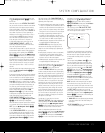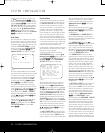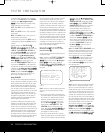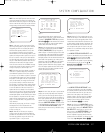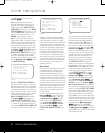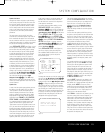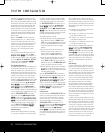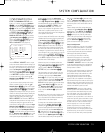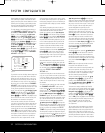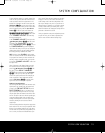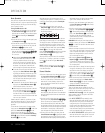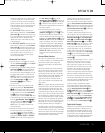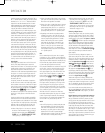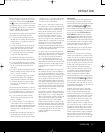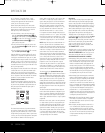SYSTEM CONFIGURATIONSYSTEM CONFIGURATION
SYSTEM CONFIGURATION
31
SYSTEM CONFIGURATION
31
To make any changes to the delay settings, go
to the
DELAY ADJUST submenu within the
EZSET/EQ MANUAL SETUP menu
(
Figure 17). To do this, first press the
O
SD Button
U
∫
s
o that the
M
ASTER MENU
(
Figure 1)
appears. Next, press the
⁄
/
¤
Navigation Button
n
©
until the cursor is on the EZSET/EQ
line and press the Set Button p
œ
. Navigate
t
o
E
ZSET/EQ MANUAL SETUP
a
nd
then press the
Set Button p
œ
. When the
MANUAL SETUP menu is shown, press the
⁄
/
¤
Navigation Button n
©
again until the
c
ursor is on the
D
ELAY ADJUST
l
ine and
press the
Set Button p
œ
to view the
DELAY ADJUST menu (Figure 20).
Figure 20
Once the DELAY ADJUST menu is on your
screen, note that the default for distance settings is in
feet. If your measurements are in feet, proceed to the
next step; if your measurements are made in meters,
press the
¤
Navigation Button n
©
until the
on-screen cursor is at the
UNIT line on the menu.
Then, press the
‹
/
›
Navigation Button n
©
so that METER is highlighted. When the change
in measurement units is made, press the
⁄
/
¤
Navigation Button n
©
to return the cursor
to the
FL position.
If you wish to reset all delay settings to the factor
y
defaults, as shown in Figure 20, press the
⁄
/
¤
Navigation Button n
©
until the cursor is point-
ing to the
DELAY
RESET
line
.
Next,
press the
‹
/
›
Navigation Button n
©
so that ON is
highlighted. The settings will reset, and you may now
continue to make any needed changes, following the
instructions shown below. Once you make the first
change to the default settings, the setting on the
DELAY RESET line will return to OFF,
indi
-
cating that the factory defaults are no longer in effect.
T
o change the setting
, first make sure that the on-
screen cursor is pointing to
FL, and press the
‹
/
›
Naviga
tion Button
n
©
until the distance from
the center speaker to the preferred listening position
is entered. Next, press the
¤
Navigation Button
n
©
to move the cursor to the next line and use
the
‹
/
›
Navigation Button n
©
again to enter
the distance from the main listening position to the
center speaker. Repeat the procedure for all active
speaker positions, first using the
¤
Navigation
Button
n
©
to change to the next position; then
use the
‹
/
›
Navigation Button n
©
to change
t
he setting. Note that only the speaker positions that
h
ave been set to
L
ARGE
o
r
S
MALL
i
n the
SPEAKER SETUP menu, as shown on
page 30, may be adjusted. The appearance of three
dashes next to a speaker position in place of a dis-
t
ance setting indicates that you have not configured an
active speaker for that location.
If you have already run EzSet/EQ, return to the settings
e
stablished by the automated system by pressing the
⁄
/
¤
Na
v
igation Button
n
©
until the cursor is
pointing to the
EZSET SETTINGS line. Next,
press the
‹
/
›
Navigation Button n
©
so that
ON is highlighted in reverse video. The settings will
be resent to the values calculated by EzSet/EQ, and
the menu will be locked so that the settings may not
be changed. To go back into the menu and make any
manual changes to one or more channels, you must first
return the cursor to the
EZSET SETTINGS
line and press the
‹
/
›
Navigation Button n
©
so that OFF is highlighted in reverse video. This will
unlock the menu to allow changes.
When the delay time for all speaker positions has
been set, you may return to manual setup by pressing
the
⁄
/
¤
Navigation Button n
©
until the
cursor is pointing to
BACK TO MANUAL
SETUP
; then press the Set Button p
œ
.
The delay settings may also be adjusted at any time
using the main remote control and while viewing an
on-screen image by pressing the
Delay Select
Button
Z. The A/V Sync Delay setting is first, and
it may be adjusted by pressing the
Set Button p
within five seconds of when the A/V SYNC
DELAY
message appears in the on-screen display
and the
Lower Display Line $. Then, press the
‹
/
›
Na
vigation Button
n to enter the desired
delay setting that brings the video and sound back
in sync. Press the
Set Button p again to enter
the setting.
Note that the A/V Sync Delay setting is unique to each
video input source
,
so you may enter a different set
-
ting to compensate for the differences between any
product attached to the different inputs.
T
o change one of the individual speaker positions
directly, press the
Speaker Select Button a,
followed by the
⁄
/
¤
Navigation Button n to
select the desired position as that name appears in
the on-screen display and the
Lower Display Line
$. When the name of the speaker position to be
adjusted appears press the
Set Button p within 5
seconds. Press the
‹
/
›
Navigation Button n to
enter the desired delay setting for that speaker and
t
hen press the
S
et Button
p t
o enter the setting.
The
⁄
/
¤
Navigation Button n may be used to
select another position, or you may simply wait 5 sec-
onds for the system to time out and return to normal
o
peration.
W
hen all changes to the Delay settings have been
made press the
⁄
/
¤
Navigation Button n
©
until the cursor is on the BACK TO MANUAL
SETUP
menu and then pressing the Set Button
p
œ
s
o that you may make any other adjust-
ments to the system parameters. If the changes just
made complete the manual adjustments needed,
press the
OSD Button U
∫
to exit the menu
system and resume normal system operation.
Output Level Adjustment
Output level adjustment is a key part of the configura
-
tion of any surround sound product. It is particularly
important for a digital receiver such as the AVR 445,
as correct outputs ensure that you hear soundtracks
with the proper directionality and intensity.
In most cases, you will not need to make any
adjustments to the output level, as the settings
made by running EzSet/EQ are as accurate as those
made manually. However, you are able to use the
CHANNEL ADJUST menu to trim the settings
to suit your personal preferences or to configure the
system so that the output settings are different from
one input source to another.
The ability to make individual output level adjustments
on a per-input basis is useful for listeners who may
prefer different settings for the subwoofer or an indi-
vidual channel group such as the front speakers
when playing musical selections via the CD input as
opposed to the movie soundtracks more frequently
used with the DVD input. This menu also allows you to
adjust the output levels using external sources such as
a test disc or other program material that you use as a
standard,
rather than the system’
s test tone.
IMPORTANT NOTE: Listeners are often confused
about the operation of the surround channels. While
some assume that sound should always be coming
from each speaker,
most of the time there will be
little or no sound in the surround channels. This is
because they are only used when a movie director or
sound mixer specifically places sound there to create
ambience, a special effect or to continue action from
the front of the room to the rear
.
When the output
levels are properly set, it is normal for surround
speakers to operate only occasionally. Artificially
increasing the volume to the rear speakers may
destroy the illusion of an enveloping sound field that
duplicates the way
you hear sound in a movie theater
or concert hall, even when making manual adjustments.
* DELAY ADJUST *
→ → FL :12.0ft SBR:10.0ft
CEN:12.0ft SBL:10.0ft
FR :12.0ft SL :10.0ft
SR :10.0ft SUB:12.0ft
DELAY RESET: OFF ON
UNIT: FEET METER
EZSET SETTINGS : OFF ON
BACK TO MANUAL SETUP
AVR445 OM 6/23/06 3:13 PM Page 31