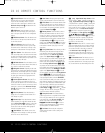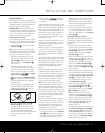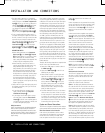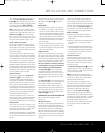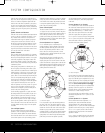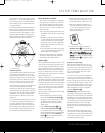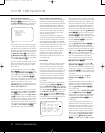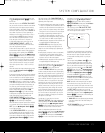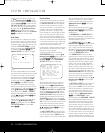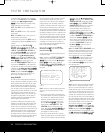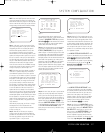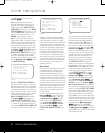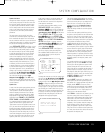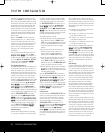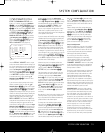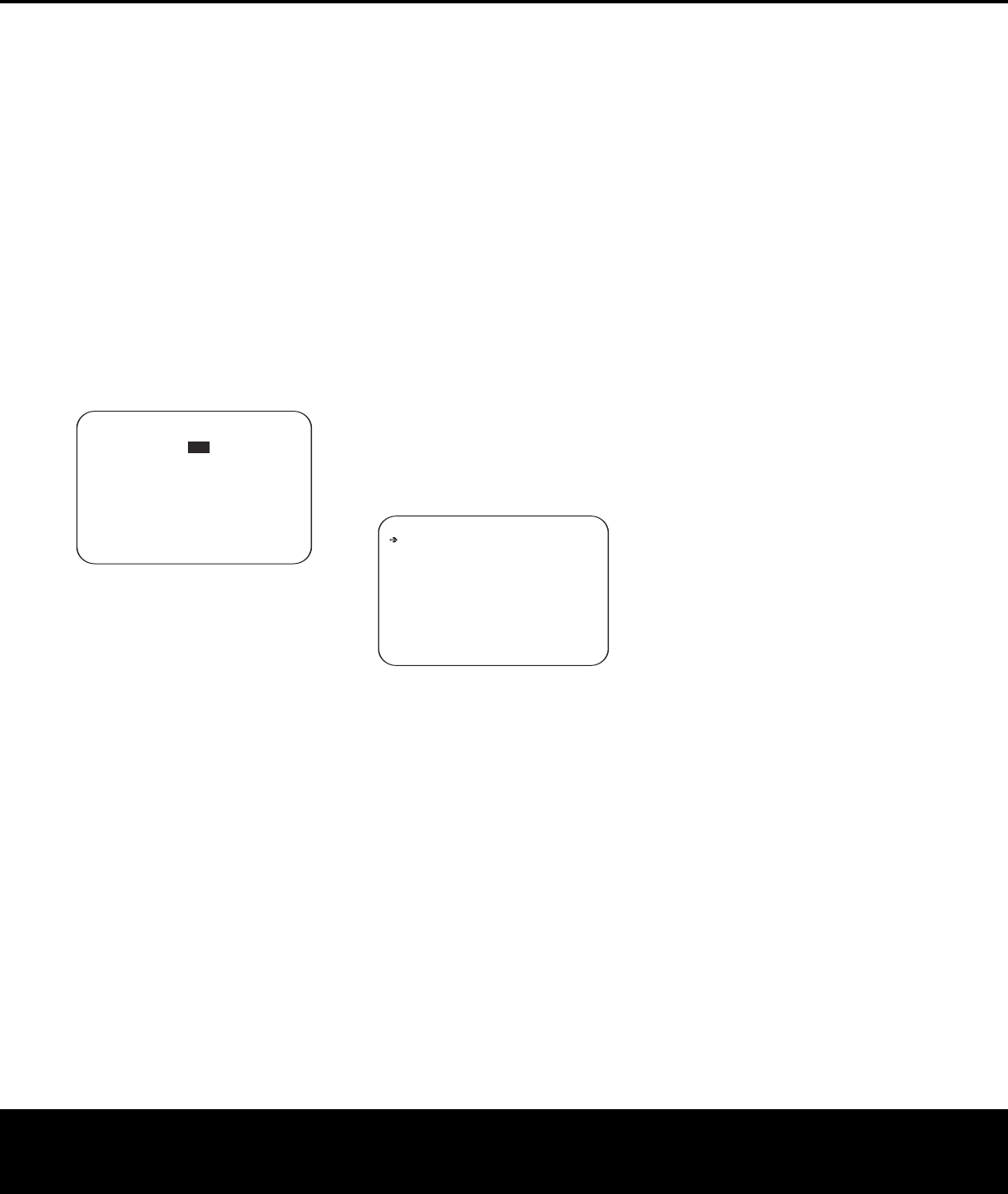
When all settings on this page are complete, press
the
⁄
/
¤
Navigation Buttons D
©
until the
on-screen cursor is pointing to
PAGE 1 and then
press the
Set Button p
œ
to return to the main
IN/OUT SETUP menu to configure another
input, or if no further input configuration adjustments
are needed, press the
⁄
/
¤
Navigation Buttons
D
©
until the on-screen cursor is pointing to
MASTER MENU and then press the Set Button
p
œ
t
o return to the main menu screen.
Audio Setup
This menu allows you to configure the tone controls.
If you do not wish to change any of those settings at
this time, proceed to the next menu screen. To make
configuration changes to those parameters, first make
certain that the
MASTER MENU is on screen
with the cursor pointing to the AUDIO SETUP
line, and press the Set Button p
œ
. The
AUDIO SETUP menu (Figure 4) will appear.
Figure 4
The first line controls whether or not the bass/treble
tone controls are in the signal path. The normal default
is for them to be in-line,
but if you wish to remove
them from the circuit for “flat” response, first make
certain that the cursor is pointing to the
TONE
line on the menu and press the ‹/› Na
vigation
Buttons
D
©
so that OUT is highlighted.
If you wish to leave the tone controls in the signal
path, the amount off boost or cut for bass and treble
may be adjusted up to ±10dB in 2dB steps by press-
ing the
⁄/¤ Na
viga
tion Buttons
D
©
so
that the cursor is next to
BASS or TREBLE,
depending on which setting you wish to adjust. Next,
press the
‹/› Na
vigation Buttons
D
©
until
the desired setting is shown.
When all desired changes have been made on this
menu, press the
⁄/¤ Na
viga
tion Buttons
D
©
so that the cursor is next to the BACK
TO
MASTER MENU line; press the
Set
Button
p
œ
.
Surround Setup
T
he next step is to set the surround mode you wish
t
o use with the input that was previously selected in
the
IN/OUT SETUP menu. Since surround
modes are a matter of personal taste, feel free to
select any mode you wish – you may change it later.
However, to make it easier to establish the initial
p
arameters for the AVR 445, we suggest Logic 7
(Cinema or Music) for most analog inputs. For inputs
such as a CD Player, Tape Deck or Tuner, you may
wish to set the mode to Stereo (“Surround Off”), as
they are not typically used with multichannel program
material, and it is unlikely that sur
round-encoded mate-
rial will be used. Alternatively, the
Logic 7 Music
mode
is a good choice for stereo-only source material.
See
page 58 for information on surround modes.
For digital program material, the AVR will always exam-
ine the data stream and automatically select a Dolby
Digital or DTS mode, as applicable.
To begin the surround setup process, from the
MASTER MENU (Figure 1), press the
⁄
/
¤
Navigation Buttons D
©
until the cursor is next
to the
SURROUND SETUP line. Press the
Set Button p
œ
until the SURROUND
SETUP
menu (Figure 5) is on the screen.
Figure 5
The first line on the menu allows you to select the
input for which the specific surround settings will
be applied. Press the
‹/› Navigation Buttons
D
©
to select the input source to be configured.
The
AUDIO
IN-PORT
and AUDIO
IN
lines are for display only and may not be changed
through the
SURROUND
SETUP
menu.
The
AUDIO
IN-PORT
displays the physical con
-
nection source for the current active input, and the
AUDIO IN line shows the signal type present.
Note that an
UNLOCK message in the AUDIO
IN line indicates that a digital input has been selected
for that source
,
but that no data stream is present.
When the input selection has been made,
press the
⁄/¤ Na
viga
tion Buttons
D
©
to move to
the next configuration line
.
The
ADC
SAMPLING
line is where you deter
-
mine whether the unit’
s
upsampling feature is turned
on or off. The default setting of
48kHz puts the
feature in a bypass, or “off,” mode and will pass digital
audio data through the DSP at its native sample rate.
To process incoming 44.1kHz signals at a higher
resolution, upsampled 96kHz sample rate, press the
‹/› Navigation Buttons D
©
once so that
96kHz appears.
When the desired setting has been made, or if no
adjustment is required at this line, press the
⁄
/
¤
N
avigation Buttons
D
©
t
o move to the next
configuration line.
The
SURR MODE and SURR SELECT
lines are related, as they guide you to the choice of
the surround mode that will be activated whenever the
i
nput being configured is selected.
At the
SURR MODE line, press the ‹/›
Navigation Buttons D
©
to select the surround
mode group (such as Dolby modes, DTS modes,
Logic 7 modes, and DSP or Stereo modes) that is
applicable to the input source. After making a selec-
tion, press the
⁄
/
¤
Navigation Buttons D
©
to move to the SURR SELECT line.
At the
SURR SELECT line, you are able to
choose the specific mode to be used from within the
major surround mode group. The choice of modes is
governed by the input type (as some modes such as
Dolby Digital or DTS-ES are not available for analog
sources), as well as by the speaker configuration,
since some modes are only available when a full 7.1
speaker complement is present. The full list of avail-
able modes is detailed in the surround mode chart on
page 60. Also, you may also use the settings in the
SURROUND CONFIG menus to delete modes
you do not normally use from the available choices.
When both a surround mode group and a specific
surround mode have been selected, press the
⁄
/¤
Na
viga
tion Buttons
D
©
to move to the next
configuration line.
The
DEFAULT
SURR
mode line is where you
choose the mode that is activated when a digital
source is selected.
LAST will activate the last-used
mode for any digital source.
If you prefer to always
have a digital source switch to the specific mode
encoded by digital data flags in the incoming audio
data stream, press the
‹/› Navigation Buttons
D
©
so that ORIGINAL appears.
Before proceeding to the SURROUND CONFIG
line, it is worth noting that the settings in the sub-
menus attached to that line may require a consider-
able amount of time to complete
.
Although they are
useful in that they allow you to customize the list of
surround modes that appear in normal use of the AVR,
you may wish to bypass those settings at this time so
that you may complete the configuration process. You
may return to this menu line at a later time
, once you
have had a chance to listen to the various surround
modes and determine which you want to “keep” and
which you do not want to use. The settings in this line
* SURROUND SETUP *
SOURCE: VIDEO 1
AUDIO IN PORT: ANALOG
AUDIO IN: PCM 44.1kHz
ADC SAMPLING: 48kHz
SURR MODE: LOGIC 7
SURR SELECT: MUSIC 5.1
DEFAULT SURR: ORIGINAL
SURROUND CONFIG
DOLBY SURR SETUP
BACK TO MASTER MENU
➔
* AUDIO SETUP *
TONE : IN OUT
BASS : 0
TREBLE: 0
BACK TO MASTER MENU
→→
24 SYSTEM CONFIGURATION24 SYSTEM CONFIGURATION
SYSTEM CONFIGURATION
AVR445 OM 6/23/06 3:13 PM Page 24