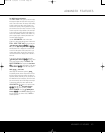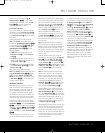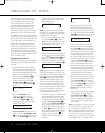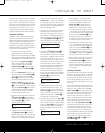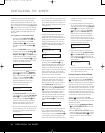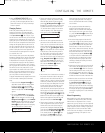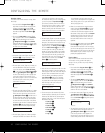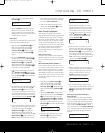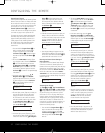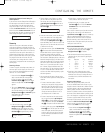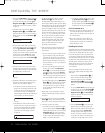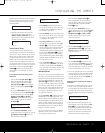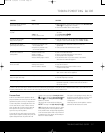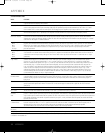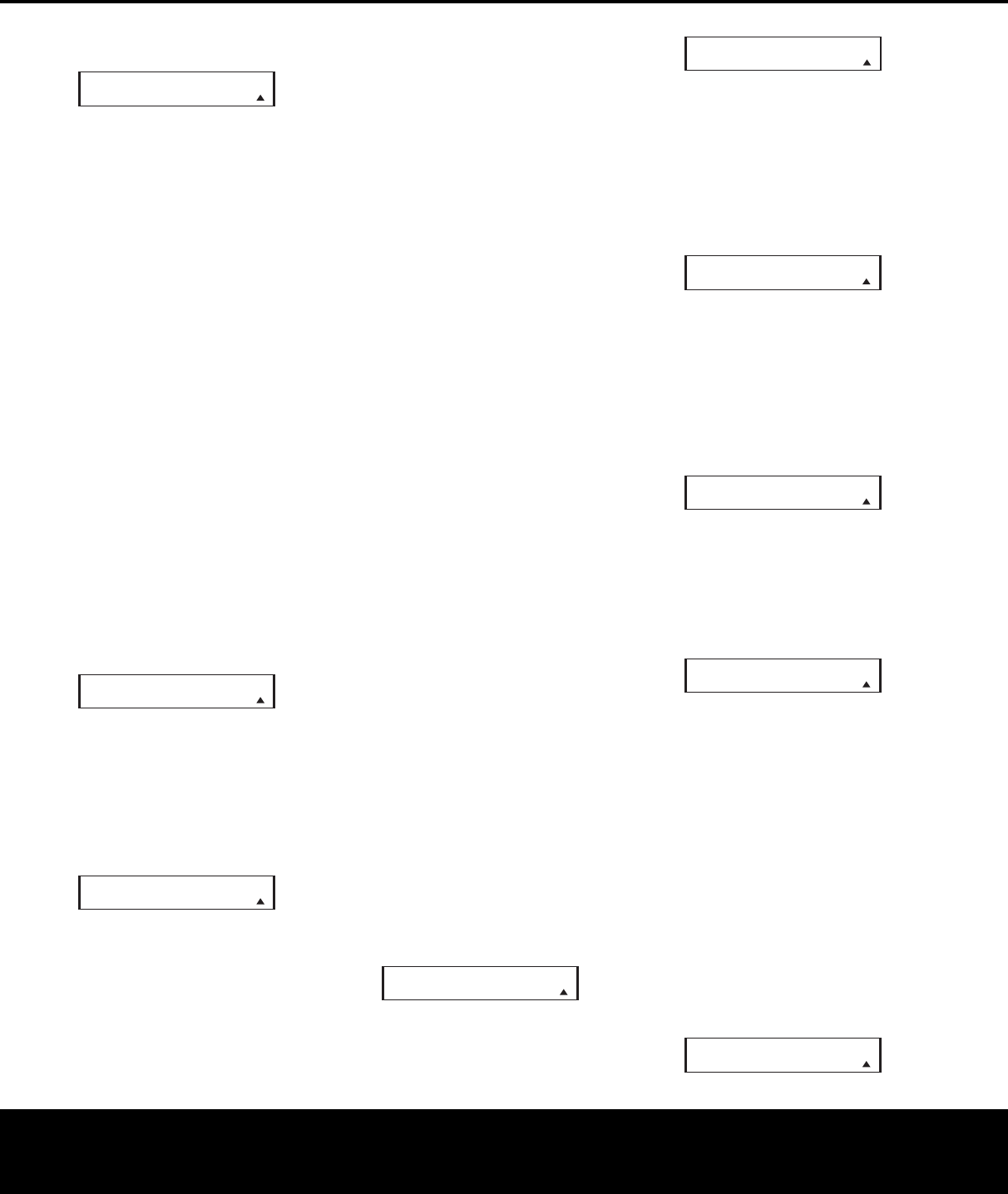
CONFIGURING THE REMOTE 51
CONFIGURING THE REMOTE
of the macro to be erased appears, press the
Set Button F.
Figure 56
5. The word ERASED will flash four times in the
bottom line of the remote’s LCD, and then the
d
isplay will return to its normal condition. When
that happens, the macro is erased and the remote
is returned to normal operation.
R
ead a Macro
T
o
check the commands stored in the remote’s memory
for one of the buttons, follow these steps:
1. Press and hold the
Program Button
O
for
about 3 seconds while the message shown
in Figure 25 appears in the remote’s
LCD
Information Display
2
. Release the button
when the red light under the
Set Button F
appears.
2. The remote’s
MAIN MENU message (Fig. 26),
will appear in the LCD and the
Set Button F
will remain illuminated in red. Press the
⁄
Navigation Button D so that MACRO
appears on the bottom line of the LCD screen, as
shown in Figure 48. Press the
Set Button F
to enter the main macro menu branch.
3. At the next menu screen (Figure 57), press the
⁄
/
¤
Navigation Button D until the bottom
line in the remote’s LCD shows
READ A MACRO.
Press the
Set Button F to begin the process
of erasing a macro.
Figure 57
4.
The next display screen (Figure 58) is where you
select the macro to be read.
Press the
⁄
/
¤
Navigation Button D until the name of the
macro you wish to read appears. For this example,
we will read back the Power On macro created in
a previous section.
When the name of the macro
to be erased appears, press the
Set Button F.
Figure 58
5. As soon as the Set button is pressed, the first two
steps in the macro will be appear in the remote’s
LCD screen.
Y
ou may then use the
⁄
/
¤
Navigation Button D to step up or down
through the list of commands stored as the
macro. As you read the display, you will see
Input
Selector Buttons
3
appear in brackets (e.g.,
[AVR]). When the step in the macro is a func
-
tion, navigation or any other button, it will appear
next to the bracketed readout of the underlying
device (e.g.,
[AVR] POWER ON).
6. When you are finished reviewing the macro’s
contents, press the
Set Button F to return
the remote to normal operation.
Punch-Through Configuration
P
unch-through is a capability of the remote that
allows the Volume controls, Channel Up/Down buttons
or Transport keys (Play, Stop, Record, Fast Forward
and Reverse, and Skip Up/Down) to link to a different
device. For example, if your TV, cable box or satellite
receiver is connected through the AVR 445, you will
most likely want to use the AVR 445’s volume control
commands even when the remote has been set to
issue all other commands for the video device.
“Punch-through” enables you to easily program the
remote to do this.
Volume Punch-Through
Follow these steps to enable the Volume Up/Down
and Mute controls from one device to be used when
the remote is otherwise programmed for a different
device.
NOTE FOR VOLUME PUNCH-THROUGH: The
remote’s default settings are for the AVR 445’s vol-
ume controls, to be used when any input or device is
selected, with the exception of the VID 2/TV button.
There is no need to program the remote for volume
punch-through for the AVR 445’s controls with other
sources, such as DVD. To have the AVR 445’s volume
commands used when the TV device is selected, fol-
low these steps:
1.
Press and hold the
Program Button
O
for
about 3 seconds while the message shown
in Figure 25 appears in the remote’s
LCD
Informa
tion Display
2
.
Release the button
when the red light under the
Set Button F
appears.
2. The remote’s
MAIN MENU message (Figure
26), will appear in the LCD and the
Set Button
F will remain illuminated in red. Press the
⁄
/
¤
Na
vigation Button
D until PUNCH-
THROUGH
appears on the bottom line of the
LCD screen, as shown in Figure 59. Press the
Set Button F to enter the main punch-through
menu branch.
Figure 59
3.
At the next menu screen (Figure 60),
press the
Set Button F to begin programming the
remote for Volume punch-through.
Figure 60
4. The next display screen (Figure 61) is where
y
ou select the device that will receive the punch-
through commands. In our example, that is the
VID 2/TV button, as that is where we want the
AVR 445’s volume controls to be active. Press
t
he
⁄
/
¤
N
avigation Button
D u
ntil the
name of the base device appears and then
press the
Set Button F.
Figure 61
5. At the next display screen (Figure 62), you will
select the device whose Volume Up/Down and
Mute commands will be used. Press the
⁄
/
¤
Navigation Button D until the desired device’s
name appears to the right of the device in use.
In our example, that is the AVR 445 (indicated by
AVR). When the desired combination of devices
appears, press the
Set Button F.
Figure 62
6. When the Set button is pressed, the display will
change to show you that the new combination of
control commands is being saved to the unit’s
memory, as shown in Figure 63. The word
SAVED will flash four times and then the
remote will return to normal operation.
Figure 63
7. Once the punch-through is programmed, the
Volume Up/Down and Mute buttons of the second
device named will be used when those buttons
Hi
are pressed while the master device
is in use.
Returning the Volume Control Settings to
Default Opera
tion
If you wish to remove the Volume punch-through so
that the commands for Volume and Mute are returned
to the factory default setting, follow the steps shown
above, except that in Steps 4 and 5, select the same
device for both the
DEVICE IN USE on the left
side of the bottom line and the
PUNCH-THROUGH
device. In the example used, the display to return the
remote to default settings will appear as shown in
Figure 64.
Figure 64
PUNCH-THROUGH
TV< -TV
TV< -AVR [VOL]
SAVED
P
UNCH-THROUGH
TV< -AVR
DEVICE IN USE
TV
PUNCH-THROUGH
V
OLUME
MAIN MENU
PUNCH-THROUGH
READ A MACRO
POWER ON
MACRO
READ A MACRO
E
RASE A MACRO
POWER ON
AVR445 OM 6/23/06 3:14 PM Page 51