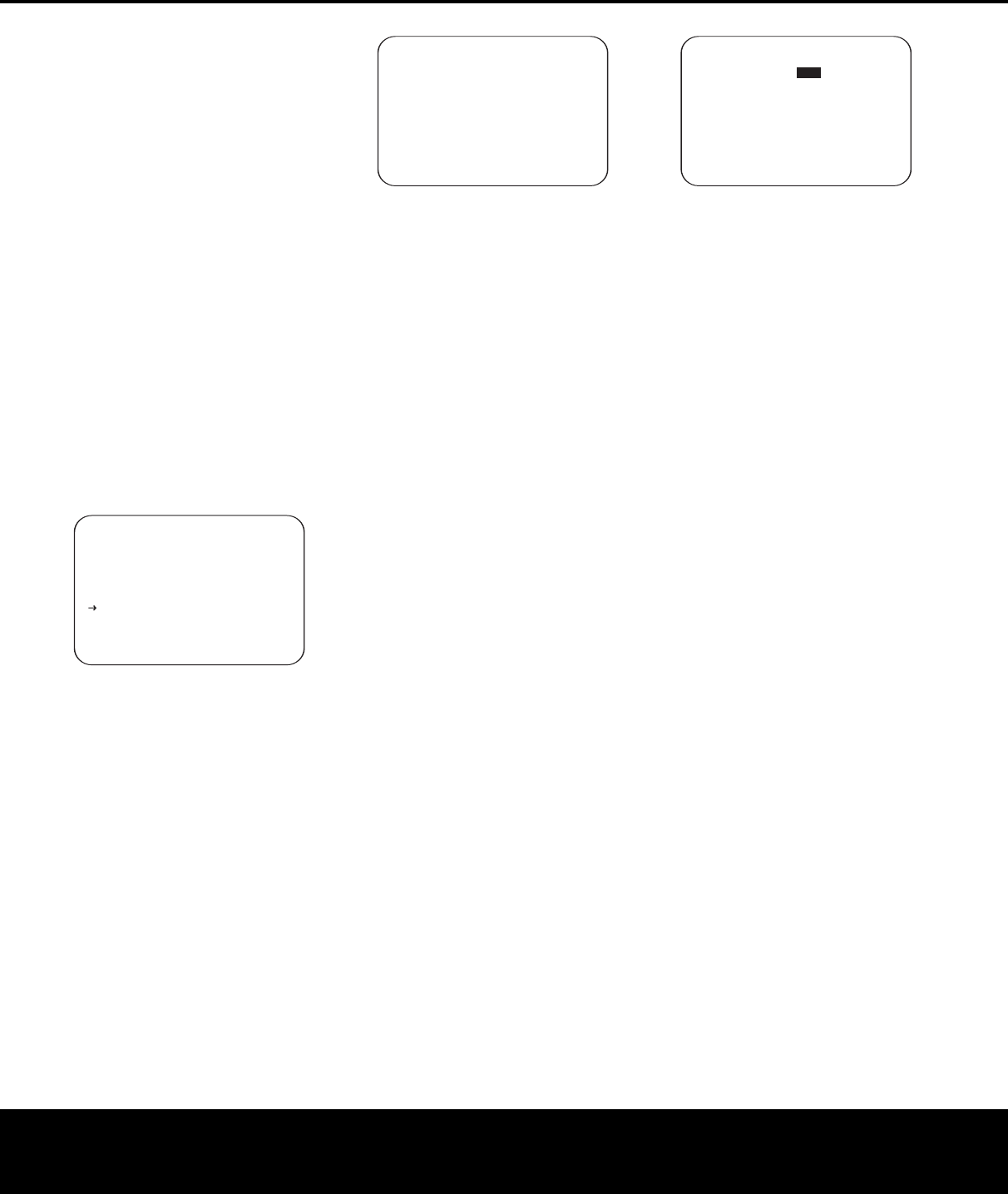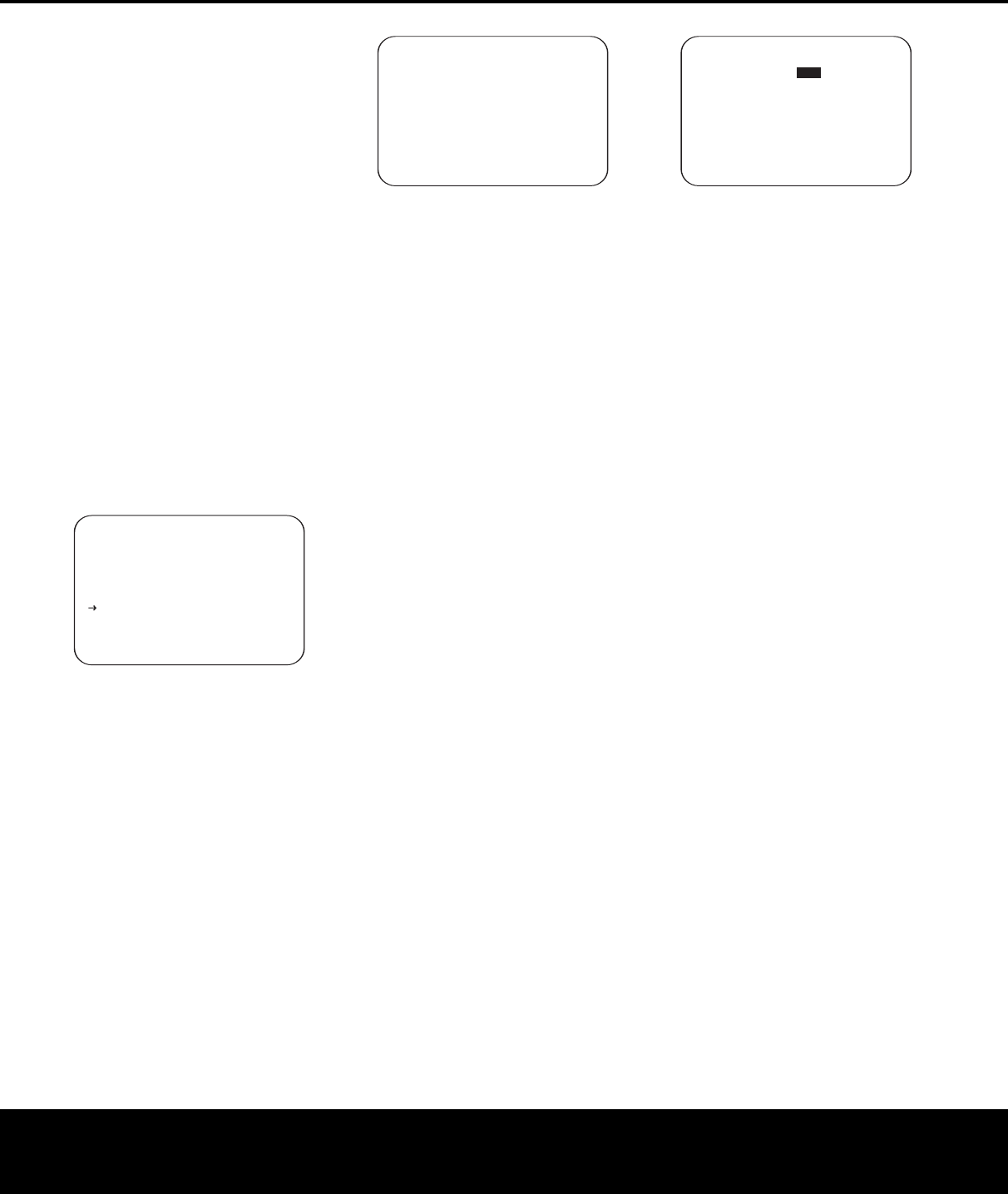
s
o that
O
N
i
s highlighted and then press the
Set Button p
œ
.
Step 10. One short test signal will be sent to
t
he speaker position being calibrated and after a
slight pause from the system to calculate the test
results, you will see either a
NEAR FIELD
COMPLETE
message (Figure 15) or a NEAR
FIELD ERROR
message (Figure 16). In most
c
ases, the
C
OMPLETE
m
essage will appear, in
which case you should proceed to Step 11; if an
ERROR message appears, go to Step 12.
Step 11. If the test results were successful, the
message shown in Figure 15 will appear. To properly
calibrate the system, you will need to run the Near
Field tests for all three front channel speakers (left,
center and right). After running the test for the front
left speaker
, make certain that the cursor is pointing
toward
BACK TO NEAR FIELD and press
the
Set Button p
œ
. You will return to the
NEAR FIELD EQ SELECT menu (Figure
14), where you should repeat Steps 8 through 11
until all three front speakers have been calibrated.
When that is done, the EzSet/EQ process is complete.
Press the
¤ Navigation Button n
©
to return
to the
MASTER MENU.
Figure 15
Step 12. If a NEAR FIELD ERROR mes-
sage appears, as shown in Figure 16, make certain
that the microphone is about 2 feet from the speaker
being tested and that the top of the microphone unit
is pointing toward the speaker. You may also have to
raise or lower the master volume to achieve accurate
readings. After checking these two items, as needed,
make certain that the cursor is pointing to the
BACK TO NEAR FIELD line and press
the
Set Button p
œ
. This will return you to
the
NEAR FIELD EQ SELECT menu
(Figure 14) where you should repeat Steps 8 through
11, adjusting the mike placement and volume level
as needed until the
NEAR FIELD COMPLETE
menu (Figure 1
5) appears after the test tone stops.
Figure 16
When the measurements have been successfully
completed, your system is ready for use. Thanks to
EzSet/EQ, the settings for speaker “size,” speaker
crossover, channel output and individual channel delay
time have been automatically set and require no fur-
ther adjustment. In addition, EzSet/EQ also performs a
complete room equalization that tailors the system’s
performance for the best possible sound with your
combination of speakers, speaker placement and
room acoustics. The next few pages in this manual
detail the procedure for manually entering system
data, but unless you want to view the setting informa-
tion and make an adjustment, you are now ready to
enjoy the finest in home theater and music reproduc-
tion. Go to page 34 for complete information on
operating your AVR 445.
Manual Setup
In most cases it is simpler, easier and more accurate
to let EzSet/EQ take care of entering the system
parameters for speaker “size”, speaker crossover,
channel output and individual channel delay time.
However, if you feel that your listening room or system
components are best suited to manual entry of these
settings, the AVR 445 also allows you to enter or trim
any of these system parameters. Even if you do make
the settings manually, we recommend that you run the
EzSet/EQ tests first so that a baseline setting is estab-
lished, and then make your adjustments from there.
Note that once EzSet/EQ has been run you do not
need to adjust all system settings, only those that
you want to change.
T
o view or change the current settings
, press the
OSD Button U
∫
on the remote to bring up
the
MASTER MENU (Figure 1). Next, press
the
¤ Navigation Button n
©
as needed
until the cursor is on the
EZSET/EQ line
,
and press the
Set Button p
œ
. Navigate
to the
EZSET/EQ MANUAL
SETUP
line. Press the Set Button p
œ
to view the
EZSET/EQ MANUAL
SETUP
menu
(Figure 17).
Figure 17
If you have already run the EzSet/EQ calibration sys-
t
em, the first line of the menu enables you to hear
the difference between the settings established by
EzSet/EQ. The default setting is
ON, which plays
the incoming source with the EzSet/EQ settings. To
hear the system in a Bypass mode, with none of the
equalization filters in the circuit path, press the
‹/›
Navigation Button n
©
so that OFF is high-
lighted. Once changed, this setting will remain until
you change it again in this menu. While you may want
to use this menu option to hear the difference that
EzSet/EQ makes, we recommend that you leave
the setting on to take advantage of the benefits of
EzSet/EQ’s advanced room correction technology.
The
EZSET ADJUST line on the menu
enables you to set the system’s Tilt, or high-frequency
boost. To make this adjustment, first make sure that
EZSET EQ line is set to ON, as this item is not
available when EzSet/EQ is not in the signal path.
To adjust the tilt setting, make sure that the cursor
is on the
EZSET ADJUST line, and press
the
Set Button p
œ
. Then press the ‹/›
Navigation Button n
©
to enter the desired
setting
. When you have completed your adjustment,
press the
› Navigation Button n
©
to move
the cursor down to the
BACK TO MANUAL
SETUP
line and press the Set Button p
œ
.
Note on Manual Setup Menus
:
Each manual setup
menu (Speaker Size, Delay Adjust and Channel Adjust)
includes a line that reads
EZSET SETTINGS.
When the default setting of OFF is shown, you are
able to make any required adjustments that are avail
-
able on that menu. However, you may change the
setting to
ON at any time to recall the settings estab-
lished when EzSet/EQ was last run. It is also important
to note that when the EzSet/EQ settings are in use, the
A
VR will not allow any changes to be made
. To trim
the settings, press the
‹/› Navigation Button
n
©
until the cursor is on the EZSET
SETTINGS
line on the menu in use and press
the
‹/› Na
viga
tion Button
n
©
to change the
setting to
OFF. This will allow you to make changes
to the settings on that menu.
* EZSET/EQ MANUAL SETUP *
→→ EZSET EQ : OFF ON
EZSET ADJUST
SPEAKER SIZE
DELAY ADJUST
CHANNEL ADJUST
BACK TO EZSET/EQ MAIN
* NEAR FIELD ERROR *
Near Field EQ was not
successful.
Please check mic
placement and volume
setting
BACK TO NEAR FIELD
BACK TO MASTER MENU
→→
* NEAR FIELD COMPLETE *
EZSET/EQ has success-
fully performed
Near Field EQ for
the selected speaker.
BACK TO NEAR FIELD
BACK TO MASTER MENU
→
28 SYSTEM CONFIGURATION28 SYSTEM CONFIGURATION
SYSTEM CONFIGURATION
AVR445 OM 6/23/06 3:13 PM Page 28