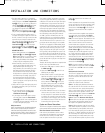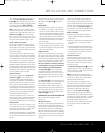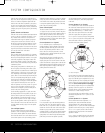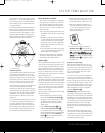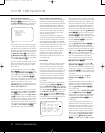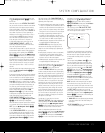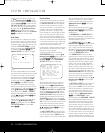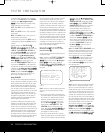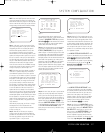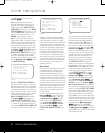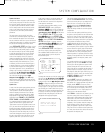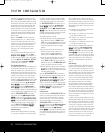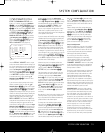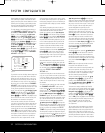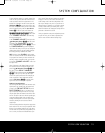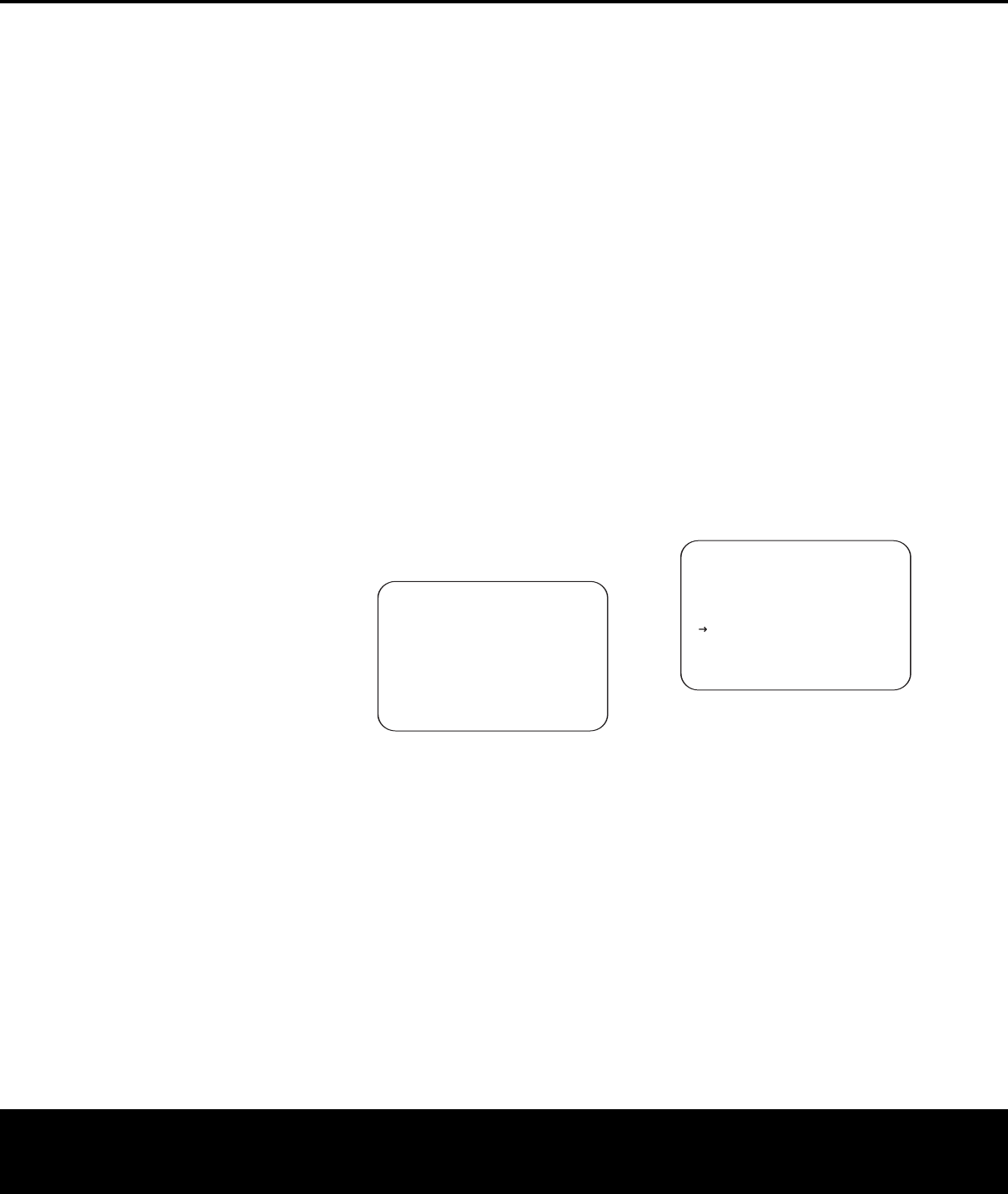
To adjust the Night mode setting, make certain that
the cursor is on the
NIGHT line of the DOLBY
menu. Next, press ‹/› Navigation Buttons
D
©
t
o choose between the following settings,
a
s they appear in the on-screen display:
OFF: When OFF is shown, the Night mode will
not function.
MID: When MID is shown, a mild compression
will be applied.
MAX: When MAX is shown, a more severe com-
p
ression algorithm will be applied.
We recommend that you select the
MID setting as
a starting point and change to the
MAX setting later,
if desired.
When all settings on the
DOLBY SURR
SETUP
menu are compete, press the
⁄
/¤
Navigation Buttons D
©
until the cursor is next
to
BACK TO SURROUND SETUP and
press the
Set Button p
œ
. You may then make
any additional changes to the available options from
that screen, or use
⁄/¤ Navigation Buttons
D
©
to move the cursor to the BACK TO
SURROUND CONFIG
menu; press the Set
Button
p
œ
again to back up one menu.
At the main
SURROUND SETUP menu, you
may change the
SOURCE to make adjustments
to another input, or when all input sources have been
configured, use
⁄/¤ Navigation Buttons D
©
to move the cursor to the BACK TO MASTER
MENU
and press the Set Button p
œ
to
return to the main menu so that you may move to
the next step in configuring your AVR 445.
Using EzSet/EQ
The AVR 445 uses Harman Kardon’s EzSet/EQ tech-
nology to automatically configure your system to deliver
the best possible performance based on your specific
speaker selection, where the speakers are placed in
the room and the acoustic influences in your listening
room. By using a series of test signals and the pro-
cessing power of the Texas Instruments
™
DA 610 digital
signal processor,
EzSet/EQ eliminates the need for
manual adjustment of speaker “size”, crossover, delay
and output level settings while it adds the power of
proprietar
y algorithms and configurable digital filters
to deliver optimal sound reproduction.
In addition to making system setup quick and easy
,
EzSet/EQ is more precise than manual settings. With
EzSet/EQ you are able to calibrate your system in a
fraction of the time it would take to enter the settings
manually
, and with results that rival those achieved with
expensive test equipment and time consuming proce-
dures
.
The end result is a system calibration profile
that enables your new receiver to deliver the best pos-
sible sound no matter what type of speakers you have
or what the properties of your listening room are
.
We recommend that you take advantage of the preci-
sion of EzSet/EQ to calibrate your system, but if
desired you may also make any of the configuration
s
ettings manually, or trim the settings provided by
E
zSet/EQ by following the instructions on pages 28–33.
Before starting the EzSet/EQ process, make certain
that you have connected all speakers for your system
a
nd that you have both the EzSet/EQ microphone and
the extender rod handy. If you have a standard camera
tripod, attach the extender rod to the tripod, and then
screw the microphone to the top of the rod. Place the
tripod at your primary listening position, at least three
feet from the nearest hard surface and adjust it so that
microphone is at or above ear level. If you do not
have a tripod, simply screw the extender rod into the
bottom of the EzSet/EQ microphone.
Next, plug the microphone into the
EzSet/EQ
Microphone Jack
J located behind the Front
Panel Control Door
9.
You are now ready to start the EzSet/EQ process by
following these steps:
Step 1. Navigate to the EZSET/EQ MAIN
menu (Fig. 8) by first pressing the OSD Button
U
∫
on the remote. Press the ¤ Navigation
Button
n
©
until the cursor is pointing to
EZSET/EQ in the MASTER MENU. Press
the
Set Button p
œ
to bring the new menu to
the screen.
Figure 8
Step 2. Select one of the two options shown based
on the way you wish to have the system settings
entered:
• In most cases, you will want to use the Automatic
mode
,
which calibrates the system for speaker pres
-
ence, speaker “size”, speaker crossover, channel
output level, speaker-to-listener delay time and
room equalization. To choose this mode simply
press the
Set Button p
œ
,
as the cursor is
already pointing to
AUTOMATIC EQ
DESIGN
when the menu appears on the
screen.
Then press the
Set Button p
œ
again
when the
AUTOMATIC EZSET/EQ
menu appears,
to continue to Step 3.
•
If you wish to enter the speaker size or crossover
frequencies
yourself, but want to have the EzSet/EQ
system test for and calibrate all the other functions
listed above, press the
¤ Navigation Button
n
©
to point the cursor to EZSET/EQ
MANUAL SETUP
and then press the Set
B
utton
p
œ
.
Once the
E
ZSET/EQ
M
ANUAL SETUP
m
enu (Fig. 18) appears,
follow the instructions on page 29 to enter
your desired settings for the speaker size or
Crossover Frequencies, and then return to the
E
ZSET/EQ MAIN
m
enu. Press the
¤
Navigation Button n
©
again so that the cursor
is pointing to
MANUAL EQ DESIGN and
then press the
Set Button p
œ
. When the
i
nterim message screen appears to remind you
to set the crossovers, make sure that the cursor
is pointing to
CONTINUE and press the
Set Button p
œ
again since you have
already set the crossovers.
Step 3. The FAR FIELD MEASURE screen
(Figure 9) will appear with instructions to place the
microphone, if you have not already done so. This
screen is also the place to set the master volume
level. As noted on the screen, use the
Volume
Control
)r
˙
to adjust the volume level to
–35dB, as shown on the line that appears at the
bottom of the menu when the volume is adjusted.
Press the
Set Button p
œ
when the volume is
set to the proper level.
Figure 9
Step 4. The final menu screen before the EzSet/EQ
process starts is a warning screen (Figure 10) that
serves as a reminder to keep the room as quiet as
possible while the system is in use
. Extraneous noise
of any kind may adversely affect the accuracy of the
system’s results
. Do not talk while the test tones are
circulating, and if possible, turn off any ventilation sys-
tems if the noise form the air flow is loud enough for
you to hear. Should an outside noise such as a phone
ringing occur during the test process, we recommend
that you rerun EzSet/EQ. If you do not wish to start
the test process at this time
,
press the
⁄/¤
Navigation Button n
©
to return to either the
EZSET/EQ MAIN menu or the MASTER
MENU
,
and press the
Set Button p
œ
.
To
begin the EzSet/EQ Near Field measurements, press
the
‹/› Na
vigation Button
n
©
so that ON
is highlighted,
and press the
Set Button p
œ
.
* FAR FIELD MEASURE *
Place mic at ear level
near the listening
position at least 3ft/
1m from any hard
surface.
Set volume to -35dB
CONTINUE
BACK TO EZSET/EQ MAIN
BACK TO MASTER MENU
VOLUME: -35dB
→
* EZSET/EQ MAIN *
Select activity:
AUTOMATIC EQ DESIGN
MANUAL EQ DESIGN
EZSET/EQ MANUAL SETUP
BACK TO MASTER MENU
→
→
26 SYSTEM CONFIGURATION26 SYSTEM CONFIGURATION
SYSTEM CONFIGURATION
AVR445 OM 6/23/06 3:13 PM Page 26