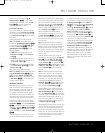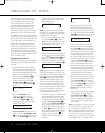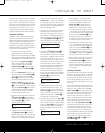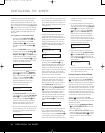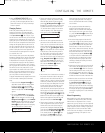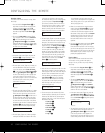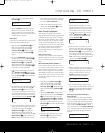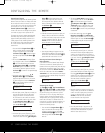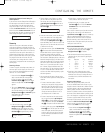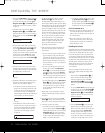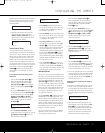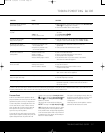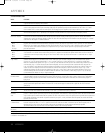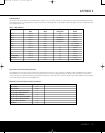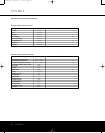CONFIGURING THE REMOTE 53
CONFIGURING THE REMOTE
Returning the Transport Control Settings to
Default Operation
If you wish to remove the Transport Punch-Through so
t
hat the transport commands are returned to the fac-
t
ory default setting, follow the steps shown above,
except that in Steps 4 and 5, select the same device
for both the DEVICE IN USE on the left side of the
bottom line and the
PUNCH-THROUGH device. In
t
he example used, the display to return the remote to
default settings will appear as shown in Figure 74.
Figure 74
Renaming
While the names given to the buttons and inputs
on the remote represent recognizable categories of
audio/video products, system operation may be easier
if the displays shown in the remote’s LCD screen are
customized to reflect the specific characteristics of a
playback source’s brand name or the new function
given to a specific button when one remote’s controls
are programmed into the AVR remote. The AVR
remote allows you to change the name of either a
master device or any button on the remote using the
following steps.
Renaming a Device
To rename a specific device/input source button, fol-
low these steps. For this example, we will show you
how to rename the Device/Input Selector normally
shown as “TV” to “HDTV TUNER.”
1. Press and hold the
Program Button
O
for
about 3 seconds while the message shown
in Figure 25 appears in the remote’
s
LCD
Information Display
2
. Release the button
when the red light under the
Set Button F
appears.
2.
The remote’
s
MAIN MENU message (Figure 26),
will appear in the LCD and the Set Button
q
will remain illuminated in red. Press the
⁄
/
¤
Na
viga
tion Button
D until RENAME appears
on the bottom line of the LCD screen,
as shown in Figure 75.
Figure 75
3. At the next menu screen, press the
⁄
/
¤
Navigation Button D until RENAME
DEVICE
appears on the bottom line of the
LCD screen, as shown in Figure 76. Press the
Set Button F to begin renaming a device.
Figure 76
4. The next display screen (Figure 77) is where
you select the device that will be renamed. In
our example, that is the TV button. Press the
⁄
/
¤
N
avigation Button
D u
ntil the name
o
f the base device appears and then press the
Set Button F.
Figure 77
5. At the next menu screen, you will see the device
name on the bottom line of the display with a
b
linking cursor box to the right of the device
name. Press the
‹
Navigation Button D to
return the blinking cursor to the far left side of the
display line. You may then retitle the device name
as shown in the next step.
6. To enter the new name, press the
Numeric Keys
c. The letters above the numbered buttons
indicate which letter or symbol will appear when
the button is pressed during the renaming
process. The first press of the button will enter the
first letter shown, subsequent presses of the same
button will change the display to the other letters
above that numbered key. For example, since the
first letter we need to rename the input to HDTV
Tuner is an “H”, you would locate the “H” above
the “4” button, and press the button twice. The
first press shows a “G,” the second press changes
it to an “H.” Consult the table at the end of this
section to see which characters pressing a partic-
ular button generates.
7. After you enter the first letter of the new device
name
,
there are three options for entering the next
character:
a. To enter a letter that requires a different
numeric key to be pressed, simply press that
button.
The cursor will automatically move to
the next position and the first letter accessed
by the new button will appear. Following our
example, the next letter needed is a “D,” so
you would press the “3” button once.
b. To enter a letter that uses the same numeric
key, you must first press the
›
Navigation
Button
D to move the blinking cursor block
to the next position. Then press the
Numeric
Key
c as required to enter the desired letter
.
c.
To enter a blank space, press the
›
Navigation
Button D twice
.
The first press will move the
cursor to the right, and the second press will
move the cursor one more space to the right,
leaving a blank space between the last letter
and the next one.
8. Repeat Step 7 as needed to enter all the needed
letters, numbers, characters and spaces.
9
. When the text entry is complete, press the
Set Button F. The LCD will blink DEVICE
RENAMED
three times and then return to
normal operation.
Once a device is renamed you will see the new name
on the top line of the remote’s LCD whenever the
Input//Device Selector
3
is pressed, or when any
o
ther command/function button on the remote is
p
ressed after the main Device Selector is pressed.
Note that renaming a device in the remote will
not
change the name of the input used by the on-screen
menu system of the AVR 445.
NOTES ON RENAMING DEVICES:
• To move the cursor to the right or left of the display
during the renaming process, press the
‹
/
›
Navigation Buttons D as required.
• The table below shows the letters, numbers and
characters that may be accessed by pressing the
Numeric Keys:
Key Characters Key Characters
1 [,],/,1 6 M,N,O,6
2 A,B,C,2 7 P,Q,R,S,7
3 D,E,F,3 8 T,U,V,8
4 G,H,I,4 9 W,X,Y,Z,9
5 J,K,L,5 0 -,.,#,0
• Renaming a device changes the name of the
device only, not any of the individual key functions
within that device memory. To change the name of
an individual device
, follow the instructions in the
next section.
Renaming Individual Keys
Thanks to the programming flexibility of the AVR
remote
, an individual button on the remote may be
assigned a feature or function that is different from the
name that appears as the factory default when the
button is pressed. However, with the Rename Key
function it is possible to rename almost any button on
the remote so that when the button is pressed you will
see a more descriptive or appropriate name displayed.
T
o rename a specific button on the remote, follow
these steps. For this example, we will show you how
to rename the
DSP
Surround Mode Selector
6
,
which is normally not used when DVD is selected,
so that it reads
ZOOM in the remote’
s display.
1. Press and hold the
Program Button
O
for
about 3 seconds while the message shown
in Figure 25 appears in the remote’s
LCD
Information Display
2
. Release the button
when the red light under the
Set Button F
appears.
RENAME DEVICE
T
V
RENAME
RENAME DEVICE
MAIN MENU
RENAME
P
UNCH-THROUGH
TV< -TV
AVR445 OM 6/23/06 3:14 PM Page 53