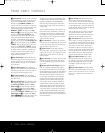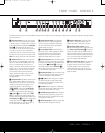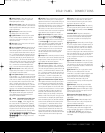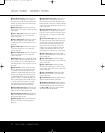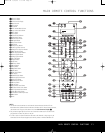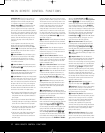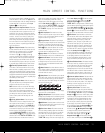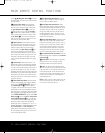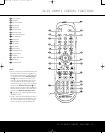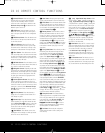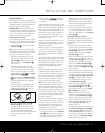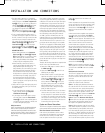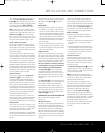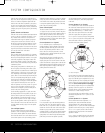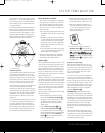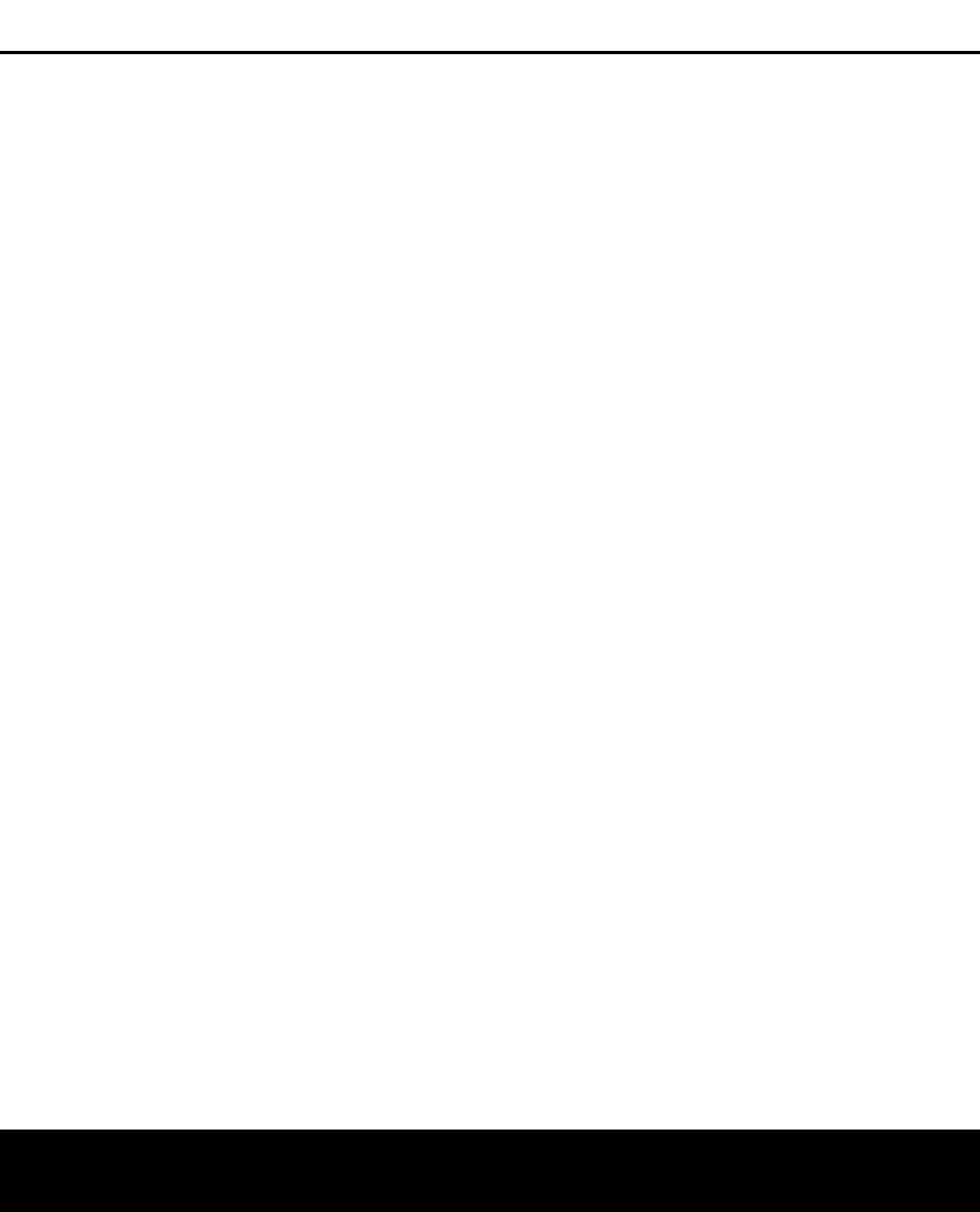
U
se the
⁄/¤ N
avigation Buttons
n t
o change
the delay amount. (See page 30 for more information
on delay options.)
a
S
peaker Select Button:
P
ress this button
to begin the process of manually configuring the
AVR 445’s bass management system. Then press
the
⁄
/
¤
Navigation Buttons n to select the
channel you wish to set up. Press the
Set Button
p and then select another channel to configure.
When all adjustments have been completed, press
the
Set Button p twice to exit the settings and
return to normal operation. (See page 28 for more
information on manual speaker setup.)
b
Memory Button: Press this button to enter a
radio station in the AVR 445’s preset memory. First,
tune the desired station, and then press this button.
Within 5 seconds of when you see the station’s
frequency flash in the
Upper Display Line # and
in the on-screen display, press the numeric keys
for the preset number between 01 and 30 that you
wish to assign to the station. (See page 39 for more
information on the tuner, and see page 40 for infor-
mation on storing XM channel numbers in the preset
memory.)
c
Numeric Keys: These buttons serve as a 10-
button numeric keypad to enter tuner preset positions.
They are also used to select channel numbers when
TV, Cable or SAT has been selected on the remote, or
to select track numbers on a CD, DVD or LD player,
depending on how the remote has been programmed.
These buttons are also used to enter letters and num-
bers when renaming devices in the LCD Information
Display. (See page 53 for more information on renam-
ing devices and keys
.)
d
Stereo Mode Select Button: Press this button
to select a stereo listening mode. When the button is
pressed so that
SURROUND OFF appears in
the
Lo
wer Display Line
$,
the
A
VR will operate
in a bypass mode with true, fully analog, two-channel
left/right stereo mode with no surround processing or
bass management,
as opposed to other modes where
digital processing is used. When the button is pressed
so that
SURROUND
OFF
appears in the Lo
wer
Display Line $, and both the DSP and Surround
Off
Surround Mode Indicators
% are lit, you will enjoy
a two-channel presentation of the sound, along with
the benefits of bass management.
Depending on
whether your system is configured for 5.1 or 6.1/7.1
channels, the next press of the button will cause either
5
CH STEREO
or 7
CH STEREO
to
appear, and the stereo signal will be routed to all five
(or seven) speakers.
(See page 58 for more informa-
tion on stereo playback modes.)
e
DTS Neo:6 Mode Select Button: Press this
button to select a DTS Neo:6 mode. (See page 58
for the available DTS Neo:6 options.)
f
DTS Digital Mode Select Button: When a
D
TS-encoded digital source is playing, each press of
t
his button will scroll through the available DTS modes.
The specific choice of modes will vary according to
the type of encoding on the disc and your system’s
speaker configuration. When a DTS source is not in
u
se, this button has no function. (See page 58 for the
available DTS digital options.)
g
Dolby Mode Select Button: This button is used
to select from the available Dolby Surround modes.
Each press of this button selects
a Dolby Pro Logic II,
Dolby Pro Logic IIx or Dolby Virtual Speaker mode, as
available for the number of speakers in your system.
When a Dolby Digital-encoded source is in use, the
Dolby Digital mode may also be selected. (See page
58 for the available Dolby surround mode options.)
h
6-Channel/8-Channel Input Select: Press this
button to select the device connected to the
8-Channel
Direct Inputs
c.
i
Mute Button: Press this button to momentarily
silence the AVR 445 or TV set being controlled,
depending on which device has been selected.
j
Lens: The infrared emitters behind the plastic
lens at the top of the remote communicate the remote
codes to the AVR 445. Be certain that the lens is not
covered when using the remote, and point the lens
toward the AVR for best results. In learning mode, the
remote receives IR codes to be learned through a
sensor behind the lens.
NOTE: DO NOT remove the rubber plug that covers the
jack on the upper right side of the remote. The jack is
not active and is reserved for future use.
14 MAIN REMOTE CONTROL FUNCTIONS
MAIN REMOTE CONTROL FUNCTIONS
AVR445 OM 6/23/06 3:13 PM Page 14