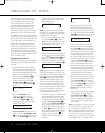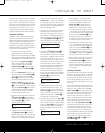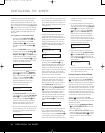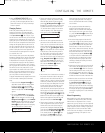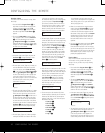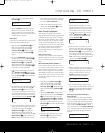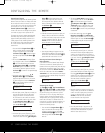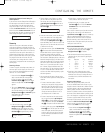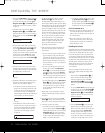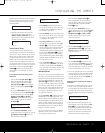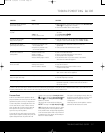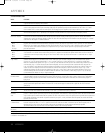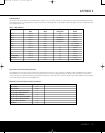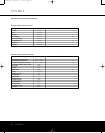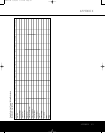54 CONFIGURING THE REMOTE
CONFIGURING THE REMOTE
2.
The remote’s MAIN MENU message (Figure 26),
will appear in the LCD and the Set Button F
will remain illuminated in red. Press the
⁄
/
¤
N
avigation Button
D u
ntil
R
ENAME
a
ppears
o
n the bottom line of the LCD screen, as shown
in Figure 75.
3
. At the next menu screen press the
⁄
/
¤
Navigation Button D until RENAME KEY
appears on the bottom line of the LCD screen, as
shown in Figure 78. Press the
Set Button F
to continue.
Figure 78
4. The next display screen (Figure 79) selects the
device within which the key to be renamed exists.
Press the
⁄
/
¤
Navigation Buttons D until
the name of the base device appears. In our
example, since we want to rename a button within
the DVD device memory,
DVD should appear
in the lower line of the LCD. When the desired
device name appears, press the
Set Button F.
Figure 79
5. At the next menu screen, select the first button
within the device to be renamed, as instructed in
the display shown in Figure 80. Select the button
by simply pressing it on the remote.
Figure 80
6. Depending on whether or not the button pressed
already has a named function within the device
selected, one of two things will happen.
a. If the button to be renamed already has a pre-
programmed, or previously renamed title in the
remote’s memory, you will see that name on
the top line of the LCD
,
and a blinking block
cursor will appear on the far left side of the bottom
line of the display, as shown in Figure 81.
Figure 81
b
.
If the button to be renamed does not have a
function in the device selected, the top line of
the LCD screen will be blank,
and a blinking
block cursor will appear on the far left side
of the bottom line of the display, as shown
in Figure 82.
Figure 82
7. To enter the new name for the key, press the
Numeric Keys c. The letters above the
numbered buttons indicate which letters or sym-
b
ols will appear when the button is pressed during
t
he renaming process. The first press of the button
will enter the first character shown, subsequent
presses will change the display to the other letters
above that numbered key. For example, since the
f
irst letter we need to rename the Tone button to
Zoom is a “Z,” so you would locate the “Z” above
the “9” button, and press the button four times.
The first press shows a “W,” the subsequent
p
resses step through the other letters available
until the “Z” appears. Consult the table on this
page to see which characters are available
by pressing a particular button.
8. After you enter the first letter of the new device
name, there are three options for entering the
next character:
a.
To enter a letter that requires a different numeric
key to be pressed, simply press that button.
The cursor will automatically move to the next
position and the first letter accessed by the new
button will appear. Following our example, the
next letter needed is an “O,” so you would press
the “6” button once.
b. To enter a letter that uses the same numeric
key, you must first press the
›
Navigation
Button
D to move the blinking cursor block
to the next position. Then press the
Numeric
Key
c as required to enter the desired letter.
This is the way you would enter the second “O”
in the word ZOOM, and again for the letter “M.”
c
.
T
o enter a blank space
, press the
›
Na
viga
tion
Button
D twice. The first press will move the
cursor to the right, and the second press will
move the cursor one more space to the right,
leaving a blank space between the last letter
and the next one.
9. Repeat Steps 7 and 8 as needed to complete
entering the needed letters, numbers, characters
and spaces.
10.
When the text entry is complete
,
press the
Set
Button
F. The new name will be entered into
the remote’s memory, replacing the default name.
11. At this point, you have two options:
a. If you wish to program an additional key within
the same device
,
press the
Set Button F as
instructed by the bottom line of the LCD reading
ANOTHER KEY. The remote will return to
the
SELECT A KEY menu option as shown
in Step 6.
Repeat the instructions in Steps 6
though 11 to rename the next key
.
b. If you have no additional keys to rename, press
the
⁄
Navigation Button D once so that
the menu screen displays
EXIT on the bottom
l
ine of the display. Press the
S
et Button
F
t
o return the remote to normal operation.
NOTES ON RENAMING KEYS:
•
Renaming a key does not change its function. You
may change the function of an individual key by
learning a new code into the remote. See page 45
for more information.
•
When a key is renamed it will only apply to the
specific device selected in Step 4. The same key
may be renamed as needed for each individual
device with which it is used.
Resetting the Remote
Depending on the way in which the remote has been
programmed, there may be a situation where you wish
to totally erase all changes that have been made to
the remote and return it to the factory defaults. You
may do that by following the steps shown below, but
remember that once the remote is reset, ALL changes
that have been made, including programming for use
with other devices, learned keys, macros, punch-
through settings and key names, will be erased and
any settings you had previously made will have
to be reentered.
To erase all settings and reset the remote to the
original factory default settings and displays, follow
these steps:
1. Press and hold the
Program Button
O
for
about 3 seconds while the message shown
in Figure 25 appears in the remote’s
LCD
Information Display
2
. Release the button
when the red light under the
Set Button F
appears
.
2.
The remote’
s
MAIN MENU message (Figure 26),
will appear in the LCD and the Set Button F
will remain illuminated in red. Press the
⁄
/
¤
Navigation Button D until USER RESET
appears on the bottom line of the LCD screen,
as shown in Figure 83.
Figure 83
3. Press the Set Button F to reset the remote.
Note that once the Set Button is pressed the
process may not be stopped. While the remote’s
memory is being cleared, a
RESETTING...
message will appear in the upper line of the
remote’s LCD screen, as shown in Figure 84.
It may take a few minutes for the reset process
to take place
,
and the length of time will var
y
MAIN MENU
USER RESET
DISC SKIP
SELECT A KEY
S
ELECT A DEVICE
DVD
RENAME
R
ENAME KEY
AVR445 OM 6/23/06 3:14 PM Page 54