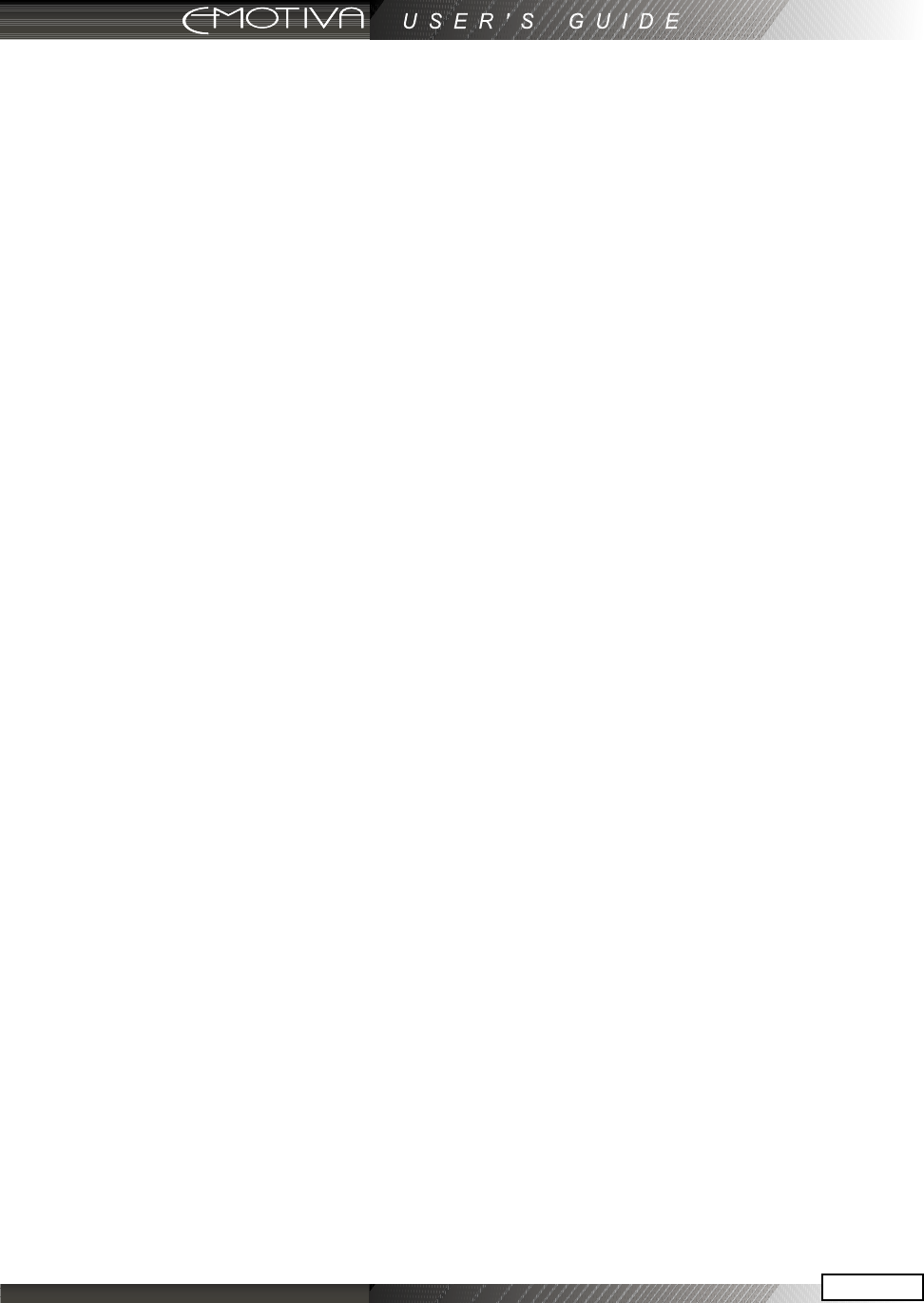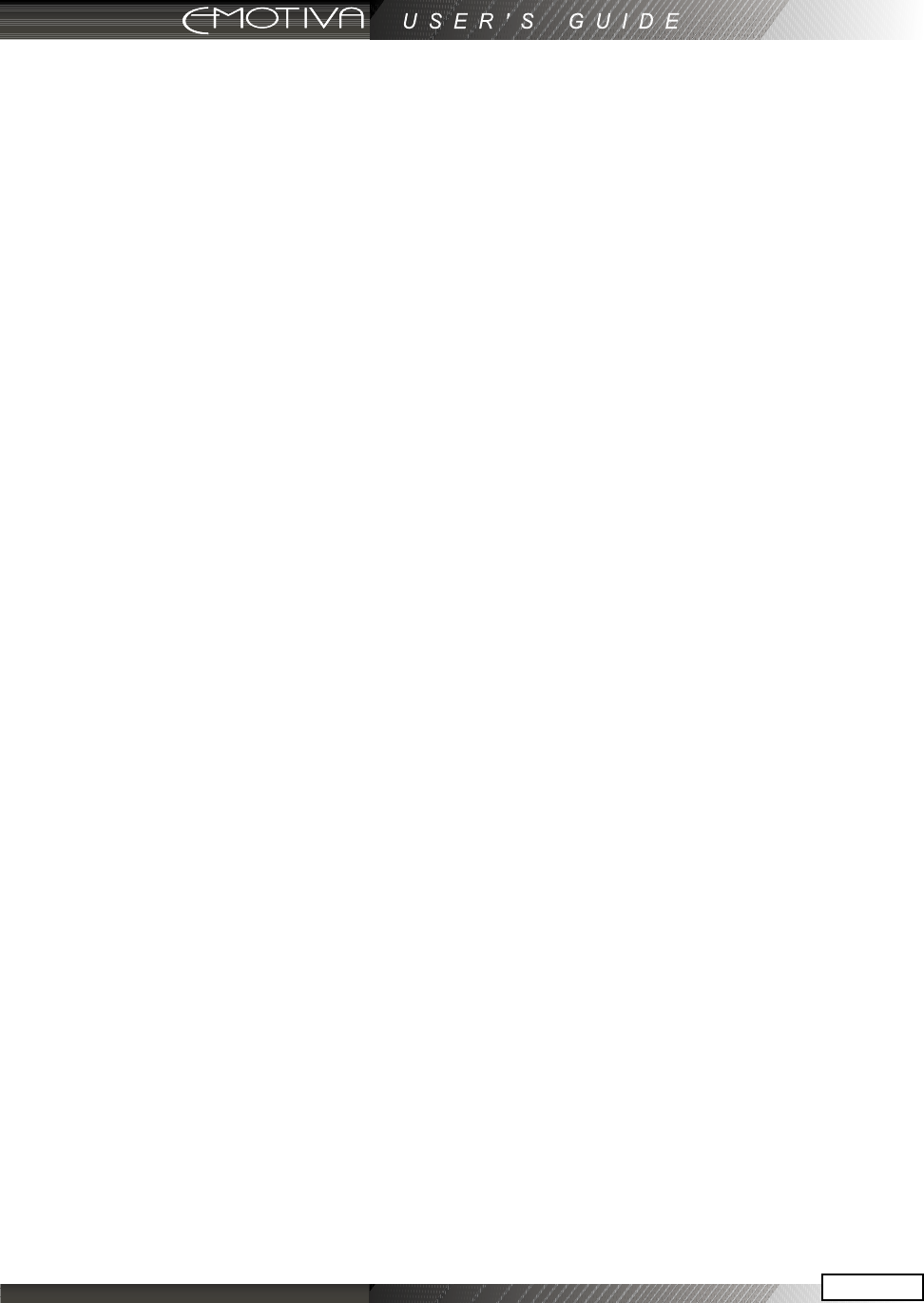
Page 47
PUNCH
This mode allows you to set up the volume, channel up/down and transport buttons so they will
work for your main devices, no matter which device the remote is set for. For example, the volume
buttons can operate the TV, even if the remote is set to VCR. The channel buttons can operate the
VCR, even if the remote is set to TV.
1) In SETUP, select PUNCH and the display changes to show VOL, CH, and PLAY. The PLAY selection
will make the eight transport buttons around the joystick “punch” through.
2) Select one of these buttons, for example VOL.
3) Press a device button for the device you want the Volume commands to appear in (punch TO).
4) Press a device button for the device you want to learn from (punch FROM). These settings are
saved.
5) Repeat steps 2 to 4 until you have punched to all devices you want.
6) Use MAIN to return to SETUP.
NOTE: To erase Punch commands from a device (return buttons to their previous programming): Repeat
steps 1 and 2, then press the device button twice. Repeat for other devices, then press MAIN to return to
SETUP.
ERASE
Use this mode to erase commands stored in the remote. This does not aect the labels, just the
stored IR commands. The pre-programmed commands for the DMC-1 can be lost. Please follow
this section CAREFULLY!
1) In the SETUP mode, select ERASE and the display will show LEARN, FAV, MACRO and EXIT.
2) If you select LEARN, press ALL to erase all learned buttons, or KEY to erase one device at a time.
If you use KEY, press MAIN and EXIT when you have erased all the devices you want. NEVER select
ALL! This will erase the EMO operating codes and the remote will have to be sent to the factory
for re-programming.
3) If you select FAV, press ALL to erase all favorites, or KEY to erase single favorites. Note that the
labels are not erased.
4) If you select MACRO, press ALL to erase all macros, or KEY to erase macros, one device at a
time.
5) Press EXIT to return to the SETUP menu, and press MAIN to return to the main device menu.
LIGHT
This mode allows you to either disable the light, or change the number of seconds it stays on. (The
light is inactive while in the SETUP mode).
1) In the SETUP menu, select LIGHT and the display will show ON, time in seconds, SAVE and
EXIT.
2) If you press ON, it changes to OFF and disables the light. This is useful if you want to save battery
life, or if you have children who like to use the remote as a ashlight.
3) Use the keypad to enter the amount of time (in seconds) in which you wish the light to remain
on after releasing the light button. If you enter 00, it only stays on while the light button is held
down.