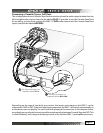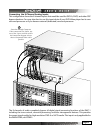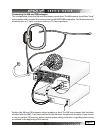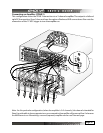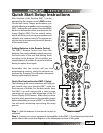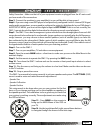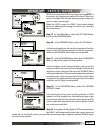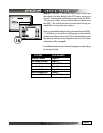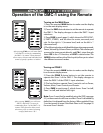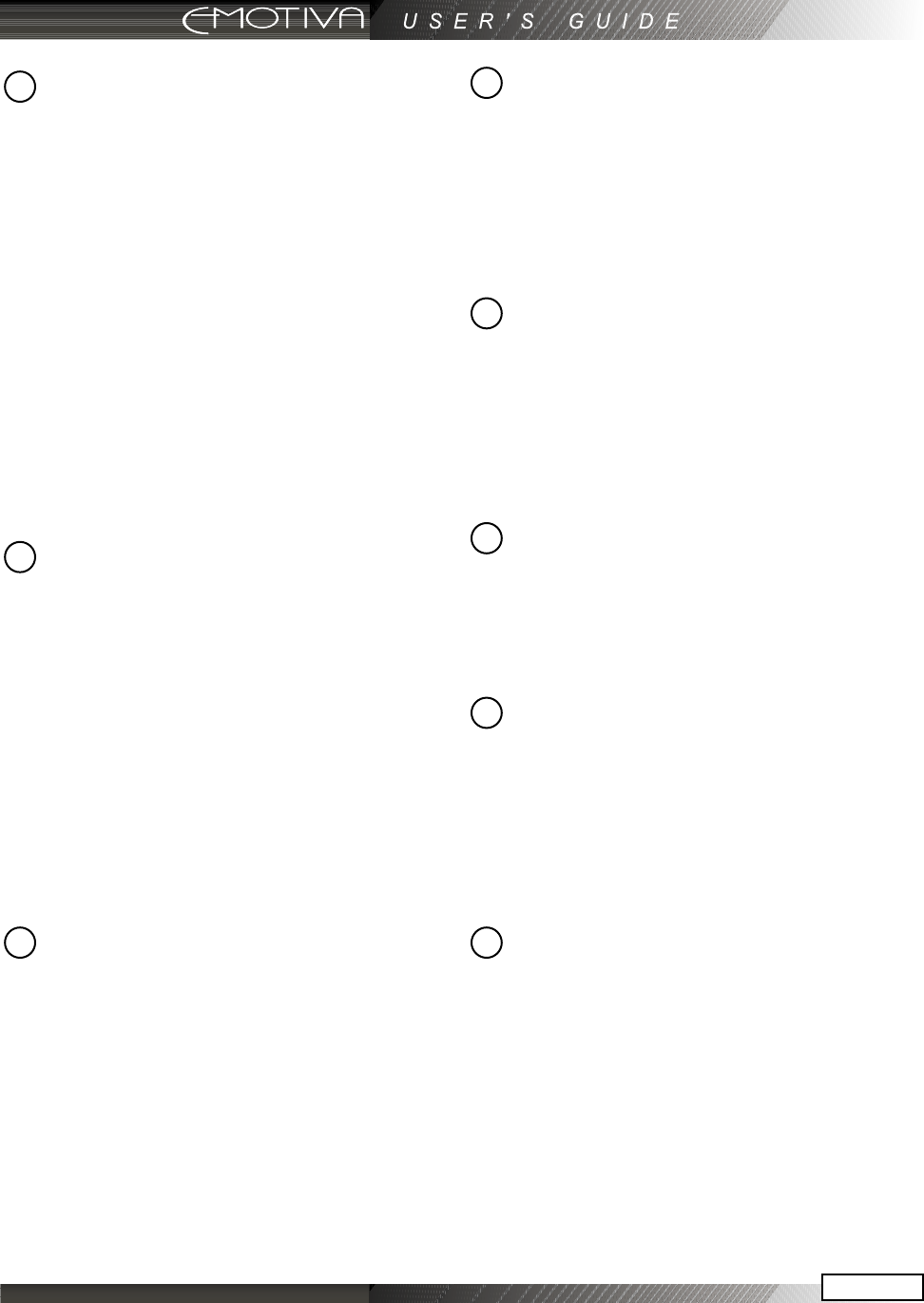
Page 38
Page 39
LCD Display
The top line shows the present device,
mode or status, and it shows when a
remote command is being transmitted.
The bottom line shows the page number,
status and basic instructions during
programming.
The main part of the display shows the
labels of the ten DEVICE buttons. You
can change any label and customize the
remote to fit your system. Note: this is
not a touch-sensitive screen, just a way of
labeling the device buttons on each side,
and showing instructions and status.
Button and Display Light
The button on the right side of the remote
briey turns on the lights for the buttons
and display. Pressing it again will turn it o.
The duration of time the lights stay on is
adjustable or the lights can be disabled.
Adjusting the LCD Contrast
The contrast of the display can be changed
by holding down the MAIN button and
pressing the Joystick Pad UP or DOWN.
DEVICE Buttons
Once you press a device button, all the
device buttons change label and function
to become buttons to operate your device.
There are two pages per device, and you
can move between them using the PAGE
button.
PAGE Button
Use this to jump to various display pages.
For example, if you press the EMO device
button, the display changes to some show
buttons which control your DMC-1. If you
press PAGE, the display will move to page
2, showing more functions for the DMC-1
MAIN Button
This button will return the remote display
back to the Main menu. Depending on
which mode you are in, it may take two or
more presses. This will help you get back
to the Main menu if you ever get lost in the
menus.
FAV Button
This button allows you to step through ve
display pages of your favorite TV and radio
stations. These can be set and relabeled to
suit.
JOYSTICK PAD
This pad and surrounding buttons are used
to operate standard DVD menus, and VCR
and Tape Deck controls. In EMO mode, if
you press MENU, the On Screen Display will
appear and the joystick can be used to select
and adjust the various items.
M1, M2 and M3 Macro Buttons
These MACRO buttons can be programmed
to send out a sequence of commands with
a single press.
2
4
5
8
7
6
3
1