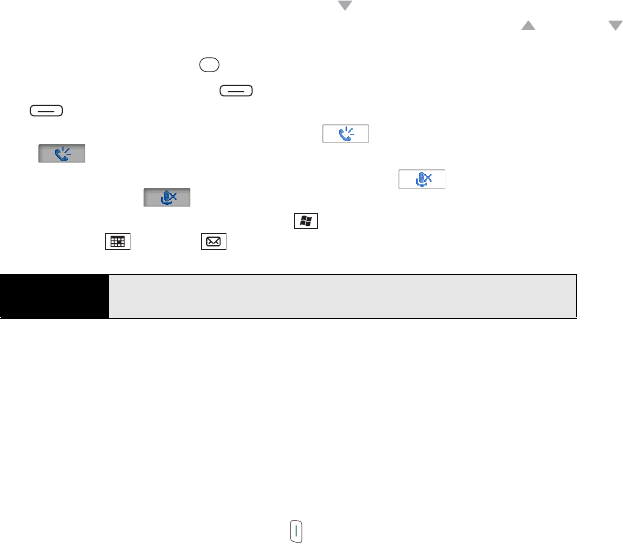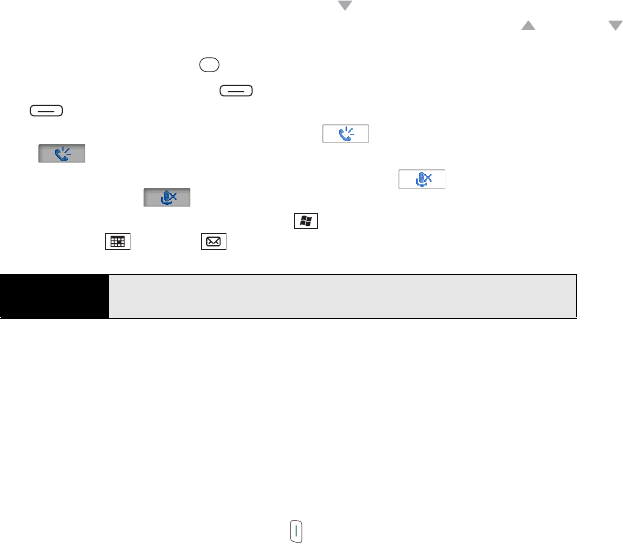
86 Section 2B: Using the Phone Features
During a call, you can do any of the following:
ⅷ Navigate around the Today screen: Press Down to minimize Active Call view into a
field on the Today screen (just below the Dial Lookup field). Then press Up or Down
to move around on the Today screen. To expand Active Call view to its original size,
highlight it and press Center .
ⅷ Put the call on hold: Press Hold (left softkey). (To take the call off hold, press Off
Hold [left softkey].)
ⅷ Use the speakerphone: Select Speakerphone . (To turn off the Speakerphone,
select .)
ⅷ Mute the microphone so you can’t be heard: Select Mute . (To turn the microphone
back on, select Mute .)
ⅷ Switch to another application: Press Start and select the application. (You can also
press Calendar or Inbox to switch to those applications.)
Returning to a Call From Another Application
You can use many other applications on your Treo while holding a phone conversation,
including the organizer and Messaging features. However, to browse the Web or check email
during a call, you must connect to a Wi-Fi network. You cannot use the Sprint network to
open a Mobile Broadband (EVDO) or Sprint 1xRTT data connection during a call; you can
use the Sprint network for one activity at a time: phone or data. How can you tell which kind of
network you’re connected to? See “Checking Signal Strength and Phone Status” on
page 107.
ᮣ From any application, press Phone/Talk to return to Active Call view on your
Today screen.
Did you know?
You can send and receive text messages during a call. This is a great way to
stay connected with colleagues during a long call.