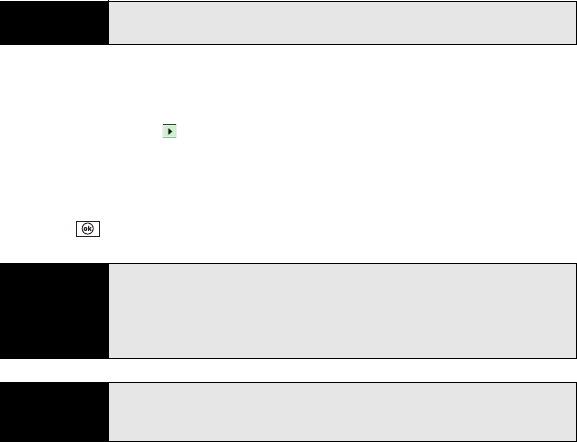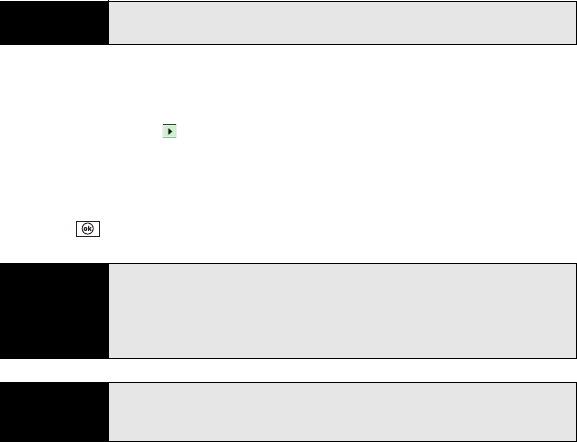
100 Section 2B: Using the Phone Features
Ⅲ Phone: Voice mail: The notification tone for a new voicemail.
5. Select the Ring type list, and then select the ring style for the selected type of call.
6. Select the Ring tone list, and then select the sound for the selected type of call.
7. (Optional) Select Play to preview the sound.
8. Check the Vibrate when… boxes to turn the vibrate feature on or off based on the
Ringer switch setting.
9. Repeat steps 4 through 7 to select ringtones for other types of calls.
10. Press OK .
Adjusting Volume Settings
ⅷ Call volume: While a call is in progress, press the Volume button (on the side of your Treo)
to adjust the call volume.
ⅷ Music/Video volume: While playing music or a video, press the Volume button to adjust
the music/video volume.
Tip
For the Missed call and Voice mail options, you can select sound and
display options instead of ring type and ringtone options.
Tip
To record, preview, delete, and send sounds on your Treo, select the
Manage tab. To record a sound, press Menu (right softkey) and select New
Sound. To play a sound, select it. To delete a sound, highlight it and press
Backspace. To send a sound, highlight it, press Menu (right softkey), and
select
Send Sound.
Did you know?
You can also select tones for events other than phone calls. For example,
select a tone to let you know when a new email message arrives, or when
your Treo detects a wireless network.