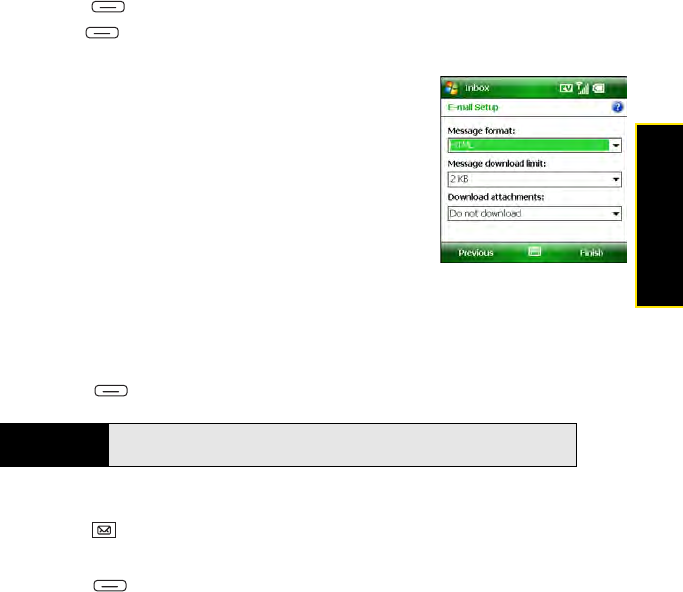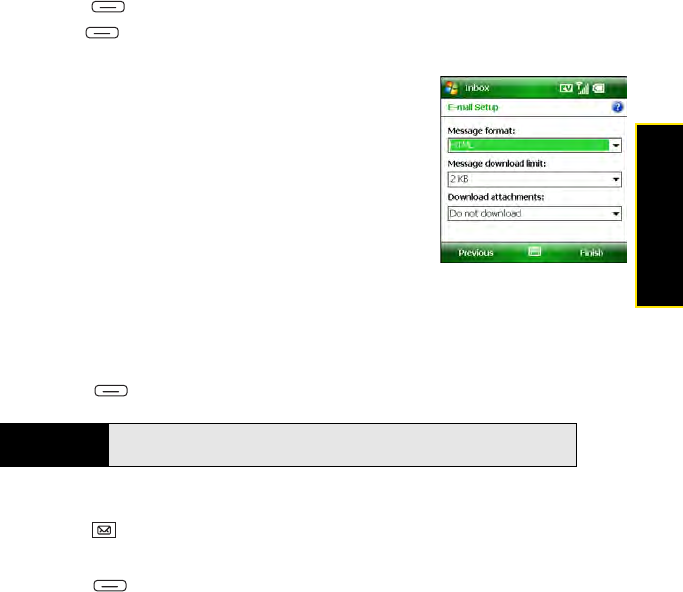
Section 3B: Using the Email Features 151
Email
7. Press Done (left softkey).
8. Press Next (right softkey).
9. Select any of the following:
Ⅲ Message format: Set the format for sending and
receiving messages. (If you select HTML, messages
sent to you as HTML are received with their formatting
intact. If you select Plain Text, all messages are received
as plain text.)
Ⅲ Message download limit: Set the size of an incoming
message that is automatically downloaded. For any
message that exceeds this size, you must manually
download the rest of the message. (Selecting a higher
limit means more of your messages are fully
downloaded, but message retrieval might take longer. You can also choose to
download message headers only, regardless of size.)
Ⅲ Download attachments: Set whether attachments are automatically downloaded
with messages.
10. Press Finish (right softkey).
Setting Email Delivery Preferences
1. Press Inbox .
2. Select the email account you want.
3. Press Menu (right softkey) and select Delivery Preferences.
Did you know?
Messages sent to you as plain text are always received as plain text, even if
you select HTML.