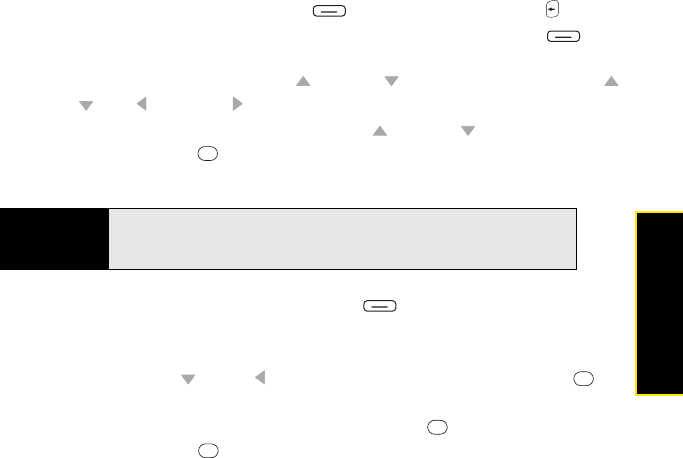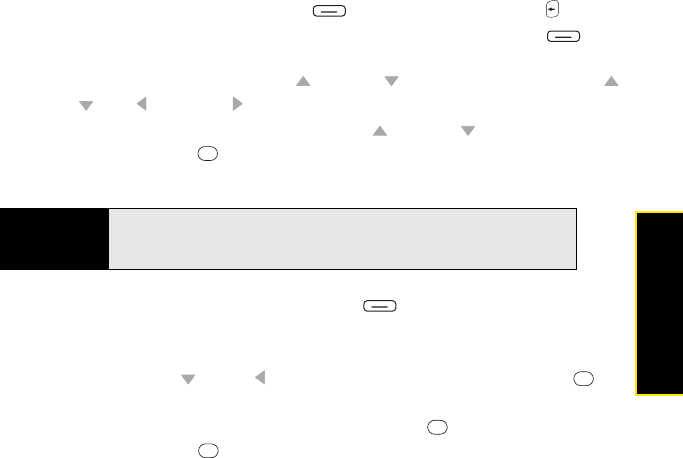
Section 3D: Browsing the Web 173
Browsing the Web
Ⅲ Desktop: Keep the same layout and size as on a desktop computer, which requires
both horizontal and vertical scrolling.
Ⅲ Full Screen: Hide the title bar and toolbar and fill the entire screen with the contents
of the Web page.
Ⅲ Show Pictures: Show or hide pictures on Web pages. (Hiding pictures speeds up
the time it takes to load pages.)
5. Do any of the following:
Ⅲ To view the previous page, press Back (left softkey) or Backspace .
Ⅲ To refresh the page with the latest content from the Internet, press Menu (right
softkey) and select Refresh.
Ⅲ To scroll through the page, press Up or Down . (In Desktop view, press Up ,
Down , Left , and Right to scroll in all directions.)
Ⅲ To follow a link to another Web page, press Up or Down to highlight the link,
and then press Center to go to the selected page. (You can also tap the link on
the screen with your stylus.)
Ⅲ To view a Web page’s properties, press Menu (right softkey) and select
Tools > Properties.
Ⅲ To view each item in a list, tap the list with your stylus.
Ⅲ In a list, press Down or Left to cycle between items, and press Center
to make a selection.
Ⅲ In a form, such as a browser search field, press Center to interact with the form,
and then press Center to stop interacting with the form.
Tip
To send a link to the current Web page, press Menu (right softkey) and
select Tools > Send Link. Select the Inbox or Messaging account you
want to use to send the link.