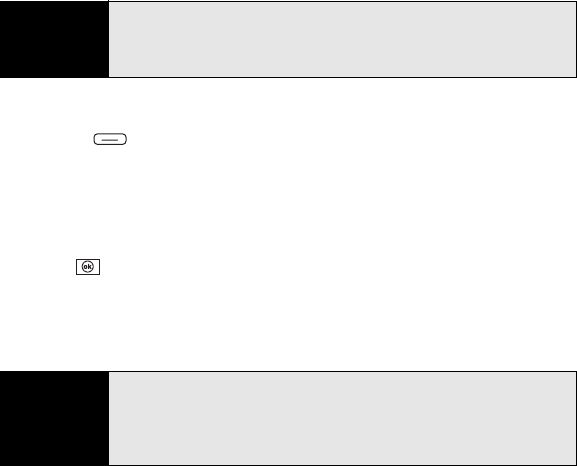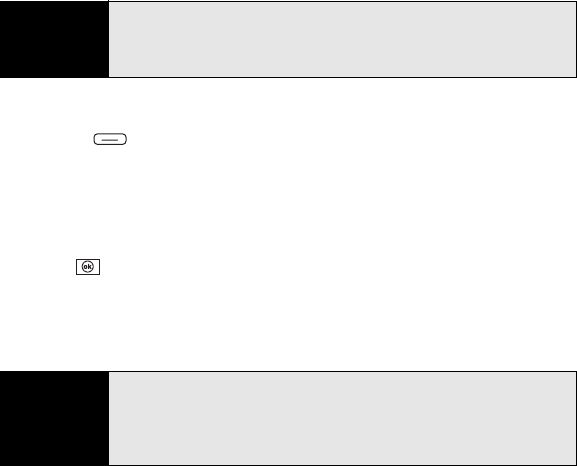
246 Section 5A: Using the Organizer Features
Sending a Meeting Request
You can email meeting invitations to contacts who use the desktop version of Microsoft
Outlook or Microsoft
®
Outlook
®
Mobile.
1. Create an event, and then select it.
2. Press Menu (right softkey) and select Edit.
3. Select Attendees and then select Add Required Attendee.
4. Select the contact you want to invite.
5. To invite more attendees, select Add Required Attendee and select the names.
6. To invite optional attendees, select Add Optional Attendee and select the names.
7. Press OK .
The next time synchronization occurs, the meeting request is sent to the attendees.
When attendees accept your meeting request, the meeting is automatically added to
their schedules. As you receive each response, your calendar is updated as well.
Before You
Begin
Create contact entries with email addresses for the people you want to invite
to a meeting (see “Adding a Contact” on page 238). You can’t invite
someone to a meeting unless you have an email address for them in the
Contacts application.
Did you know?
If you are using Microsoft Exchange 2003 Server with Service Pack 2, you
can use your corporate Global Address List to find contact information for
an attendee. Select
Attendees and select Add Required Attendee or Add
Optional Attendee. Press Menu (right softkey), and select Company
Directory. Enter the name of the attendee and select Find.