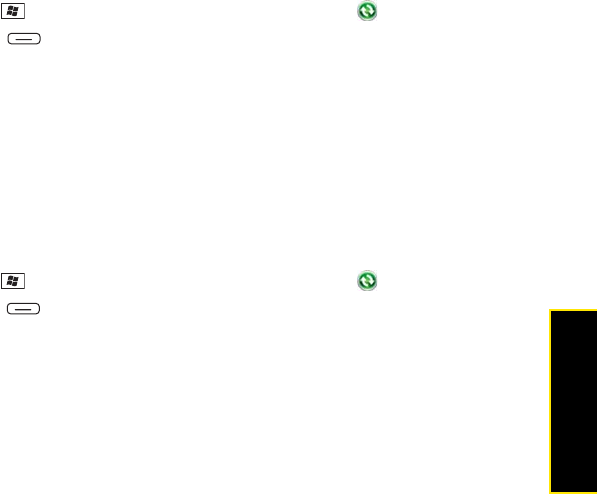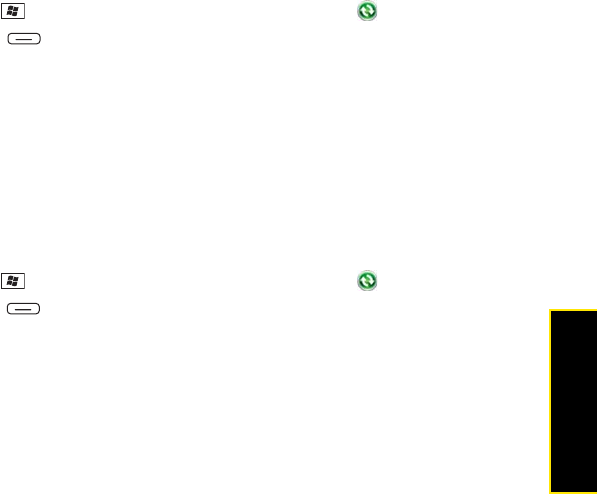
Section 7A: Help 369
Help
ⅷ If your company uses Microsoft System Center Mobile Device Manager, contact your
system administrator to find out whether email features are disabled on your Treo.
Auto Sync Is Not Working
If Auto Sync is occurring and you turn your Treo off, or if the connection to your email service
provider is disconnected, the Auto Sync fails.
1. Check the synchronization schedule to make sure that Auto Sync is set to occur at the
expected day and time (see “Setting the Synchronization Schedule” on page 310 for
details).
2. Press Start , select Programs, and then select ActiveSync .
3. Press Menu (right softkey) and select Add Server Source or Configure Server.
(Make sure the verify password setting is on. This is required for wireless
synchronization.)
I Have Problems Sending Email
If you are able to receive email messages but cannot send them, try these steps:
1. Make sure your ISP or email provider allows you to access email on a Treo. Some
providers do not offer this option at all; other providers require an upgrade for you to
access email on a Treo.
2. Turn on ESMTP. Many services require authenticated access, or ESMTP, to use their
SMTP servers.
3. Press Start , select Programs, and then select ActiveSync .
4. Press Menu (right softkey) and select Configure Server. (Make sure the SSL box is
checked.)
5. Enter the name of a different outgoing mail server for sending mail. Many ISPs, such as
cable companies, require that you have an Internet connection to their network to send
email through their servers. In this case, you can almost always receive email from these
accounts, but if you want to send email, you must send it through another server.
Contact Sprint for an outgoing mail server option based on your Sprint account settings.