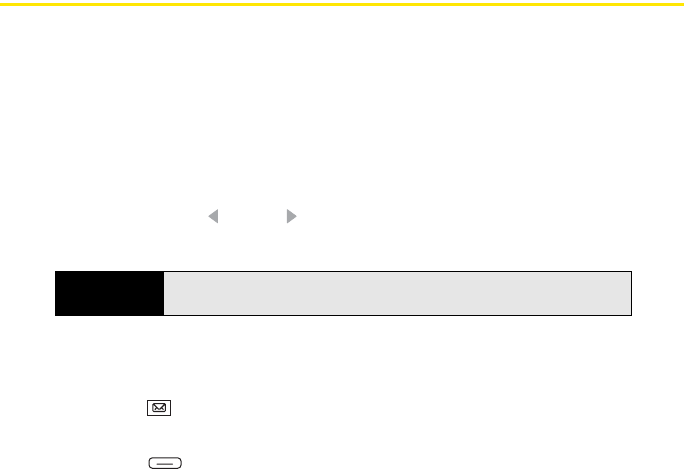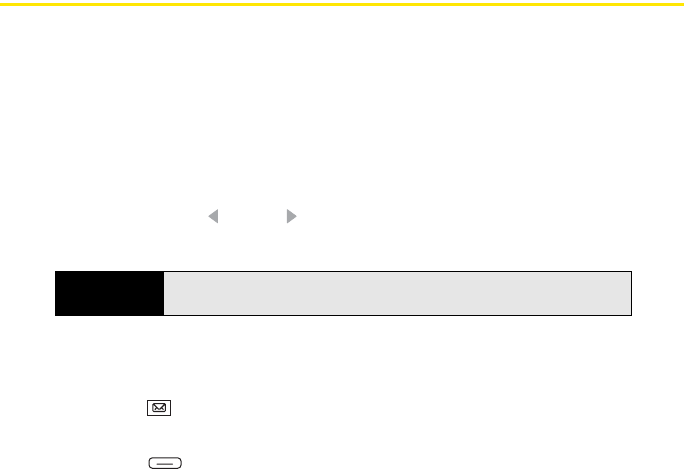
136 Section 3B: Using the Email Features
Sending and Receiving Email Messages
Selecting Which Email Account to Use
If you set up more than one email account on your Treo (see “Getting Started With Email” on
page 124), you can choose one of two ways to select the account that you want to use to view
or send messages:
ⅷ By default, when you open the Inbox application, a list of all your email accounts appears.
Select the account you want.
ⅷ If you turn off the option to display the list of accounts (see “Customizing Your Inbox
Settings” on page 147), you see the last account you used when you open the Inbox
application. Press Left or Right to cycle through your accounts until the name of the
account you want appears in the title bar.
Creating and Sending an Email Message
You can receive plain text and HTML messages.
1. Press Inbox .
2. Select the account you want to use to send a message.
3. Press Menu (right softkey) and select New.
4. Do one of the following to address the message:
Ⅲ If the recipient’s name and email address are in your Contacts list, enter the first few
letters of the recipient’s first or last name, or the recipient’s first and last initials
separated by a space, and then select the recipient’s name.
Ⅲ If the recipient’s name is in an online address book, you can find the name and add
it. (For more information, see “Using an Online Address Book” on page 142.)
Tip
You can also to switch to a different account after you finish working in the
first account you selected. From the message list, press
Left or Right.