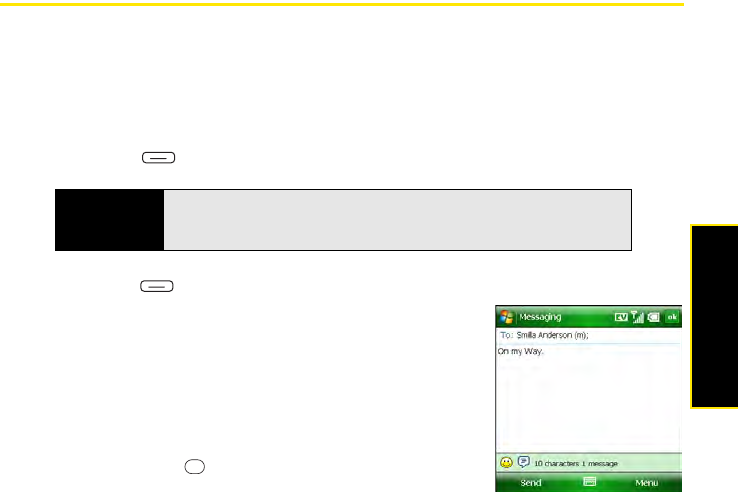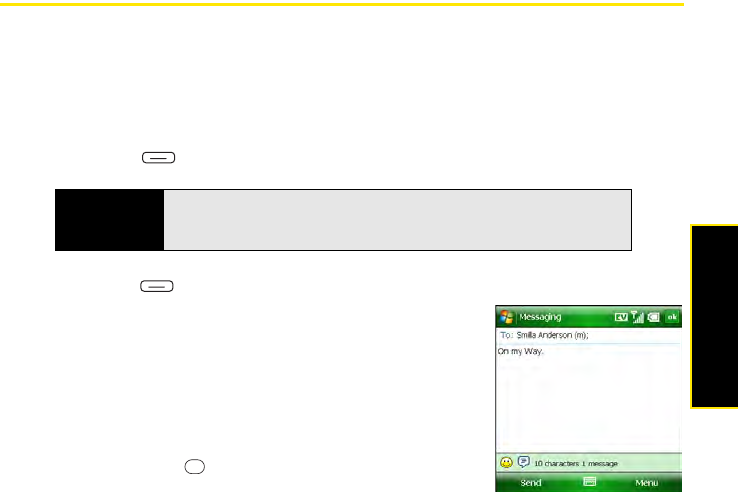
Section 3C: Using Messaging 157
Messaging
Sending and Receiving Messages
Creating and Sending a Text Message
Each text message can hold up to 160 characters. To save time, you can select from
predefined My Text phrases, such as “Call me” or “On my way.” You can add your own
MyText phrases, and if you prefer, you can enter the full message text too.
1. Go to your Today screen (see “Accessing Your Today Screen” on page 76) and press
Messaging (left softkey).
2. Press New (left softkey).
3. Do one of the following to address the message:
Ⅲ If the recipient’s name and wireless number are in your
Contacts list, type the first few letters of the first or last
name, or simply enter the first initial, followed by a
space and then the last initial, to find a name. (You can
also enter the first few numbers of a contact’s wireless
phone number.)
Ⅲ Press Center to view a list of recently used
addresses, and select the recipient from the list.
(Select Add Recipient to add a recipient from your
Contacts list.)
Ⅲ If the recipient’s name and wireless number are not in your Contacts list, enter the
full wireless number (including area code) or email address.
Tip
You can also open the Messaging application by pressing and holding
Option + Inbox, or by pressing Start, selecting Programs, and then
selecting the Messaging icon.