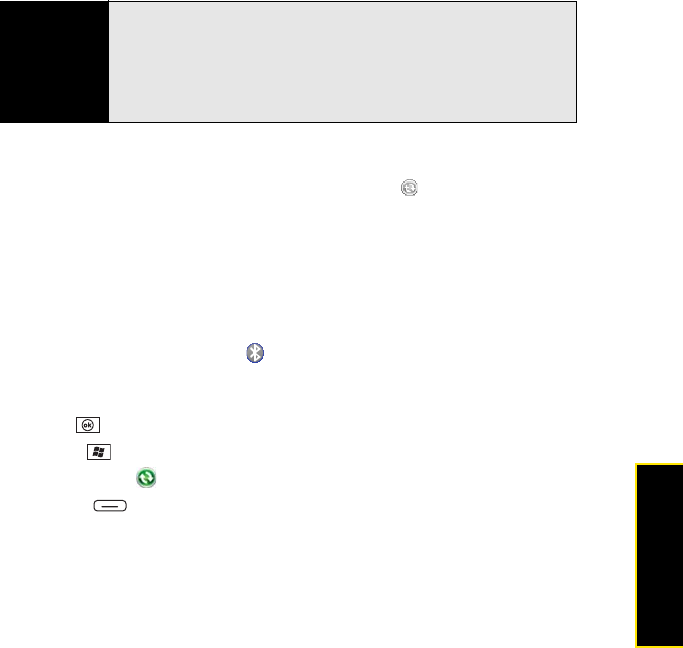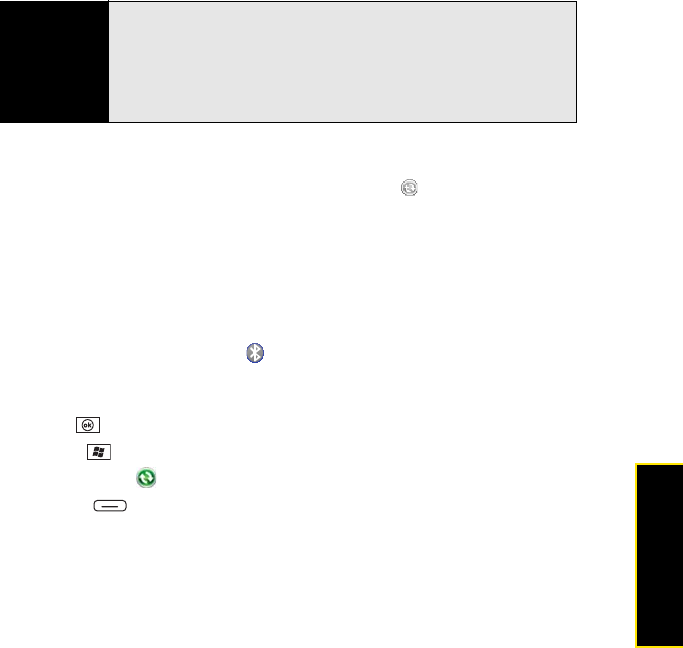
Section 7A: Help 365
Help
I Can’t Synchronize Using a Bluetooth Connection
1. Do one of the following:
Windows XP computer: Right-click the gray ActiveSync icon in the taskbar, and
select Connection Settings.
Windows Vista computer: Click Start > All Programs > Windows Mobile Device Center.
Select Connect without setting up your device, and then select Connection settings.
2. Check Allow connections to one of the following, and then select the Bluetooth COM port
you set up on your computer.
3. On your Treo, go to your Today screen (see “Accessing Your Today Screen” on
page 76), and then tap Bluetooth .
4. Select the Mode tab, and then check the Turn on Bluetooth box to turn on the Bluetooth
feature on your Treo.
5. Press OK .
6. Press Start and select Programs.
7. Select ActiveSync .
8. Press Menu (right softkey) and select Connect via Bluetooth.
9. If this is the first time you’re making a Bluetooth connection to this computer, follow the
onscreen prompts to set up a Bluetooth partnership with this computer.
10. Select Sync.
Before You
Begin
Do the following:
• Make sure your computer is equipped with Bluetooth wireless
technology, either built-in or through a Bluetooth card.
• Make sure that the PC’s Bluetooth setting is discoverable.
• Make sure your computer is set up for synchronization (see “Setting
Up Your Computer for Synchronization” on page 46).