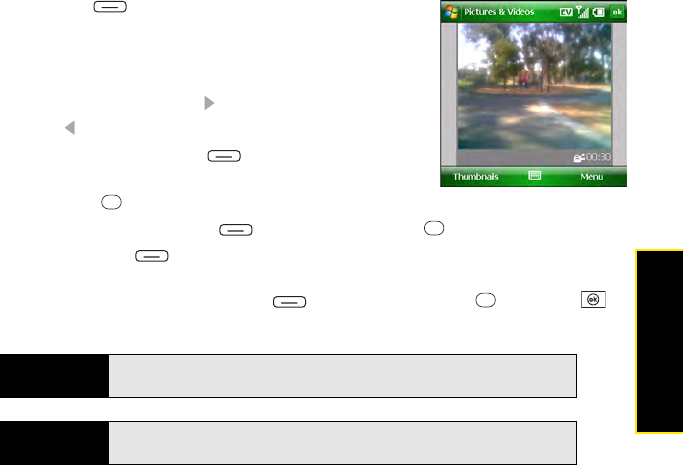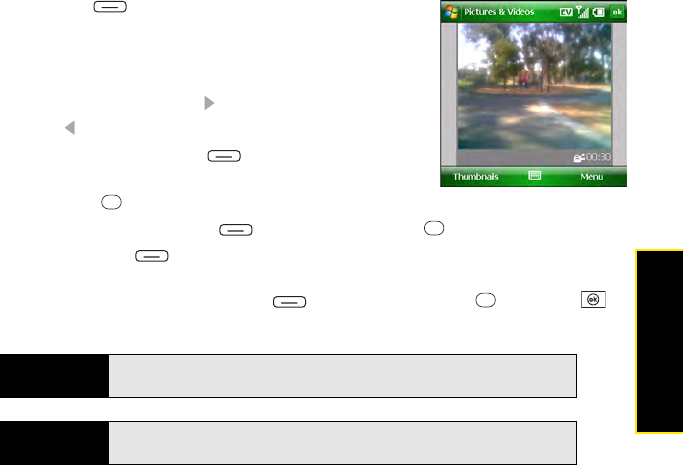
Section 4B: Working With Your Pictures and Videos 215
Pictures & Videos
3. Press Menu (right softkey) and select Video.
4. Aim your Treo, as you would any camera, to frame your
subject in the device’s screen.
5. (Optional) Adjust the following settings:
Ⅲ Brightness: Press Right to increase the brightness or
Left to decrease the brightness.
Ⅲ Resolution: Press Menu (right softkey) and select
Quality to change the video resolution.
6. Press Center to start recording.
7. To stop recording, press Stop (left softkey) or Center .
8. Press Thumbnails (left softkey) to return to Thumbnails view.
9. (Optional) To review the video in Windows Media
®
Player Mobile, highlight the video in
Thumbnails view, and then press Play (left softkey) or Center . (Press OK to
return to Thumbnails view.)
Tip
If you don’t like a video you recorded, delete it. See “Deleting a Picture or
Video” on page 221 for details.
Did you know?
If you pause your recording for more than three minutes, the recording is
stopped and the video clip is automatically saved.