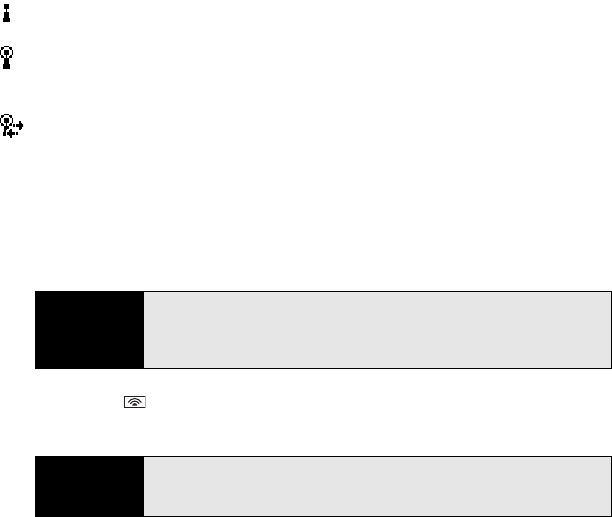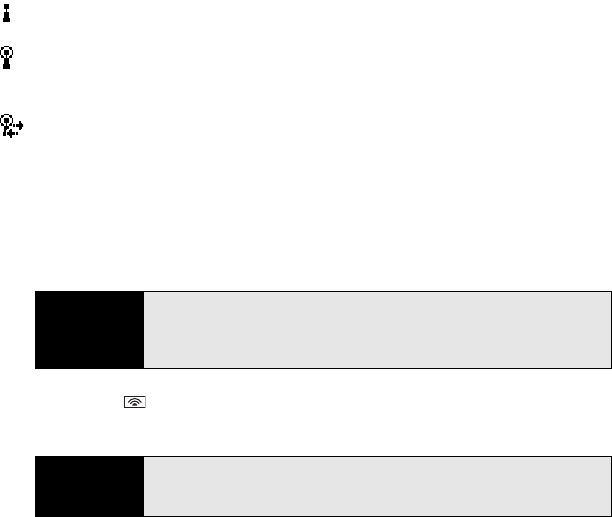
190 Section 3F: Using Wireless Connections
Wi-Fi Status Icons
The Wi-Fi icon on your Today screen indicates the status of the Wi-Fi feature.
Connecting to an Open Network
You can connect to an open network or to a secure network for which you already set up a
connection. If you have access to multiple Wi-Fi networks, you can select which network you
want to connect to.
1. Press Wi-Fi on the top of your Treo. (Your Treo scans for available networks and
automatically connects when possible.)
2. If your device was not able to automatically connect, the Configure Wireless Networks
screen appears; highlight the network to which you want to connect.
The Wi-Fi feature on your Treo is turned on, but you are not connected to a Wi-Fi
network.
You have a Wi-Fi notification waiting. For example, if Wi-Fi is turned on and you are
not within range of a preferred network, you can tap this icon to view available
networks.
Your Treo is connected to a Wi-Fi network, and you are actively transmitting data.
Note
The WEP (wired equivalent privacy) encryption method is enabled by default
and may interfere with your ability to connect to a network that broadcasts
its name. See “Connecting to a Secure Network” on page 191 to learn how
to disable WEP encryption.
Tip
You can narrow or expand the list of networks that appear on the Configure
Wireless Networks screen. Select the
Networks to access list, and then
select the type of networks you want to view.