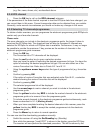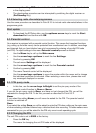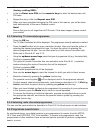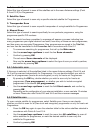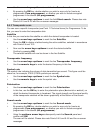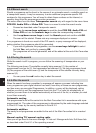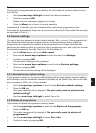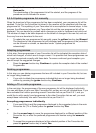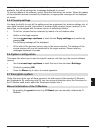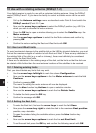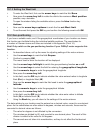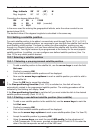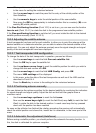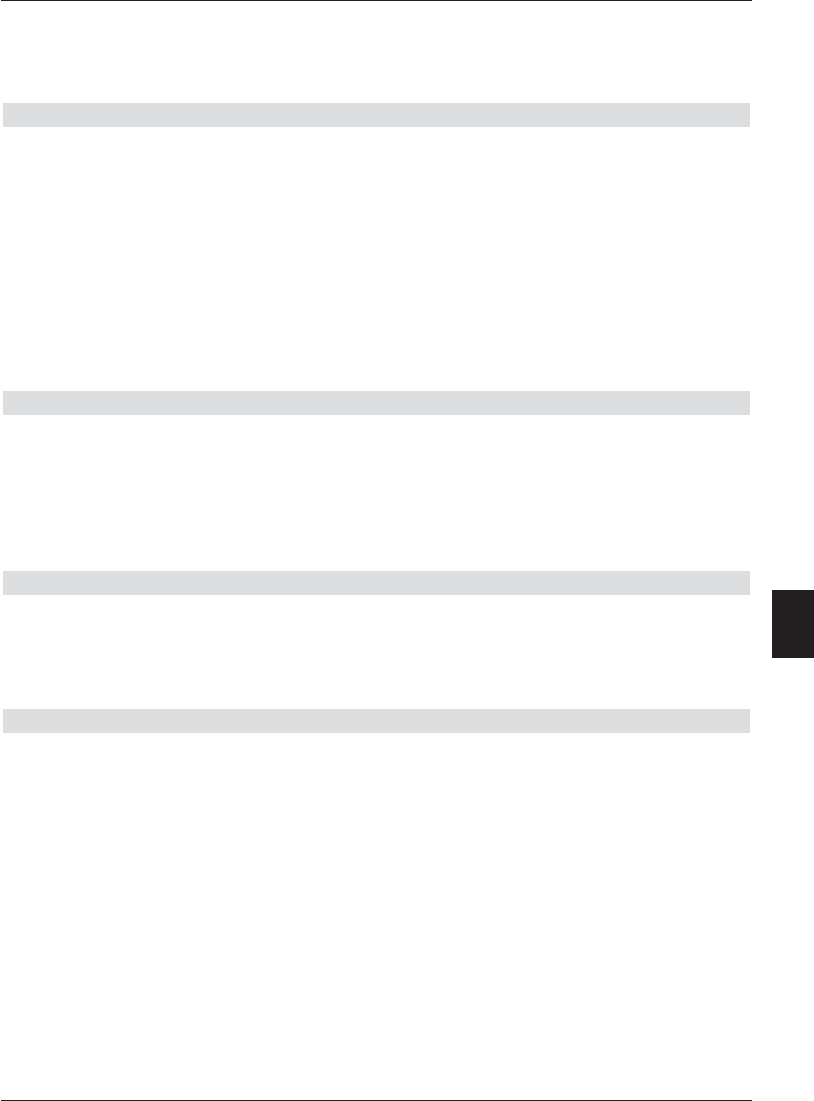
> To update the new programme list automatically, press the green function key
Automatic.
The downloading of the programme list will be started, and the progress of the
procedure can be followed on screen
9.5.3.4 Update programme list manually
When the download of the programme list has been completed, your programme list will be
updated. To do this, the Favourites list stored in the receiver will be compared with the new
programme list. The updating of your Favourites list is accomplished in several steps. In this
process, the differences between your Favourites list and the new programme list will be
displayed. You can decide for yourself which changes you wish to implement and which not.
The number of steps to be taken depends on the extent of changes in the new list, and can
thus vary from one download to the next.
> To update the new programme list manually, press the yellow function key Manual.
The download of the programme list will be started and the progress of the procedure
can be followed on screen, as described under “Update programme list
automatically”.
Adapting programmes
In this step, those programmes of your Favourites list will be indicated the reception data of
which has changed, or which are no longer current. It is possible that these programmes can
no longer be received correctly with these data. To ensure continued good reception, you
should accept the suggested changes.
> Press the green function key Continue to update the reception data of the marked
Programmes.
Deleting programmes
In this step you can delete programmes that are still included in your Favourites list, but are
no longer being broadcast.
> If you wish to delete the programmes indicated that are no longer being broadcast,
confirm by pressing the green function key Continue.
Adding a TV or radio programme
In the next step, the programmes of the new programme list will be displayed individually.
You can add these to your own Main Favourites list, as they are not yet included there. If you
have activated the function providing several Favourites lists as per Point 6.6.1, and you
would like to add a newly found programme to the other Favourites lists as well, you must
accept these individually into each Favourites list as per Point 9.1.
Accepting programmes individually
> If you would like to add the programme displayed to the suggested place in the main
Favourites list (TV or Radio) press the green function key Yes.
or
> Use the arrow keys to move the programme displayed to a different position of the
Favourites list, or enter the preferred programme slot number using the numeric
keys.
> To accept the programme displayed at the selected position of the Favourites list,
press the green function key to select Yes.
77
9