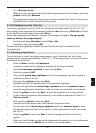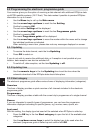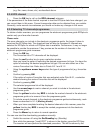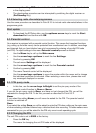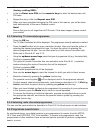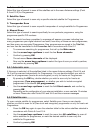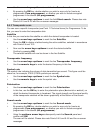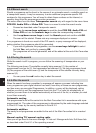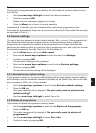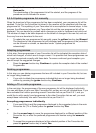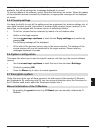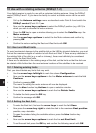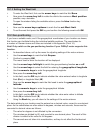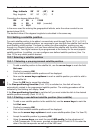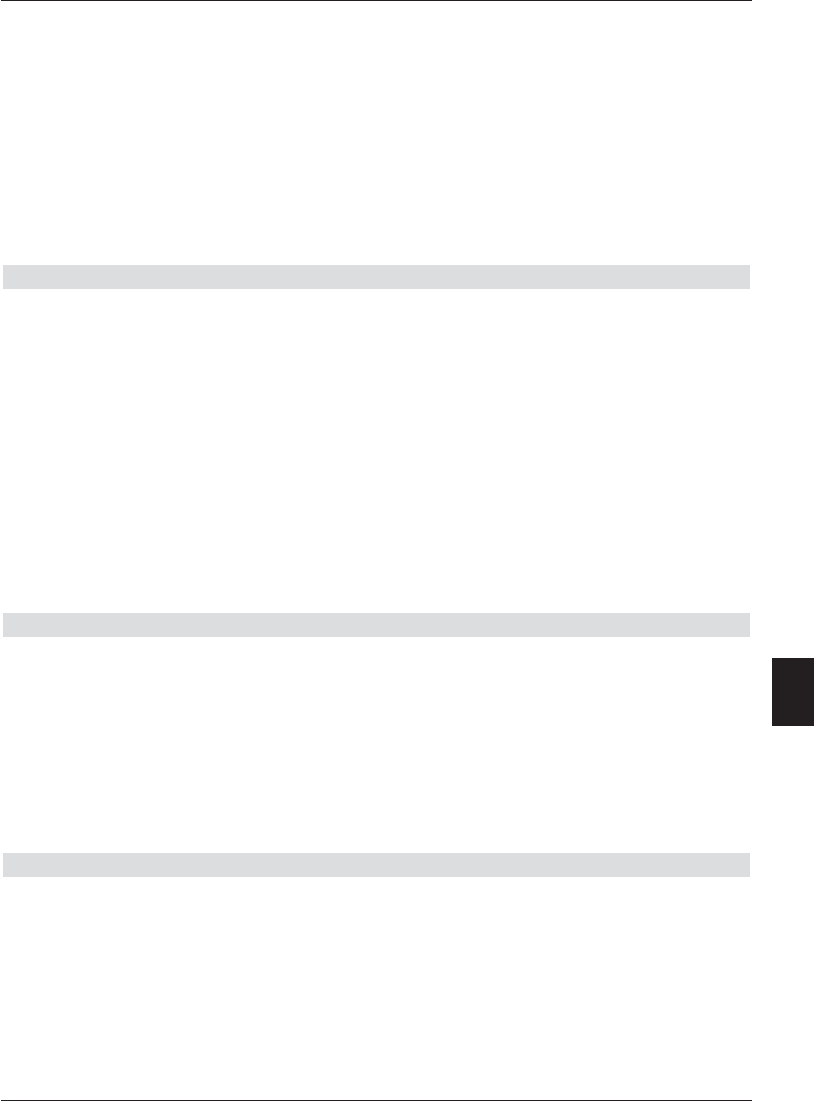
Back
The newly found programmes are not added to the Favourites list, and are retained only in
the Total list.
> Use the arrow keys left/right to select the desired procedure.
> Confirm by pressing OK.
Please note any messages displayed on screen.
> Press the Menu key to return to normal operation
Independently of whether you have transferred the newly found programmes to the
Favourites list automatically, these can at any time be added to the Favourites lists manually,
as described in Point 9.1.
9.5 Service settings
You can at any time access the factory default settings. Also, you can, if the programme list
has become obsolete through changes made by the programme providers, delete the
programme list completely and perform a new programme scan. Please note that after
performing the delete function you must first start a programme scan, and must then transfer
the desired programmes from the Total list to the Favourites list.
> Use the Menu key to call up the Main menu.
> Now use the arrow keys up/down to mark the menu line Settings.
> Confirm by pressing OK.
The sub-menu Settings will be displayed
> Now use the arrow keys up/down to mark the line Service settings.
> Confirm by pressing OK.
The sub-menu Service settings will be displayed.
9.5.1 Activate factory default setting
If this function is called up, the factory default setting will be implemented, personal settings
will be deleted, and the installation assistant AutoInstall will be started. Any data on the hard
drive (recordings, MP3s, etc.) will be retained.
> Use the arrow keys up/down to mark the line Activate default setting.
> Press the OK key.
The query message will be displayed: “Do you really want to activate the
default setting?”.
> Use the arrow keys left/right to select Yes or No
9.5.2 Delete all programmes
This function will delete all programme memory banks.
> Use the arrow keys up/down to mark the line Delete all Programmes.
> Press the OK key.
The query message will be displayed: “Do you really want to delete all
programmes?”.
> Use the arrow keys left/right to select Yes or No.
> Confirm the entry by pressing OK.
75
9