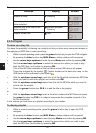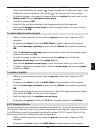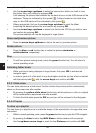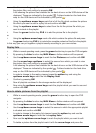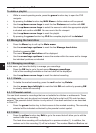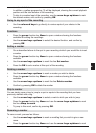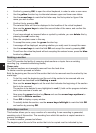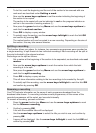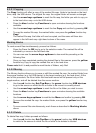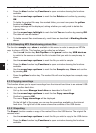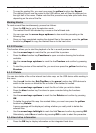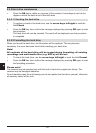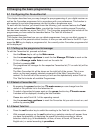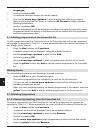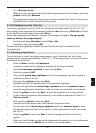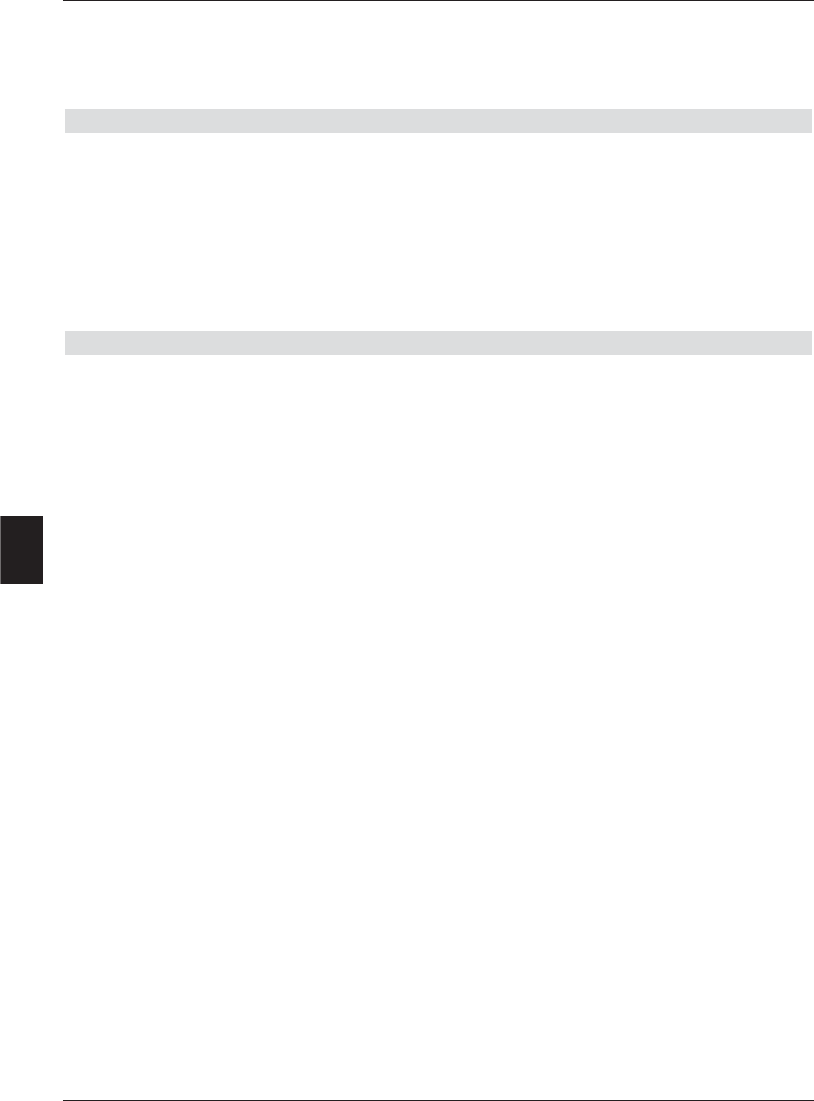
> If you wish to give the recording a different, specific name, then use the arrow keys
up/down to mark the line New.
> If you press the OK key, the virtual keyboard will be displayed, and you can enter a
new name as described under Renaming a mark.
Enlarging a video
To make it easier getting to a specific point on a recording, you can enlarge the video picture
of the recording.
> Press the green function key Menu and use the arrow keys up/down to mark
the line Enlarge video.
> Confirm by pressing OK to display the video picture in larger format.
> To again reduce the size of the video picture, proceed as above and mark the line
Reduce video.
8.3.2 Managing music/pictures
As described in Point 8.2.2. and 8.2.3, you can use your receiver to play music in MP3
format, and to view pictures in JPG format. To copy the appropriate files onto the hard drive,
proceed as described in Point 4 to connect a USB device, on which the MP3 files resp. JPG
files are stored, to the USB port of the receiver.
Please note,
you can only manage MP3 files in the Copy music menu and only JPG files in the Copy
pictures menu
> Call up the menu Manage hard drive as described in point 8.3
> Use the arrow keys up/down to mark the line Copy music resp. Copy
pictures, in order to manage the appropriate files.
> Confirm by pressing OK.
or
A menu with two columns will be displayed, with the left half (set top box) showing the
files and folders present on the hard drive. The column on the right (USB device)
shows the files and folders stored on the USB device connected to the receiver.
> Use the green function key USB devices to switch to the USB device or the red
function key Set top box to switch to the hard drive.
The first file resp. the first folder on the list will be marked.
60
8