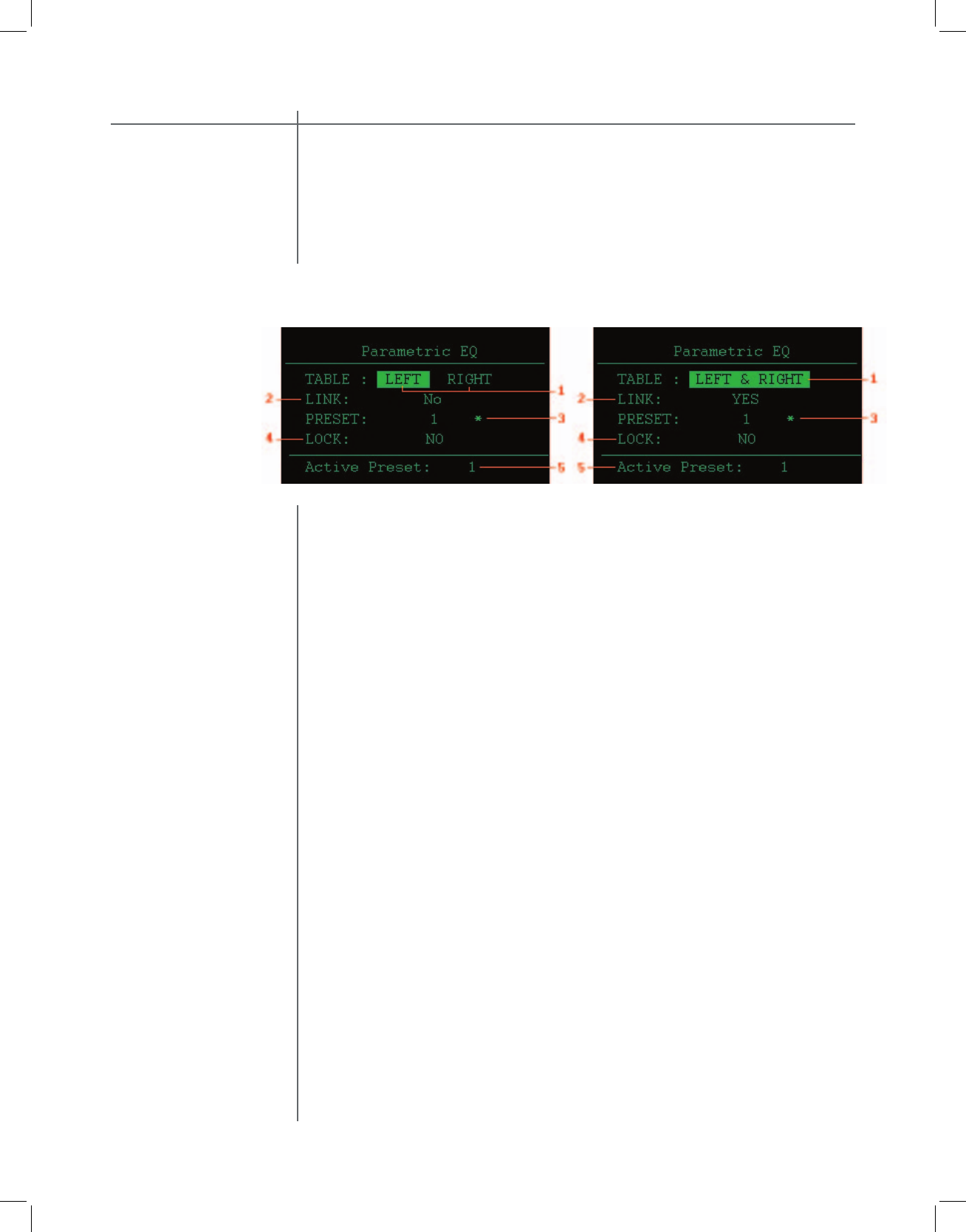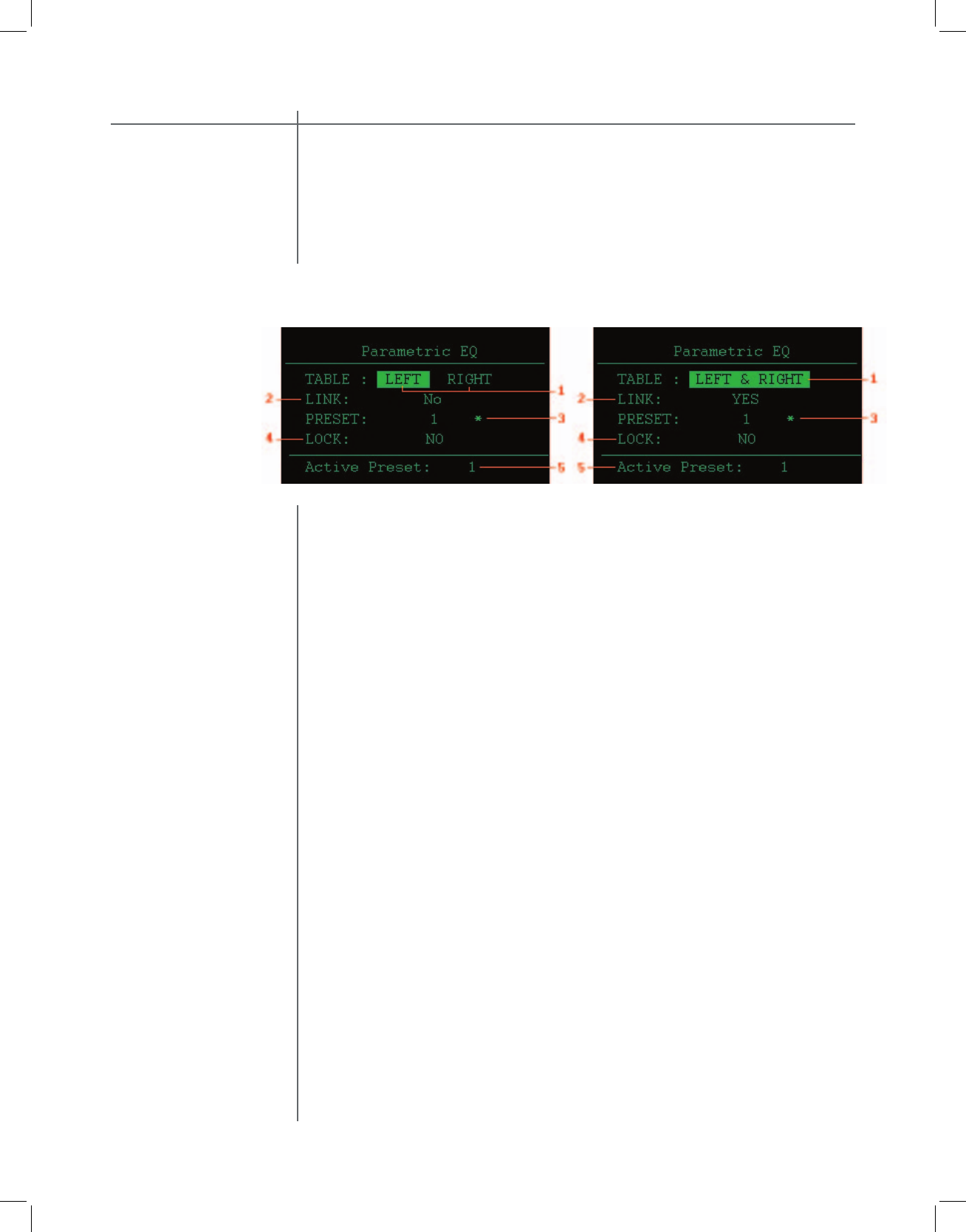
When a Par Eq preset other that BP is selected this screen can have two forms:
one with the LINK option set to YES and the other with the LINK option set to
When the LINK option is set to NO the
following screen is displayed.
When the LINK option is set to YES the fol-
lowing screen is displayed.
To highlight a menu option use the navigational buttons. To select a highlighted
TABLE menu option. To enter the TABLE menu screen highlight and se-
lect either the LEFT & RIGHT or the LEFT or RIGHT selections and press
ENTER button. The available selection is determined by the setting of the
LINK option as axplained bellow.
LINK menu option. This option determines if the left and right channels
are linked to the same EQ fi lters. If NO is selected the channels are not
linked and each channel has a separate set of EQ fi lters. If YES is select-
ed the channels are linked and there will be only one set of fi lters used
for both the left and right channels. To change the LINK setting highlight
the current LINK selection and press ENTER button to toggle between
the YES and NO selections.
PRESET menu option. This option allows for EQ preset selection. The
> character indicates the current preset. To select a new preset high-
light the PRESET option and use the UP and DOWN buttons to scroll
through the available presets. When the desired preset is displayed press
the ENTER button to select it.
LOCK menu option. This option is used to lock the current parametric EQ
preset. When set to YES the parametric EQ preset cannot be changed.
To change the LOCK setting highlight the current LOCK selection and
press the ENTER button to toggle between the YES and NO selections.
Active Preset display. This displays the preset that is currently loaded
into the system. This is not a selectable menu option.