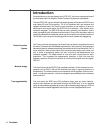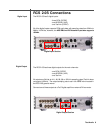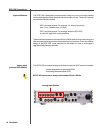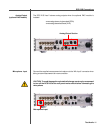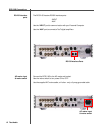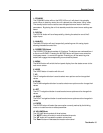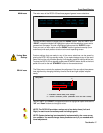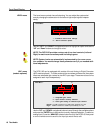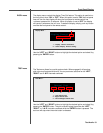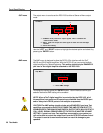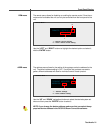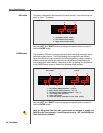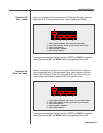CAUTION
CAUTION
16 Tact Audio
Front Panel Display
Main Status
Screen
Input sampling frequency indicator (3)
This is not a menu option. This displays the sampling frequency of the currently
selected digital input. The RCS 2.0S will automatically detect input signal presence
and display its sampling frequency.
CR:Cor #1 *F=96
-45.5 dB EQ: 1 *
2
4
5
To move the cursor indicator (5) use the front panel or remote control navigation
buttons. To select an option press the “ENTER” button.
Correction preset selection
To select one of the nine correction presets or bypass them use the “LEFT” or
“RIGHT” navigation buttons to position the cursor over CR (1). Once the cursor is
positioned under CR (5) use the “UP” and “DOWN” navigation buttons to select the
desired correction preset and then press the “ENTER” button. This action will engage
the selected preset and display an astrict (6) to the right of the preset number. You
can also select a correction preset by pressing one of the ten buttons located in the
“CORRECTION” block on the remote control.
EQ preset selection
To select one of sixteen parametric EQ presets or bypass them use the “LEFT” or
“RIGHT” navigation buttons to position the cursor over EQ (2). Once the cursor is
positioned over EQ (2) use the “UP” and “DOWN” navigation buttons to select the
desired EQ preset and then press the “ENTER” button. This action will engage the
selected preset and display astrict (6) to the right of the preset number.
Note: An EQ preset must be selected to enable the ParaEQ or the Tone
controls. If the EQ preset is set to “BP” the ParaEQ and Tone controls are
disabled.
Note: with the remote control you can only select the first nine EQ presets. To
select the rest you must use front panel controls.
1 - Correction preset selection. * (6) = active Correction preset
2 - EQ preset selection. * (7) = active EQ preset
3 - Input sampling frequency indicator.
4 - Master level in dB.
5 - Cursor indicator. (Underline with blinking cursor)
When the RCS 2.0S is turned on the Main Status Screen will be displayed.
Main Screen :
1
3
6
7