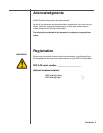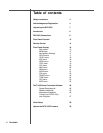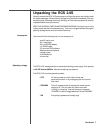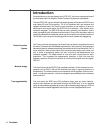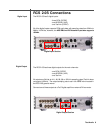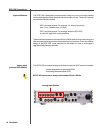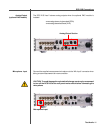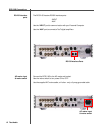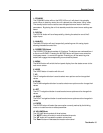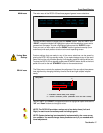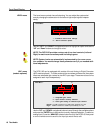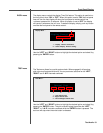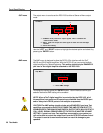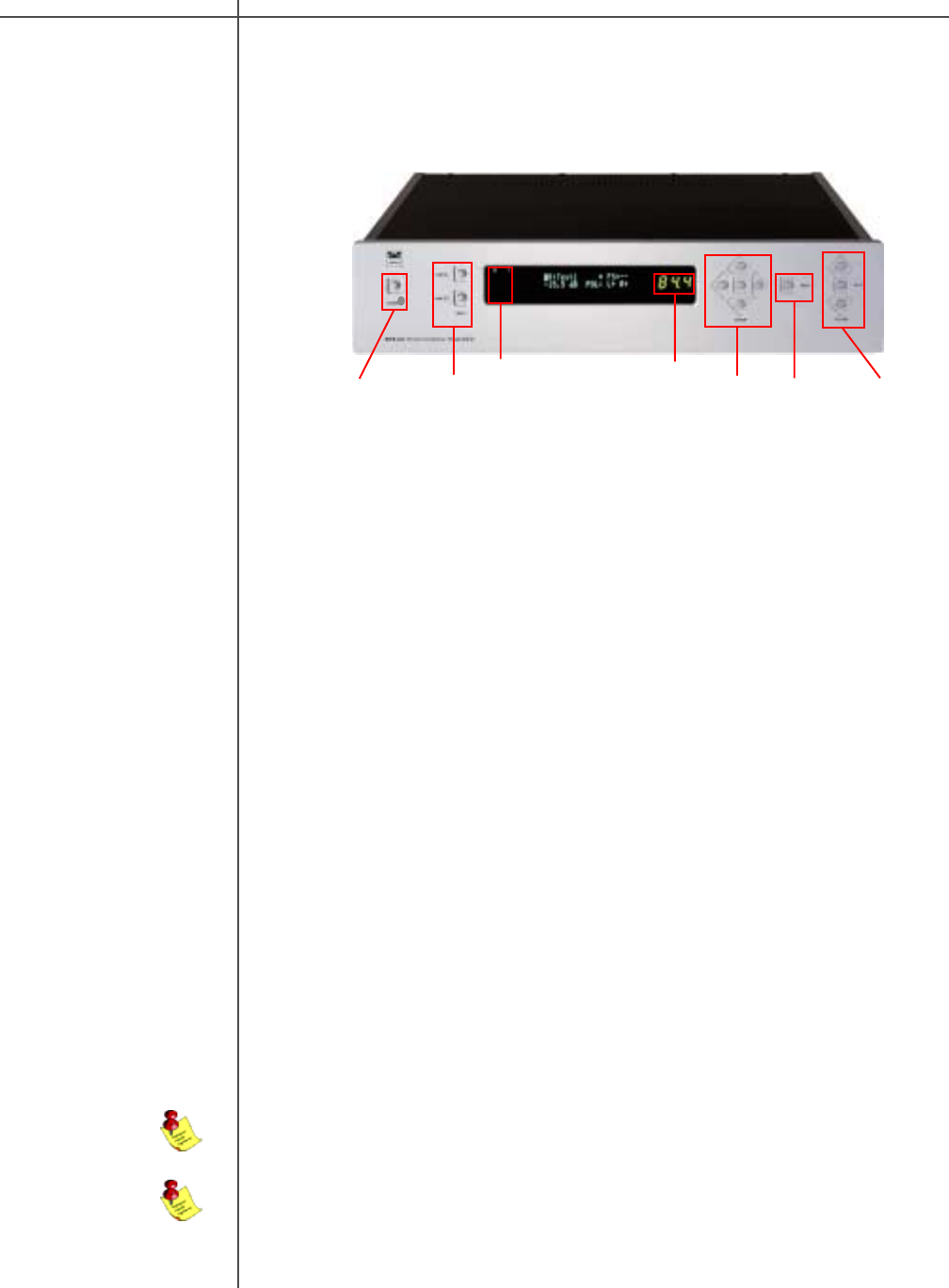
13Tact Audio
Front Panel Controls
Standby
Use the “STANDBY” button to toggle between Standby mode and ON.
The display will indicate Standby mode by displaying a small green light in the left
side of the display. When the unit is placed in Standby mode all user settings are
saved.
7. Master volume
/Mute
The master volume is controlled by pressing the “UP” and “DOWN” volume buttons.
The green digits on the left side will change as you raise or lower the volume - this is
your master Volume Level indicator.
Use the “MUTE” button to mute or un-mute during playback. The Volume Level
indicator will switch to “--” in Mute mode. You can still adjust the master volume while
the unit is in Mute mode - the Volume Level indicator will briefly indicate the level, then
switch back to the “--” mute indicator but sound will not be heard until the mute button
is pressed again.
Input selector
Press the “DIGITAL” button to select a digital input. Press the “ANALOG” button to
select a analog input. These buttons are toggle switches and will scroll through the
multiple inputs by pressing each button multiple times. The selected input will be
displayed in the Input Display portion of the front panel display.
Menu Press the “MENU” button to access the front panel menu system. To exit the front
panel menu system, press the “MENU” button until you return to normal display
mode.
The front panel controls on the RCS-2.0S will allow you to access and control all
menu settings.
NOTE: The remote and front panel controls are disabled whenever a Per-
sonal Computer is connected and the Room Correction or ParEQ software is
running.
Input SelectorStandby
Navigation
/Enter
Use the navigational buttons to navigate the front panel menu options and make
selections by pressing the “Enter” button located in the middle.
NOTE: The optional ADC module is required for analog inputs.
Navigation/
Enter
Menu
Volume/
Mute
Input Display
Volume Level