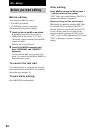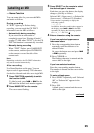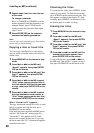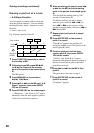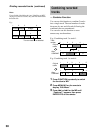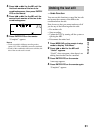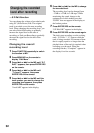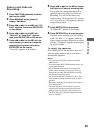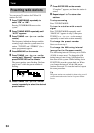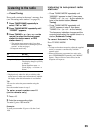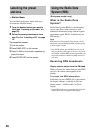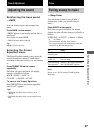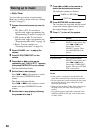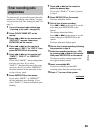
32
6 Press . or > for the MD to change
the recorded level.
The recording level can be changed from
–12 dB to +12 dB, in 2 dB steps. While
monitoring the sound, change to the
optimum level while making sure that
“OVER” does not appear in the display at
the loudest portion.
7 Press ENTER/YES on the remote.
“S.F Edit OK?” appears in the display.
8 Press ENTER/YES on the remote again.
The deck starts recording over the existing
track. “S.F Edit: ** %” appears while the
track is being recorded. An amount of time
that is roughly equal to or longer than the
playback time of the track is required when
recording over the track. When the
recording finishes, “Complete!” appears in
the display for a few seconds.
Changing the recorded
level after recording
— S.F Edit Function
You can change the volume of recorded tracks
using S.F (Scale Factor) Edit. The original
track is recorded over at the new recording
level. When changing the recording level, you
can select Fade-in Recording to gradually
increase the signal level at the start of
recording, or Fade-out Recording to gradually
decrease the signal level at the end of the
recording.
Changing the overall
recording level
1 Press FUNCTION repeatedly to switch
the function to MD.
2 Press MENU/NO on the remote to
display “Edit Menu”.
3 Press . or > for the MD until “S.F
Edit?” appears, then press ENTER/YES
on the remote.
4 Press . or > for the MD until
“Tr Level?” appears, then press
ENTER/YES on the remote.
5 Press . or > for the MD until the
track number you want to change the
recording level appears, then press
ENTER/YES on the remote.
“Level 0dB” appears in the display.