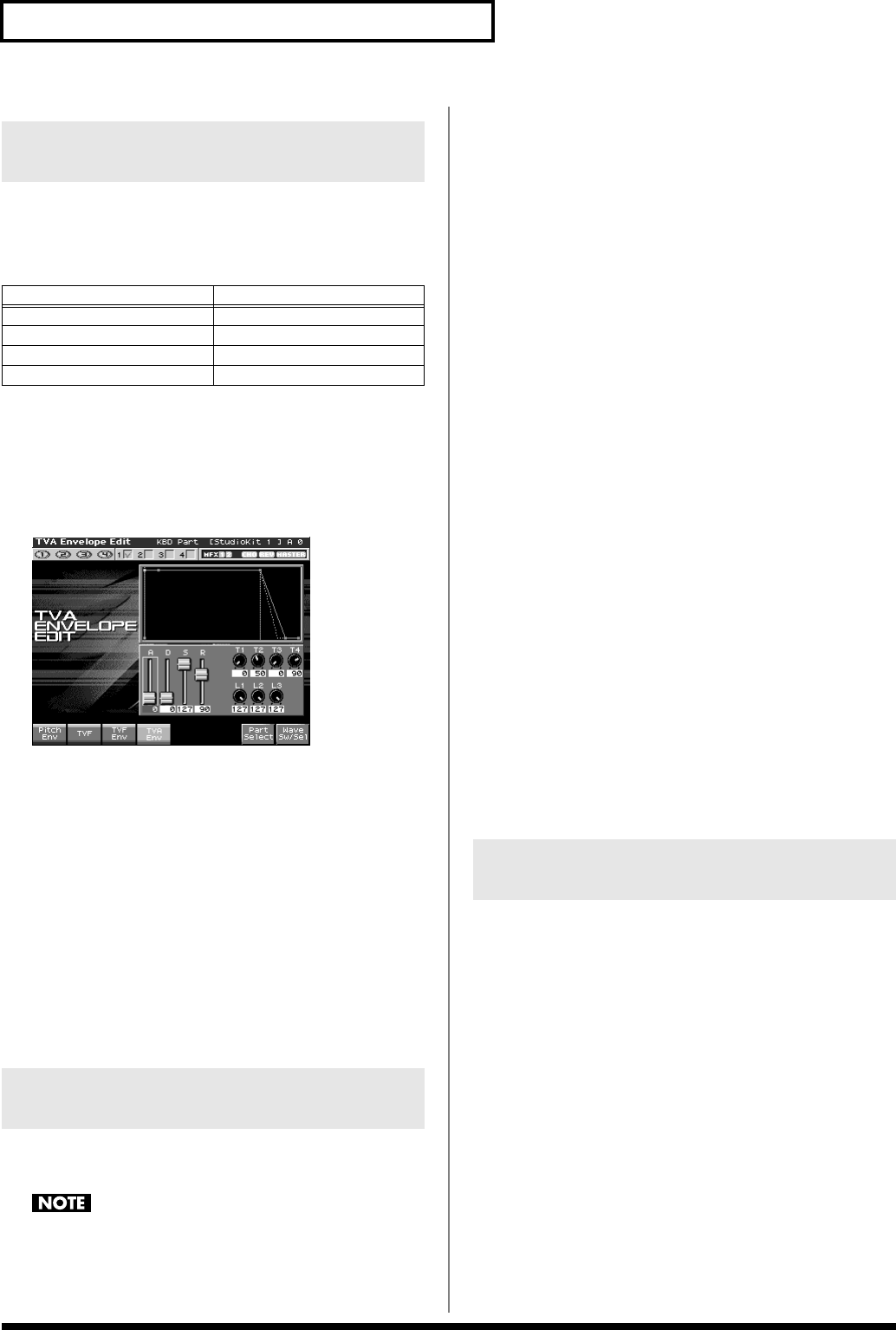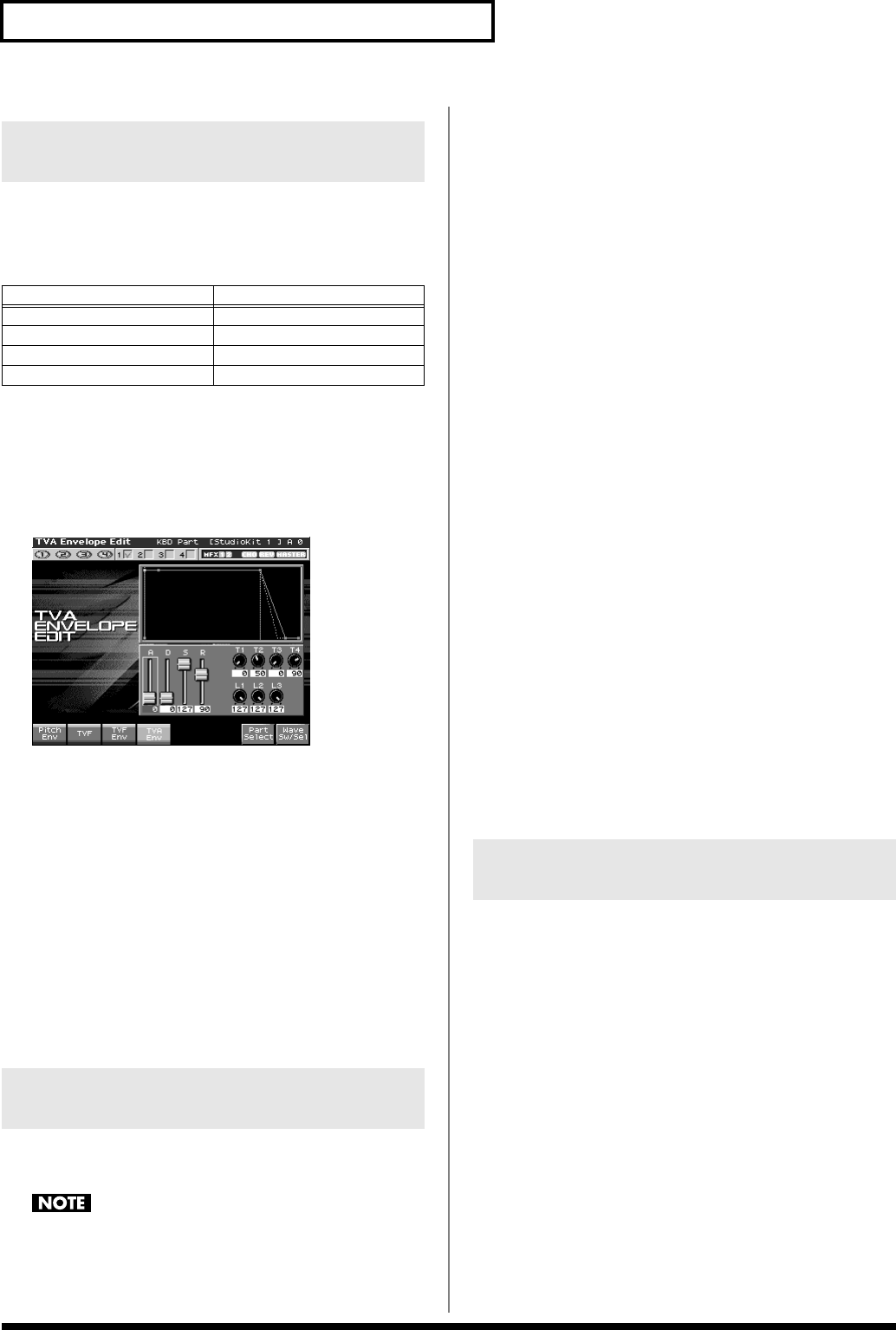
84
Creating a Rhythm Set
You can edit while viewing a graphic display of the most frequently
used important parameters.
Zoom Edit lets you edit the following parameters.
1.
Press [PATCH/RHYTHM] to access the Patch Play screen,
and select the part (keyboard part or pad part) and patch
that you want to edit.
2.
Press [PATCH EDIT], and then press [F3 (Zoom Edit)].
The Zoom Edit screen will appear.
fig.07-002_50
3.
The parameters are organized into several edit groups.
Press [F1]–[F4] to select the tab for the parameters that you
want to edit.
•
To select a Wave for editing or switch a Wave on/off
Press [F8 (Wave Sw/Sel)].
•
To switch to a different part for editing
Press [F7 (Part Select)].
4.
Use [CURSOR] to move the cursor to the parameter that
you want to edit.
You can use the realtime control knob to set the value.
5.
Turn the VALUE dial or use [INC][DEC] to modify the value.
6.
When you have finished editing, press [EXIT].
“Initialize” means to return the settings of the currently selected
sound to a standard set of values or to the factory settings.
The Initialize operation will affect only the currently selected
sound; the sounds that are stored in user memory will not be
affected. If you wish to restore all of the Fantom’s settings to
their factory values, perform a Factory Reset (p. 235).
1.
Press [PATCH/RHYTHM] to access the Patch Play screen,
and select the part (keyboard part or pad part) and rhythm
set that you want to initialize (p. 52).
2.
Hold down [SHIFT] and press [F1 (Init)].
A message will ask you for confirmation.
3.
Press [F8 (Exec)].
The initialization will be carried out, and you’ll be returned to
the previous screen.
To cancel, press [F7 (Cancel)].
Initializing only a specific key
Here’s how to initialize only a specific key of a Rhythm Set.
1.
Press [PATCH/RHYTHM] to access the Patch Play screen,
and select the part (keyboard part or pad part) and rhythm
set that you want to initialize (p. 52).
2.
Press [PATCH EDIT].
Press keys to specify the key (A0–C8) that is to be initialized.
3.
Press [F4 (Init)].
Select the type of initialization.
•
ALL:
All keys of the rhythm set will be initialized. (This is
the same as the rhythm set initialize procedure
described above.)
•
KEY:
One key will be initialized.
4.
Press [F8 (Select)].
A message will ask for confirmation.
5.
Press [F8 (Exec)].
The initialization will be carried out, and you’ll be returned to
the previous screen.
To cancel, press [F7 (Cancel)].
This operation copies the settings of any desired rhythm set to the
currently selected rhythm set. You can use this feature to make the
editing process faster and easier.
Basic Procedure for Rhythm Tone
Copy
1.
Press [PATCH/RHYTHM] to access the Patch Play screen,
and select the part (keyboard part or pad part) that you want
to edit and the copy-destination Rhythm set (p. 52).
2.
Press [PATCH EDIT].
Editing in a Graphic Display (Zoom
Edit)
Parameter
page
Pitch Envelope
p. 91
TVF p. 92
TVF Envelope p. 93
TVA Envelope p. 94
Initializing Rhythm Set Settings
(Init)
Copying Rhythm Tone Settings
(Copy)
Fantom-X678_r_e.book 84 ページ 2005年5月12日 木曜日 午後4時40分