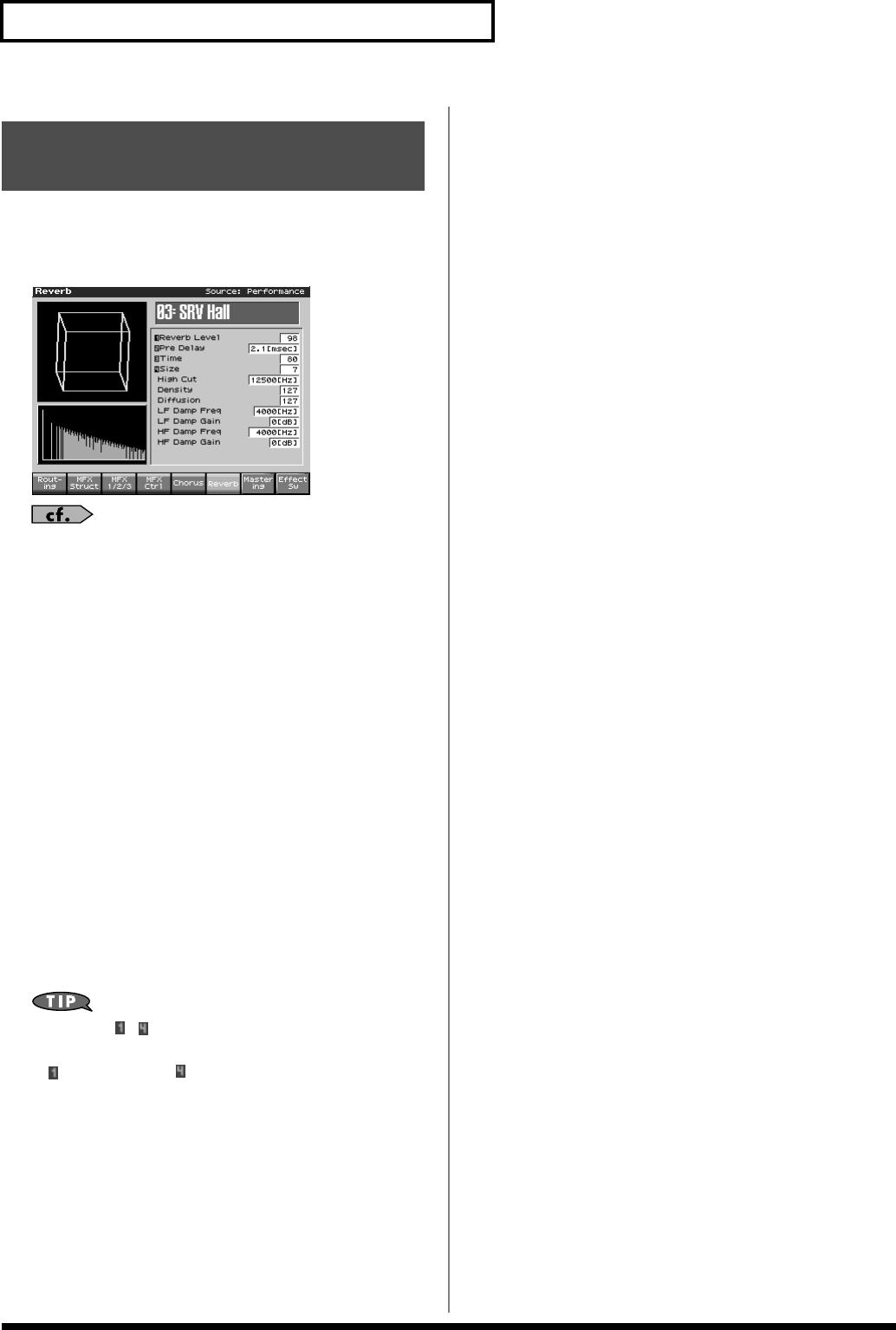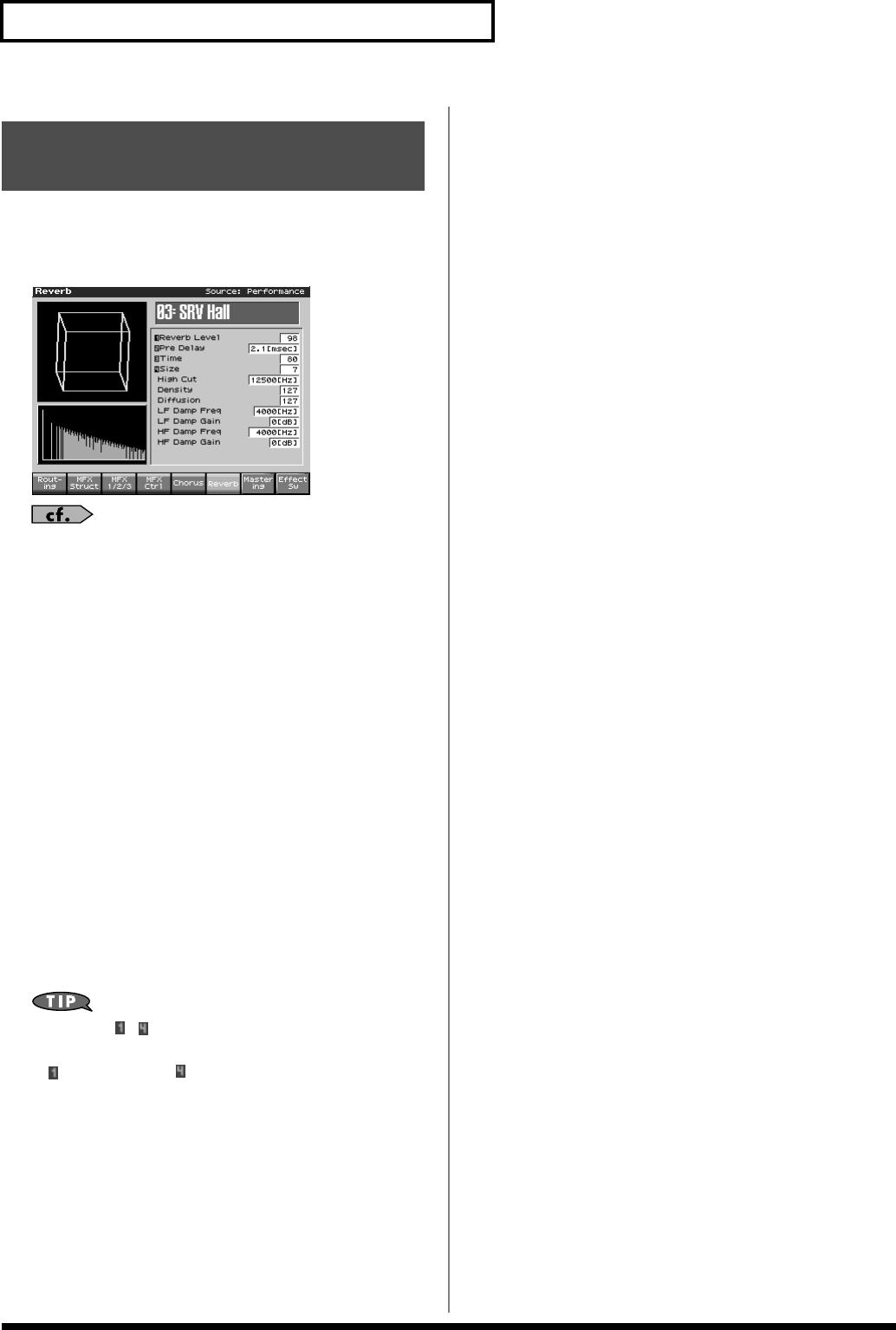
216
Adding Effects
Here we will explain how to make reverb settings in Performance
mode. The procedure is the same when making settings in Patch
mode.
fig.22-012_50
For details on these settings, refer to
“Making Effect Settings”
(p. 206)
Type (Reverb Type)
Selects the type of Reverb.
Value
0 OFF:
Reverb is not used.
1 REVERB:
Normal Reverb
2 SRV ROOM:
This reverb simulates typical room acoustic
reflections.
3 SRV HALL:
This reverb simulates typical concert hall
acoustic reflections.
4 SRV PLATE:
This reverb simulates a reverb plate, a popular
type of artificial reverb unit that derives its
sound from the vibration of a metallic plate. You
can also achieve unusual metallic-sounding
reverbs using “SRV PLATE.”
5 GM2 REVERB:
General MIDI 2 reverb
* In this setting screen, you can edit the parameters of the reverb that is
selected by the Reverb Type setting. For details on the parameters that
can be edited, refer to
“Reverb Parameters”
(p. 294).
If a number ( – ) is shown for a parameter in the screen, you
can use the corresponding Realtime Control knob (far left knob
is – far right knob is ) to adjust the value of that parameter.
When you enter the Reverb screen, the indicator at the right of
the Realtime Control knobs will go out, and the Realtime
Control knobs can be used to edit the Reverb parameters. If you
once again press the button located at the right of the Realtime
Control knobs so the indicator is lit, the knobs will control their
original functions. When you exit the Reverb screen, the
indicator will automatically return to its previous lit state.
Making Reverb Settings
(Reverb)
Fantom-X678_r_e.book 216 ページ 2005年5月12日 木曜日 午後4時40分